[Fixed] SM Bus Controller Driver Issues in Windows
May. 06, 2025 / Updated by Seraphina to Windows Driver Solutions
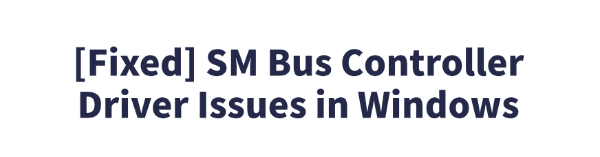
Many users may encounter SM Bus Controller driver issues when using the Windows operating system. These issues can often cause devices to malfunction and may even affect overall system performance. This article provides several effective solutions to help restore system stability.
What Is the SM Bus Controller?
The SM Bus Controller (System Management Bus Controller) is an interface used for communication, typically between the computer's motherboard and various hardware components such as temperature sensors, batteries, and fans. It plays an essential role in hardware and power management, allowing the operating system to communicate effectively with hardware devices.
Solution 1: Use a Driver Management Tool
Outdated, corrupted, or incompatible drivers are common causes of system instability. Ensuring that your device drivers are up to date can effectively resolve this issue. It's recommend to use Driver Talent to automatically detect and update drivers, saving time and reducing the risk of installing the wrong drivers.
Click the download button to get the latest version of Driver Talent. After installation, open the software and click "Scan".
Once the scan is complete, it will display missing or outdated drivers. Locate the SM Bus Controller driver in the results list and click the "Update" button.
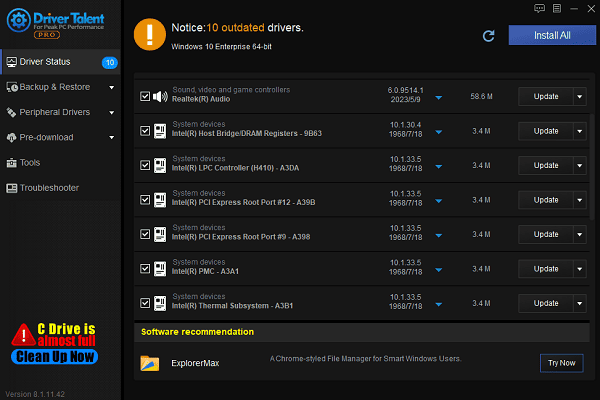
After the update is complete, it is recommended to restart your computer to ensure the updated drivers take effect.
Solution 2: Update the Driver via Device Manager
Press Windows + X and select "Device Manager".
In Device Manager, expand "Other Devices" or "System Devices" and find the "SM Bus Controller" (marked with a yellow exclamation mark).
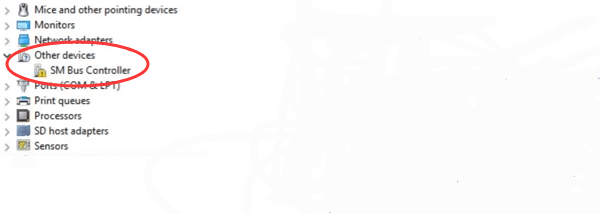
Right-click the SM Bus Controller and select "Update driver".
Choose "Search automatically for updated driver software". Windows will search and install the latest driver.
After installation, restart your computer to ensure proper functionality.
Solution 3: Manually Install the Motherboard Driver
Open your browser and go to the official Intel website, then navigate to the Support or Downloads section.
In the search bar, type "Intel Chipset Driver" and set the product type to Chipset.
Based on your system information, select the correct driver for your PC.
Click the ".exe" file to download it.
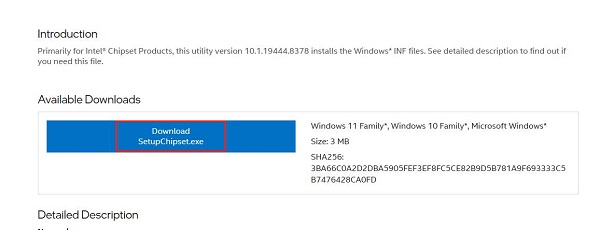
Double-click the downloaded file and follow the on-screen instructions to install it.
After installation, restart your computer to ensure the driver functions properly.
Solution 4: Run Windows Troubleshooter
Press Windows + I to open Settings.
Select "Update & Security", then click "Troubleshoot".
Click "Additional troubleshooters", find "Hardware and Devices", and run the tool.
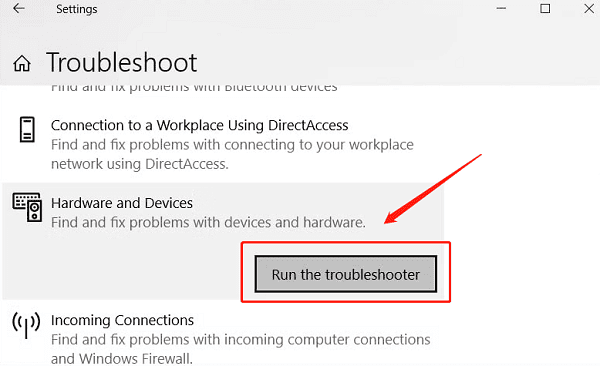
Windows will automatically detect and attempt to fix hardware-related issues, including the SM Bus Controller driver.
Solution 5: Reinstall the Operating System
If the above methods fail to resolve the issue, you may consider reinstalling the Windows operating system. Sometimes, system file corruption or missing files can prevent the SM Bus Controller driver from being installed or updated properly. A clean installation can restore the system and fix related driver issues.
Solution 6: Check for Hardware Problems
If the driver issues are resolved but the SM Bus Controller still does not function correctly, the problem may lie in the hardware itself. Check your motherboard and hardware connections to ensure there is no physical damage or loose connections. If hardware issues are suspected, it may be necessary to consult a professional technician for further diagnosis and repair.
By following the steps outlined above, most SM Bus Controller driver problems in Windows can be resolved. If the issue persists, we recommend seeking professional repair services to further inspect for potential hardware faults.
See also:
Mandragora: Whispers of the Witch Tree Overview
Overview of Tempest Rising on Steam
[Fixed] Red Dead Redemption 2 ERR_GFX_STATE Graphics Error
Ways to Fix The Elder Scrolls IV: Oblivion Remastered Startup Crash

|
ExplorerMax |

|
Driver Talent for Network Card | |
| Smart and advanced file explorer tool for Windows platforms | Download & Install Network Drivers without Internet Connection | |||
| 30-day Free Trial | Free Download |







