As a fascinating survival horror game, "Mid-term" was officially launched on January 28, 2021, and received numerous praise shortly after its launch. However, some players pointed out that the game often crashes during startup or playing, which affects the operability of the game. Don't worry, here are some simple fixes you can try.

How to Fix The Medium Crash on Windows 10
Fix 1. Check if the game file is damaged
Nowadays, every launcher provides a method to verify game files, which will repair damaged files that may cause problems. This is the method performed on Steam:
1. Go to your Steam library.

2. Right click on the medium.
3. Select Properties.

4. Click the Local Files tab.
5. Click to verify integrity of game files...

The whole process may take a while, because "The Medium" is very large. Therefore, please be patient and avoid performing heavy tasks during this period.
Fix 2. Make sure that the game is not overclocked
If you suffer a random crash in The Medium, it is most likely caused by an overclocking application or utility running in the background. Many games have recently suffered from crashes due to applications such as MSI Afterburner or Zotac firestorm. Therefore, it is best to stay safe and run the graphics card at the default speed.
Fix 3. Update Windows 10 system to the latest version
Developers release new games to run on the latest version of the computer system, so if your game can't run, you can choose to update windows. And the latest version of Windows 10 may be one of the most stable versions I have seen in a while. Therefore, it is best to update Windows 10 to the latest version.
Fix 4. Check graphics card status and update it
NVIDIA has released a new graphics driver, version 461.40 WHQL, optimized for the upcoming horror game "The Medium".
If you are using an Nvidia GPU, please use NVIDIA GeForce Experience to check that you are up to date with your drivers.
If you are using an AMD GPU, please use RADEON Software Adrenalin 2020 Edition to check that you are up to date with your drivers.
There are two ways you can use to update graphics card:
A). Use Driver Talent to install the graphics driver
Here we take Driver Talent as the example to illustrate the steps of updating/reinstalling your device driver.
1. Download and install Driver Talent on your computer.
2. Click Scan to check your driver status.
3. Click the corresponding button on the software to update or reinstall the driver for your problematic device.
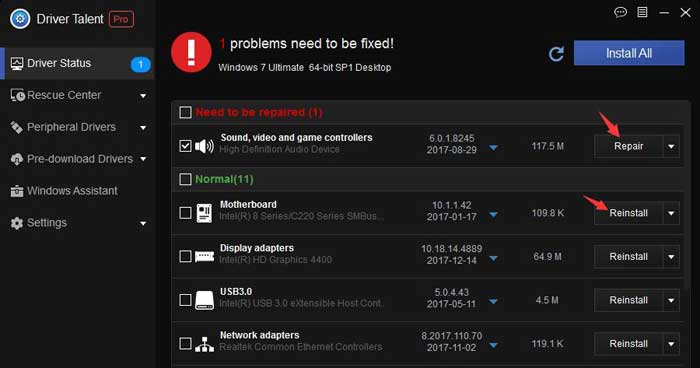
4. Reboot your computer to let the driver change take effect.
B). Manually reinstalling the graphics driver
This is what you need to do to manually install the latest graphics driver:
1. Press Win + R to open the "Run" dialog box. Then, type "appwiz.cpl" and press Enter to open the "Programs and Features" screen.
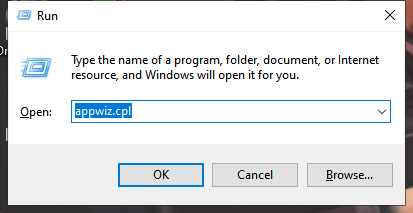
2. In the "Programs and Features" screen, find each installation posted by Nvidia, and then right-click> "Uninstall" to delete each driver associated with the GPU. Then, follow the prompts on the screen to remove the driver from the computer.
3. After uninstalling all Nvidia products, please restart your computer.
4. When starting the computer next time, please visit this link (Here), and then set your GPU model, series, operating system version and language . Then, click "Search" to find the latest driver version available for your GPU configuration.
5. After the download is complete, please install the latest driver according to the prompts on the screen and check whether the problem has been resolved.
Fix 5. Adjust the screen settings of the game
The psychic has high requirements for the computer's operating configuration, so if your computer is not enough to support the highest configuration of the game, it may be a good way to adjust all settings to a low level.
1. Open the game and go to the settings menu.

2. Navigate to the "Display" tab and set the options as follows:
Resolution: 1920 x 1080
Close full screen
Disable vertical synchronization

3. In the advanced menu, set the shadow quality to be particularly low, and reduce other graphics options as needed.


Fix 6. Waiting for Bloober Team's patch
As a game that has just been launched, it is not surprising that psychics will encounter some general failures. Please wait patiently for their patch to be online to solve the current game crash problem.









