"Assassin's Creed Valhalla" system requirements
Jun. 23, 2022 / Updated by Daphne to Windows 10
"Assassin's Creed Valhalla" system requirements
Please note that the following are the basic system requirements for this game.
System requirements-low image quality (30 FPS)
Operating system: Windows 10 (64-bit only)
Processor: Intel i5-4460 @ 3.2 Ghz or AMD Ryzen 3 1200 @ 3.1 Ghz (need to support AVX, AVX2 and SSE 4.2)
RAM: 8 GB (dual channel)
Graphics card: NVIDIA GeForce GTX 960 (4 GB) or AMD Radeon R9 380 (4 GB), or better DirectX 12 feature support (feature level 12_0)
Resolution: 1080p
DirectX: DirectX 12
Hard disk space: 50 GB (SSD is recommended)
Recommended requirement-high image quality (30 FPS)
Operating system Windows 10 (64-bit only)
Processor Intel i7-4790 @ 3.6 Ghz or AMD Ryzen 5 1600 @ 3.2 Ghz (need to support AVX, AVX2 and SSE 4.2)
RAM 8 GB (dual channel)
Graphics card NVIDIA GeForce GTX 1060 (6 GB) or AMD Radeon RX 570 (8 GB), or better DirectX 12 feature support (feature level 12_0)
Resolution 1080p
DirectX DirectX 12
Hard Disk Space: 50 GB (SSD is recommended)
Recommended requirement-high image quality (60 FPS)
Operating system: Windows 10 (64-bit only)
Processor: Intel i7-6700 @ 3.4 Ghz or AMD Ryzen 7 1700 @ 3.0 Ghz (need to support AVX, AVX2 and SSE 4.2)
RAM: 8 GB (dual channel)
Graphics card: NVIDIA GeForce GTX 1080 (8 GB) or AMD Vega 64 (8 GB), or better DirectX 12 feature support (feature level 12_0)
Resolution: 1080p
DirectX: DirectX 12
Hard disk space: 50 GB (SSD is recommended)
Graphics cards supported when the game is released
GeForce GTX 900 series: GeForce GTX 960 or better
GeForce GTX 10-series: GeForce GTX 1060 or better
Radeon 300/Fury X series: Radeon R9 380 or better
Radeon Vega series: Radeon Vega 64 or better
The laptop version of the above graphics card should be able to run normally as long as the performance meets the minimum requirements.
How to identify which DIRECTX function levels your graphics card supports
To check your DirectX function level, please:
1. Open the "Run" command prompt
You can hold down the "Windows + R" keys on the keyboard at the same time, or search for "run" (or "run") in the system.
2. Enter "dxdiag" in the dialog
3. Click "OK" or press Enter
This will open the DirectX diagnostic tool.
4. Switch to the "Display" tab
If you have multiple monitors connected to your system, you will have multiple tags here. Make sure you select the display connected to the graphics card.
5. In the "Driver" partition, find the "Functional Level"

Some games may rely on specific DirectX function levels. If your graphics card or the currently installed driver does not support them, you may not be able to run the game. Please make sure your device has the latest driver installed.
How to Update Graphics Card Driver
Driver problems will always affect or damage the performance of your computer. It is strongly recommended to use professional driver update utility programs such as Driver Talent to download and update drivers quickly.
Click the button to get it directly.
1. Click the Scan to detect latest graphics card drivers on the computer.
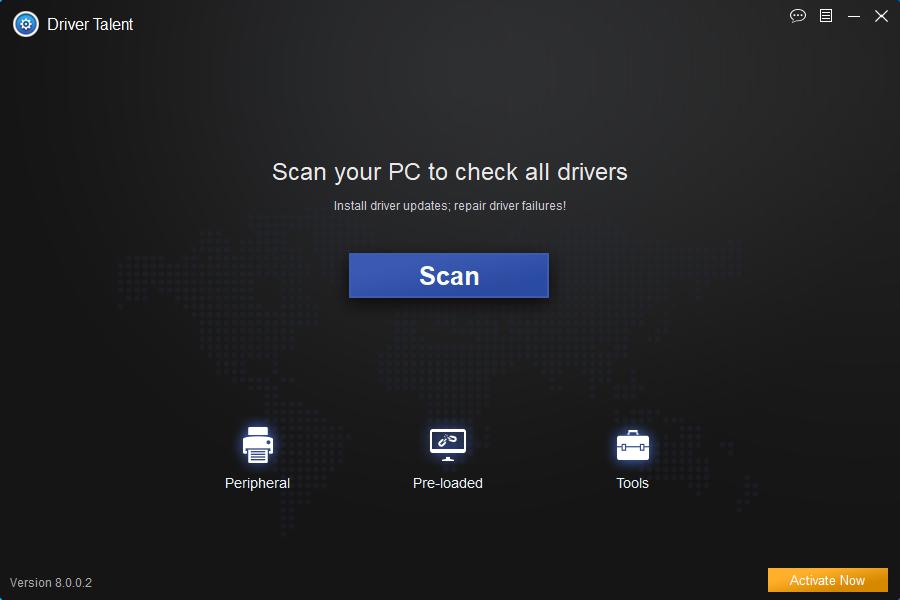
2. Click Update to download and install proper graphics card driver.
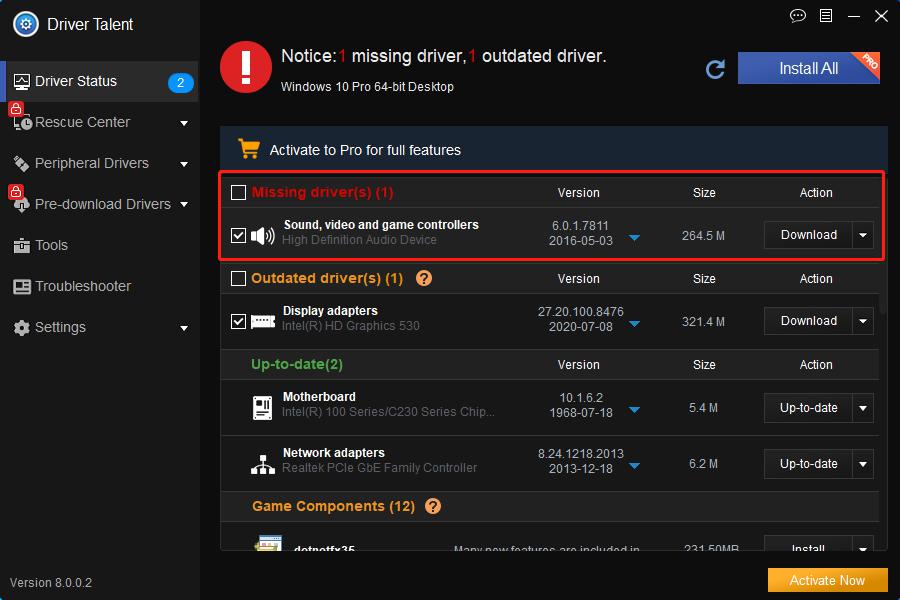
3. Reboot to make the driver changes take effect.
Note: It is better to use Driver Talent to backup drivers before any system changes in case other problems occur.

|
ExplorerMax |

|
Driver Talent for Network Card | |
| Smart and advanced file explorer tool for Windows platforms | Download & Install Network Drivers without Internet Connection | |||
| 30-day Free Trial | Free Download |







