Top 7 Fixes for “No HDMI Connection” or “HDMI not Detected” Issue on Your Oculus Rift
Jun. 23, 2022 / Updated by CoCo to Windows Driver Solutions
Main Content of this article:
About Oculus Rift
The Oculus Rift is a set of innovative virtual reality head-mounted goggles invented by Oculus VR, released on March 28, 2016. The Oculus Rift can be connected to your desktop or notebook, and then it will immerse you inside virtual worlds.

Oculus Rift PC Specs
No matter you want to use the Oculus Rift to watch immersive VR movies or to play your favorite games, your desktop or notebook shall meet the bare minimum:
- Nvidia GeForce GTX 970 / AMD 290 equivalent or better
- Intel Core i5-4590 or better
- At least 8GB of RAM
- 2 x USB 3.0 ports or better
- HDMI 1.3 video output supporting a 297MHz clock via a direct output architecture
- Windows 7 SP1 OS or newer
Oculus Rift No HDMI Connection Issue
Recently, Oculus Rift users received some HDMI connection error messages, such as “No HDMI Connection” or “HDMI Not Detected”. Some reported that “The HDMI kept disconnecting”. There are a lot of possible reasons to cause the Oculus Rift HDMI not working problem, like incorrect HDMI connection, faulty HDMI cable, outdated Oculus Rift drivers, and so on.
Top 7 Fixes for Oculus Rift No HDMI Connection Issue
Encountering the no HDMI connection or HDMI not detected issue on your Oculus Rift, don’t panic. You could try below 7 top fixes and see which one is workable.
Fix 1. Make Sure Your Oculus Rift Connected to HDMI Port of Dedicated Graphics Card
The Oculus Rift headset must be directly connected to the HDMI port of your dedicated graphics card, not the integrated type. In other words, you can’t use a display port adapter, HDMI to DVI adapter or HDMI to VGA adapter for your Oculus Rift.
Fix 2. Check Your HDMI Cable
The HDMI cable can easily slip out if you move your device. Just unplug and plug your HDMI cable back in to make sure both ends of the HDMI cable are plugged in firmly.
Besides, check whether the pins on the HDMI connector on the CV1 cable are bent. If so, replace a new CVI cable to fix the no HDMI connection or HDMI not detected problem with your Oculus Rift.
Fix 3. Reboot Your PC and Oculus Rift
In many cases, restart your Oculus Rift could resolve the no HDMI connection issue. If the problem still persists, restart your PC while the Rift is on. You’ll be amazed that a PC reboot could solve many errors.
Fix 4. Kill Process OVRServer_x64.exe
Use Task Manager to kill the OVRServer_x64.exe process to restart all the Oculus Rift related processes. Here’s how to do it in a few easy steps.
Step 1. Start Task Manager
Step 2. Locate OVRServer_x64.exe under the Processes tab
Step 3. Select it and choose End Task
Step 4. Reboot your Oculus Rift
Fix 5. Download and Reinstall Oculus Runtime
You could also try downloading and reinstalling Oculus Runtime to troubleshoot the no HDMI connection issue on your Oculus Rift. Take the following steps:
Step 1. Perform a complete restart
Step 2. Remove Oculus Runtime from your computer
Step 3. Unplug all cables
Step 4. Download Runtime from Oculus official website
Step 5. Follow the Oculus Runtime Setup wizard to install Oculus Runtime
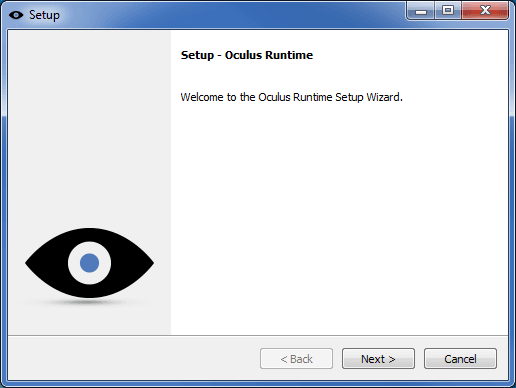
Fix 6. Update Your Oculus Rift Drivers
Outdated Oculus Rift drivers can result in no HDMI connection or HDMI not detected issue on your Oculus Rift. Make sure your GPU drivers are up-to-date. There are 2 common methods to download and update your Oculus Rift drivers.
1. Use Oculus Update Firmware
Follow the steps below to update your Oculus Rift drivers or firmware:
Step 1. Download and install Oculus Runtime (see Fix 4)
Step 2. Open Oculus Configuration Utility
Step 3. Click Update Firmware to update your Oculus Rift drivers
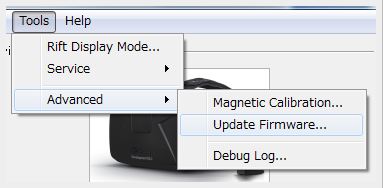
Step 4. Restart your computer
2. Automatic Drivers Download and Update Utility
If you want to adopt a time-saving Oculus Rift drivers download and update utility, it is recommended to try Driver Talent. Driver Talent is a piece of professional and widely-used drivers download software, which can help search for the problematic Oculus Rift drivers and then download and install the most updated driver version automatically within only a few minutes.
Click the button below to free download Driver Talent.
Take the following 3 easy steps to download and update the Oculus Rift drivers:
1. Scan Your PC
Launch Driver Talent. Perform a safe scan to identify your outdated, corrupted, broken or missing Oculus Rift drivers.

2. Download and Install Oculus Rift Drivers
Click “Repair” to fix the problematic Oculus Rift drivers by downloading and installing the compatible drivers automatically. You are also allowed to click “Update” to update all drivers to the latest version, but don’t update what ain’t broken.

3. Reboot Your PC
Once the Oculus Rift driver installation is complete, reboot your PC to allow all the changes to come into effect.
Note: It is strongly recommended that backup your current Oculus Rift drivers before installing a new version in case of driver crashes. You’d better also create a restore point so that you could easily restore your drivers to a previous version that it worked well once your Oculus Rift has problems with driver updates.
If you encounter any problems with Oculus Rift driver updates, don’t panic. You can redo everything, even if Oculus Rift seems bricked. Just re-update the firmware by clicking on it again, or uninstall the configuration utility and install it again.
Fix 7. Upgrade Your Graphics Card
It has been reported that some Nvidia graphics cards may cause no HDMI connection issue on the Oculus Rift, such as the Nvidia GTX980 graphics card. If you use an Nvidia GTX980 graphic card, you need to upgrade it. For example, you could swap to the AMD R9 series graphics cards.
Note: Once you upgrade your graphics card, you need to install the relevant graphics driver to make your new graphics card work properly on your computer.
For graphics driver download, please see How to Install Display Card Drivers.
See also Free Download & Update Graphics Driver, Video Card Driver, Monitor Driver, Display Card Driver.
If you have any questions about no HDMI connection or HDMI not detected issue on your Oculus Rift, please comment below the post for further assistance.

|
ExplorerMax |

|
Driver Talent for Network Card | |
| Smart and advanced file explorer tool for Windows platforms | Download & Install Network Drivers without Internet Connection | |||
| 30-day Free Trial | Free Download |








