[Fixed] USB Device Not Recognized in Windows 10
Jun. 23, 2022 / Updated by Daphne to Windows 10
“The last USB device you connected to this computer malfunctioned, and Windows does not recognize it”. The USB device not recognized error is pretty common, which not only happens in previous Windows 7, Windows 8, Windows 8.1, but also appears in Windows 10.
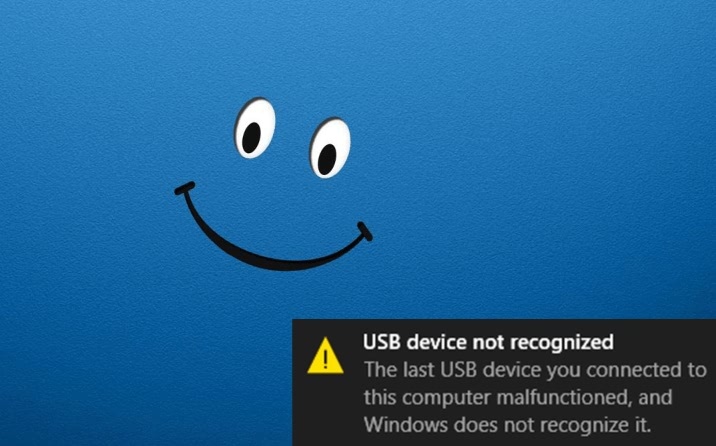
If your USB device such as a USB stick, USB mouse, USB keyboard or an external disk is not recognized or is recognized as Unknown Device on your computer, don't be nervous. You can try to troubleshoot the issue by following the methods described in this post. They will help you out.
Method 1. Check the Connection Between the USB Device and Your Computer
In most cases, the USB device not recognized issue could be caused by the poor connection between the unknown USB device and your computer. So before you do anything else, you need to check the connection first.
Step 1. Try to plug the USB device into another USB port to see if it is a problem with the port.
Step 2. It is preferred to plug the device into the USB 3.0 port. If you're using a USB extender or USB extension cord with USB 2.0 standard, try to replug the device directly into the blue or red USB port on the back of the host.
Step 3. If it's your mobile phone identified as an unknown device, try another data cable.
Step 4. Check if the unknown USB device can be recognized on other computers. If the device works on other computers, that could be a system problem. You can try to reinstall the system. Conversely, if the device still cannot be recognized on other computers, chances are it's broken. You may need to replace it with a new one.
Method 2. Download and Update Windows 10 USB Driver via Device Manager
The USB device not recognized in Windows 10 issue is usually driver related. Downloading and updating the right USB drivers is also an effective solution. You could use Device Manager to download and update the correct USB driver for Windows 10. Here’s how to.
Step 1. Press Windows + R keys to open the Run command and type devmgmt.msc and then press Enter to open Device Manager.
Step 2. Expand Universal Serial Bus Controller, locate the USB device with a yellow exclamation mark, right-click on it and select Update driver software.
Step 3. Select Then Browse my computer for driver software.
Step 4. Select Generic USB Hub and click Next.
Step 5. Winodws 10 will update the USB drivers.
Method 3. USB Drivers Download Utility – Driver Talent
If you dislike downloading and updating USB drivers with several clicks, and prefer a one-click drivers download method, you could make use of a professional and widely-used drivers download utility, such as Driver Talent.
Driver Talent could scan out your computer drivers issues, one-click download and install the best-matched USB drivers automatically, without any remaining work for you.
Click the button below to free download Driver Talent.
Below are steps to download and update the appropriate USB drivers for your desktop or laptop easily and quickly:
Step 1. Scan Your PC
Click “Scan” to identify your outdated, corrupted, broken or missing drivers.
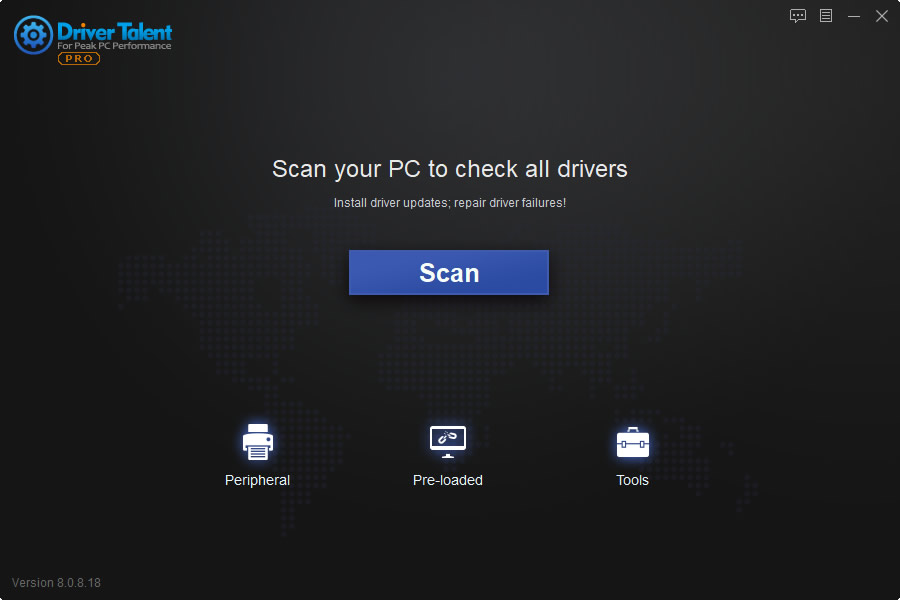
Step 2. Download and Update USB Drivers
You could one-click “Repair” or “Update” to download and install your required USB drivers for Windows 10.
Step 3. Make a PC Reboot
Follow the on-screen prompts to reboot your desktop or laptop.
See Also:How to Fix USB Tethering Not Working in Windows 10, 8.1, 8, 7
Note: With Driver Talent, you can also easily backup your device drivers, restore drivers, uninstall drivers, perform a system restore, and a whole lot more.
If you have other Windows 10-related issues, such as no Wi-Fi available, black screen, screen flickering, you can check for the solutions in our Windows 10 Issues and Fix section.
Any feedback about the USB device not recognized in Windows 10 error, please make comments below the post.

|
ExplorerMax |

|
Driver Talent for Network Card | |
| Smart and advanced file explorer tool for Windows platforms | Download & Install Network Drivers without Internet Connection | |||
| 30-day Free Trial | Free Download |








