[SOLVED] Assassin's Creed Valhalla PC Crashing
Jun. 23, 2022 / Updated by Daphne to Gaming Solutions
Ubisoft's games have always been ridiculed by players and prone to bugs. "Assassin's Creed Valhalla" has recently been praised by many players, but some players often encounter game crashes when playing this game in Win10. Most of the crash problems are relatively easy to solve, now we brings you 7 tips to solve them, and users in need can learn them.

What should I do if the Assassin's Creed Valhalla game crashes?
Below are top 7 ways to fix the game crash problems. If you can't launch the games after the Windows 10 Creators Update, go on the reading for solutions:
Way 1. Make sure your network environment is good
First, you must ensure that your network conditions are suitable for gaming. An unstable Ethernet or wireless network may cause the game to flicker or intermittently interrupt, which will seriously affect your experience in Windows games. You can do the following:
1. Use the browser to browse the video website and observe whether the video playback is smooth and the picture is clear
2. In addition, you can use some speed measurement software to detect your accurate network speed and status
3. Make sure to start the game in a fast and stable network environment.
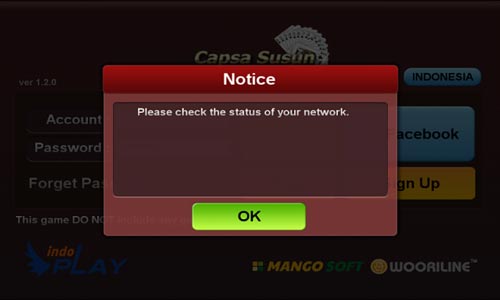
Also, if you encounter network problems before or during the gaming, you can refer to the posts below:
10 Ways to Fix Unidentified Network after Windows 10 Creators Update
Fix WiFi Adapter Not Showing up after Windows 10 Creators Update
Way 2. Reinstall the game or install the game patch
It has been determined that the missing patch of the game may cause the game to crash.
Uninstalling and reinstalling the game will replace some important files that affect the loading of the game. If these files are damaged or changed before the Windows 10 Creators Update, you will not be able to run the game on the latest Windows 10 version. In addition, you can download the game update file from https://support.ubisoft.com/zh-CN/Article/000076121.
This will help to repair old files without completely deleting the game, because after the new Windows update, game developers will debug the game or add new features that are compatible with the latest operating system, while retaining the original parts. If an update is available, you can download and fix the crash for your game.
Note: Please backup all in-game settings before uninstalling and reinstalling the game. In addition, please keep the media where the game is installed, as the files may need to be reinstalled.
Way 3. Use Windows 10 DirectX Diagnostic Tool
DirectX, a collection of APIs for handling tasks related to multimedia, is one of the vital game components you need when playing the games on Windows 10 Creators Upate computer. If you can’t launch the game on your Windows 10 Creators Update PC, you can use the built-in direct diagnostic tool to find specific game issues.
1. Use Windows shortcut keysWin + R to launch Run.
2. Type dxdiag and press Enter.
3. Check the DirectX version on the "System" tab.
4. Go to the Display/Rendering/Sound/Input tab.
5. Check the Notes to see if any problems are found.
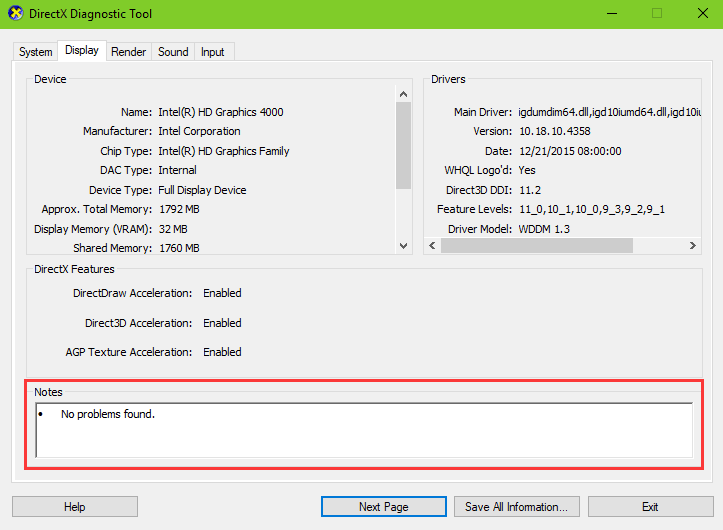
If you get problems with the devices, go and search for solutions to fix the issues that cause the game crashes on the PC. You can also save all the information and submit it to the developers who will help you repair the game issue professionally.
Way 4. Disable Gaming DVR Feature
Fortunately, for the affected users, disabling the game recording function in the Xbox application is one of the possible solutions for game crashes.
1. Click the Start button.
2. Go to the Xbox app via the menu or the tile.
3. Log in to the application.
4. Enter the Settings.
5. Select the GameDVR.
6. Turn off the Record game clips and screenshots using Game DVR.
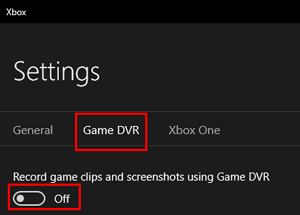
Way 5. Disable Driver Signature Enforcement on Windows 10 Creators Update
You can also try disabling driver signature enforcement if you come across the game crashes after the Windows 10 Creators Update. For details on "driver signature enforcement", see Top 2 Ways to Disable Driver Signature Enforcement on Windows 10 and Fix: Driver Signature Issue on Windows 10.
Way 6. Use Driver Talent to Fix Game Crashes after the Windows 10 Creators Update
Outdated or incompatible NVIDIA graphics drivers may cause a blue screen, faulty frame rate, graphics error 43, ghost touch screen, etc. during the gaming. Besides, missing game components may result in missing errors like .Net Framework, MSVCR100.dll, MSVCR120.dll and more. So it is necessary to make sure the graphics drivers and other game components are compatible with the v1703 after the Windows 10 Creators Update.
In this case, you can use Driver Talent, the professional driver troubleshooter, to update related drivers or download and install the game components if the crashes bother you on the latest Windows 10 build PC.
It is the leading driver updater and manager for Windows OS that provides the WHQL drivers and the official game components like .Net Framework, DirectX, Visual C++ Redistributable Package, etc. You can get this utility directly via the button above and follow the steps below to fix the game crashes issue.
1. Launch Driver Talent and Scan your computer for driver or game components problems.
2. Click Update or Repair to download and install the best-match graphics drivers.

3. Download and install the adapters and contrrollers missing on the PC.

4. Perform a restart to make the changes take effects.
Way 7. Reinstall the Windows system
If the common solutions above don't work for the game problems, reinstalling the Windows 10 OS is the last choice. You can downgrade the Windows 10 Creators Update to the early Windows 10 or the Windows 10 Anniversary Update or the Windows 7, which is stable enough to support most of the games.
Note: Don’t forget to backup drivers or other personal data before reinstalling the OS.
Many thanks. All of the above are the possible best solutions for fixing game not working on Windows computer. Also, you can inform us by comment or the LEFT MENU on this page if you know some other workarounds on how to fix game crash after the Windows 10 Creators Update or the Windows 10 Fall Creators Update. Any other gaming-related issues, see Game Solutions on this site.

|
ExplorerMax |

|
Driver Talent for Network Card | |
| Smart and advanced file explorer tool for Windows platforms | Download & Install Network Drivers without Internet Connection | |||
| 30-day Free Trial | Free Download |







