The Microsoft Ergonomic keyboard driver is important for your Ergonomic desktop keyboard. The compatible Ergonomic keyboard driver, such as the Microsoft Sculpt Ergonomic keyboard driver, Microsoft Natural Ergonomic keyboard driver, Microsoft Surface Ergonomic keyboard driver keeps the Microsoft Sculpt Ergonomic keyboard not working issue, Natural Ergonomic desktop Wireless USB keyboard disconnecting away from your desktop PC or Surface laptop. To download and install the proper keyboard drivers for the Microsoft Ergonomic accessory device, you have below top three channels.

Method 1. Download Microsoft Ergonomic Keyboard Driver from Microsoft Official Website
Microsoft download center offers the WHQL Microsoft Ergonomic desktop drivers like the Sculpt Ergonomic keyboard drivers, Natural Ergonomic keyboard 4000 drivers, Microsoft Sculpt mobile mouse drivers, Natural Ergonomic keyboard 7000 drivers, Microsoft Surface Ergonomic keyboard drivers, Sculpt Ergonomic wireless USB keyboard drivers etc. You can follow the steps below to get the Microsoft Ergonomic keyboard drivers for Windows 10, Windows 8.1, Windows 8 and Windows 7.
1. Head over to the Microsoft accessories device download page.
2. Enter your Ergonomic keyboard device model in the “Search for download” search box and then select the download type as Keyboards. Here we take the Microsoft Natural Ergonomic keyboard, the Natural Ergonomic keyboard 4000 driver for Windows 10 64-bit for example.

3. Under the Downloads category, select your Windows Operating System.

4. Click the Mouse and Keyboard Center 3.0 to download the Microsoft Natural Ergonomic keyboard 4000 driver for your desktop computer.
5. Double-click the downloaded .exe Ergonomic keyboard driver file to install it on Windows.
6. A PC restart is required to make the Microsoft Ergonomic keyboard driver come into effect.
See Also: Fix: Keyboard Not Working on Windows 10 Creators Update
Method 2. Update Microsoft Ergonomic Keyboard Driver in Device Manager
If you want to update the Microsoft Natural Ergonomic keyboard driver, Sculpt Ergonomic Keyboard driver or Surface Ergonomic Keyboard driver, Device Manager can help to do so. Here we take the Microsoft Sculpt Ergonomic Keyboard driver as the example.
1. Press the Windows shortcut keysWin+X to launch Device Manager.
2. Locate the Microsoft Sculpt Ergonomic Keyboard under the Bluetooth category and then right-click it to select Update Driver Software.

3. Choose Search automatically for updated driver software.
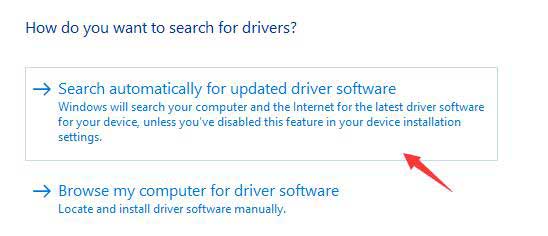
4. Wait for Windows auto-detect the update for your keyboard driver and follow the on-screen instructions to install the updates.
If you see the prompt "The best driver software for your device is already installed", you may try a professional driver update utility as method 3 guides, for Microsoft doesn't always release the updates for Windows drivers in time.
Method 3. Download and Update Microsoft Ergonomic Keyboard Driver with Driver Talent
If you don't want to bother to find the correct Ergonomic keyboard driver and manually download it, you can utilize a driver update tool to do so, say Driver Talent, a one-stop drivers update and management utility, which could download and update you the best-matched keyboard drivers for Microsoft Ergonomic devices on Windows 10, Windows 8.1, Windows 8 and Windows 7, both 32-bit and 64-bit.
Click the button below to grab Driver Talent instantly.
Step 1. Scan Microsoft Ergonomic Desktop Drivers on Windows
Click "Scan" and Driver Talent will make a thorough detect for all the outdated, missing, broken, Microsoft Ergonomic desktop drivers, the Ergonomic keyboard driver included.

Step 2. Download and Update Ergonomic Keyboard Driver
Note: In case of any unexpected system issues like mouse cursor disappearing or driver crashes, you’d better back up drivers before this step.
Click "Repair" to download and install the most compatible Microsoft Ergonomic keyboard drivers for your Surface laptop or other Windows machine. Or you are able to get most updated driver versions by clicking "Update".

Step 3. Reboot Your PC
Reboot your computer to make the newly installed keyboard driver take effect.
Note: Apart from keyboard drivers and other Microsoft Ergonomic devices drivers downloading and updating, Driver Talent owns more functions, such as create a restore point before installing new drivers, drivers download for another computer, VR support check, PC speed up, etc.
Read More:
How to Fix Microsoft Surface Pro 4 Touch Screen Not Working Error
How to Fix Keyboard Not Working after Windows 10 Anniversary Update
How to Fix Keyboard Not Working on Windows 10 Laptop and Desktop
That’s all for downloading and updating Microsoft Ergonomic keyboard drivers on Windows 10, 8.1, 8, 7, Vista and XP. If you encounter problem when downloading or installing the Ergonomic keyboard driver like Microsoft Sculpt Ergonomic keyboard driver, Natural Ergonomic keyboard driver or Surface Ergonomic keyboard driver with above tips, you can comment below for assistance, turn to the left menu or go to the OStoto official forum for help.









