How to Fix Windows Update Errors on Windows 10, 8, 7, Vista, XP
Jun. 23, 2022 / Updated by Helia to Windows Driver Solutions
Some Windows users reported that their Windows Update could not work properly on their PC. When they run the Windows Update to get Windows 7 update or Windows 10 Fall Creators Update/Creators Update/Anniversary Update, there are Windows Update error messages:
“Windows could not search for new updates”
“Windows Update cannot currently check for updates, because the service is not running”
“Some updates were not installed”

Some might try to shut down the computer and reboot but it didn’t help, which made them confused.
If there are errors with Windows Update, it may cause many system problems, like slowly running PC, black screen, 100% disk usage, etc. In this case, we'll show you 4 methods to fix Windows Update errors in the following content. You could go to the last method directly if it is the drivers that Windows cannot update on Windows 10 (Fall Creators Update/Creators Update/Anniversary Update), Windows 8.1, Windows 8, Windows 7, Windows Vista or Windows XP.
Method 1: Solve Windows Update Issues by Deleting Corrupt Files
Cleaning the download directory can delete all the corrupt cache files, which will not affect the updates installed before and can break the endless loop of Windows update. Now follow the steps below:
1. Stop Windows Update Service
Right click Computer and select Manage (Admin) to the Computer Management (Windows 10 users could right click the Start or use Win+X to find the Computer Management).
Select Services from the Services and Applications section on the left. Scroll down and find the Windows Update, then right click it and choose Stop.

Now Windows Update service is stopped.
2. Delete Corrupt Cache Files
Open the Computer and go to the C Drive. Select Windows folder and then look for a folder named software distribution, inside which are the cache files we need to delete.
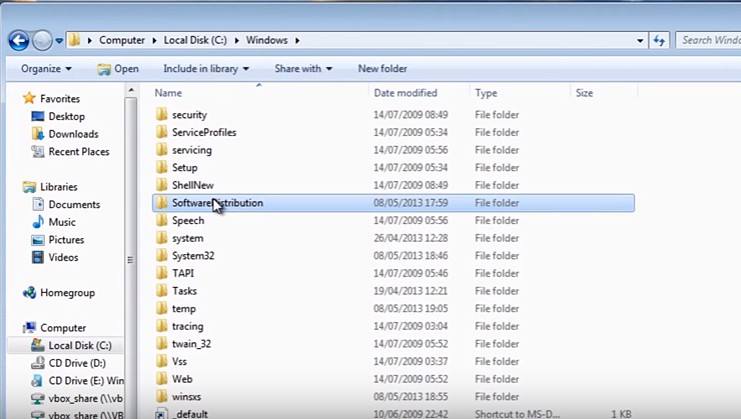
Select Download folder and use Ctrl+A to select all the files, and then press Delete. Now all the cache files have been cleaned.
3. Restart the PC and Start Windows Update Service
After restarting the PC, go back to the 1st step and right click to choose the Start. You will get notice of installation for failed updates. Run the Windows Update and all the files will be recreated.
Method 2: Solve Issues with Windows Troubleshooting
You can self-help with the Troubleshooting in Windows to solve Windows Update issues. See the steps.
1. Open the Control Panel
2. Select Troubleshooting.

3. In the section of System and Security, click Fix problems with Windows Update and launch the dialog.
4. Click Advanced in the dialog to check the Apply repairs automatically.
5. Click Next. Windows will repair the errors automatically.

Methods 3: Solve Issues with System Restore Point
System Restore of Windows allows you to restore the system to an earlier common state without affecting your personal files. Click How to Restore System to an Earlier Date or Microsoft official site to see the steps in detail.
When you finish the system restore, Windows will restart and launch Windows Update for new installation of updates. If this doesn't work, you could try the method below.
Method 4: Solve Issues with Driver Talent
If it is the drivers that Windows Update cannot update on the PC, you could use Driver Talent to solve the problem quickly. Driver Talent is a smart and professional driver management tool that can help to update the drivers on the PC.
Here's how Driver Talent updates the drivers in 3 easy steps:
Step 1: Scan the PC for Driver Update Issues
Driver Talent can scan and find all the outdated, corrupt or broken drivers on the Windows 10 (Fall Creators Update/Creators Update/Anniversary Update), Windows 8.1, Windows 8, Windows 7, Windows Vista or Windows XP.

Step 2: Download and Update the Drivers
Click Update and Driver Talent will help you download and install the latest or the stable drivers.

Step 3: Reboot the PC
Reboot your PC to make the new-installed drivers take effect. Now the machine can run smoothly.
If this article is helpful to you, please share it to your friends or social platform. If you have any other questions on Windows Update issues on your Windows 10 (Fall Creators Update/Creators Update/Anniversary Update), Windows 8.1, Windows 8, Windows 7, Windows Vista or Windows XP, you could comment below or click the LEFT MENU on this page for help. Any other Windows computer issues, please see Resource Center on this site.

|
ExplorerMax |

|
Driver Talent for Network Card | |
| Smart and advanced file explorer tool for Windows platforms | Download & Install Network Drivers without Internet Connection | |||
| 30-day Free Trial | Free Download |







