What happens if you don't update drivers and how to fix it
May. 15, 2024 / Updated by Seraphina to Windows Driver Solutions
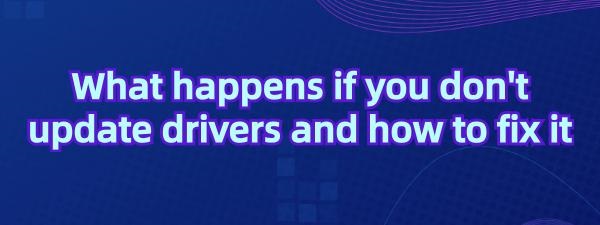
Failure to update drivers in a timely manner can lead to a range of issues that hinder the performance, security, and compatibility of your computer with the latest software. This article delves into the consequences of neglecting driver updates and provides comprehensive guidance to identify and resolve issues caused by outdated drivers.
1. Steps for Updating Drivers and Troubleshooting Issues
1). Utilize Automatic Driver Update Tools
Driver Talent is your one-stop solution for effortlessly managing device drivers. Whether you're a tech enthusiast or an average user, our intuitive software can easily help you keep your drivers up to date, ensuring smooth operation of your devices.
Click the download button to get the latest version of Driver Talent, install it, and open the software. Click "Scan" after installation.
After the scan is complete, it will display which drivers are not installed or need updating. Click the "Download" button.
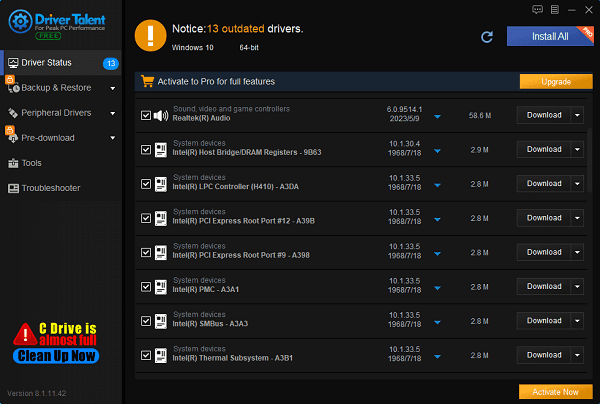
After the update is complete, it is recommended to restart your computer to ensure that the new drivers take effect.
2). Update Drivers Using Device Manager
In the search box on the taskbar, type "Device Manager", then select the "Device Manager" app.
In the Device Manager app, find the device you want to update, such as graphics card, sound card, printer, etc., then right-click on the device and select the "Update Driver" option.
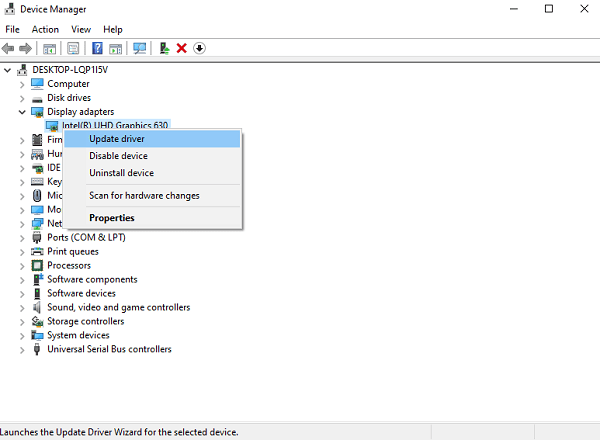
In the update driver option, select the "Search automatically for updated driver software" option, wait for the system to search and install the appropriate drivers.
If the system cannot find new drivers, you can search for a driver on the device manufacturer's website and follow their instructions.
3). Manual Update via Manufacturer's Website
Identify Hardware: Open Device Manager by pressing Win + X, find the device you want to update, right-click on it, and select "Properties". In the Properties window, select the "Details" tab, then choose "Hardware IDs" from the dropdown menu and note the displayed device ID.
Visit Manufacturer's Website: Go to the official website of the manufacturer, navigate to the support or download section.
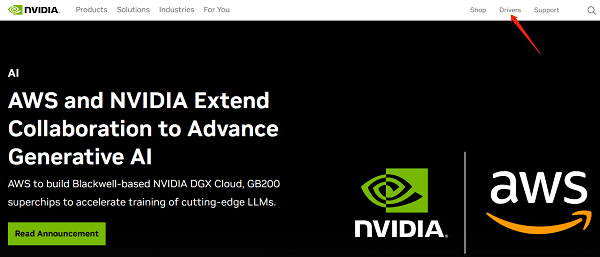
Search and Download: Enter your device details, select the latest driver package suitable for your operating system, and download it.
Installation: Once the driver file is downloaded, double-click to run it and follow the prompts to complete the installation.
Restart: Restart your computer to make the driver effective.
4). Use Windows Update
For critical system drivers, Windows updates typically include necessary updates. Here are the steps to check for updates:
In the search box on the taskbar, type "Settings", then select the "Settings" app.
In the Settings app, select the "Update & Security" option.
In the Update & Security option, select the "Windows Update" tab.

In the Windows Update tab, click the "Check for updates" button, wait for the system to check for available updates.
If updates are available, the system will automatically download and install them. You may need to restart your computer for the updates to take effect.
2. Consequences of Neglecting Driver Updates
Performance Degradation: Outdated drivers often result in poor hardware performance. For example, outdated graphics drivers may cause stuttering during gaming or video playback, while outdated network drivers may lead to slower internet speeds or connectivity issues.
Compatibility Issues: New software applications and operating system updates typically require the latest drivers to function properly. Without these updates, you may encounter errors, crashes, or even complete incompatibility with new programs.
Security Risks: Drivers with known vulnerabilities are prime targets for cyber attacks. Malware can exploit these weaknesses to gain unauthorized access to your system, potentially leading to data theft or system hijacking.
Stability Problems: Old drivers can cause system instability, manifesting as frequent crashes, blue screen of death (BSOD), or random reboots. These issues not only disrupt your workflow but may also indicate deeper underlying problems.
3. Signs of Outdated Drivers
Frequent Error Messages: Popup device failure or driver failure prompts are clear signs of outdated or damaged drivers.
Decreased Performance: Particularly noticeable in tasks that rely on specific hardware (such as gaming or video editing), where speed noticeably decreases.
Hardware Not Recognized: After system updates or restarts, the computer fails to detect or recognize certain devices.
Audio/Video Issues: Distorted sound, video playback problems, or display anomalies indicate outdated audio or graphics drivers.
System Crashes: Frequent system crashes or blue screen errors, with error messages often mentioning specific driver names.

4. Post-Update Checks and Maintenance
Verify Functionality: After updating, test hardware that previously had issues to ensure the update resolved them.
Create System Restore Points: Create system restore points before and after major updates as a safeguard against potential issues introduced by new drivers.
Regular Driver Checks: It's recommended to schedule monthly routine checks for driver updates to keep the system running smoothly and securely.
Keep the System Up to Date: Regularly updating the operating system not only brings new features but also includes important driver updates.
In conclusion, the importance of updating drivers cannot be overstated. By addressing outdated drivers, you can effectively maintain system performance, enhance security, and ensure compatibility with the latest technology. Whether through manual updates or using automation tools, actively managing drivers is a key part of computer maintenance.
See also:
Steps to Fix No Sound Issue on Windows 11
How do I fix my graphics card malfunctioning after updating
How do I get my HP webcam to work and installation tutorial
Solution for Computer Not Detecting WiFi Networks

|
ExplorerMax |

|
Driver Talent for Network Card | |
| Smart and advanced file explorer tool for Windows platforms | Download & Install Network Drivers without Internet Connection | |||
| 30-day Free Trial | Free Download |








