Intel's February wireless driver update fixes big issues on Windows 10
Jun. 23, 2022 / Updated by Daphne to Windows Driver Solutions
Intel is rolling out new versions of Bluetooth and Wi-Fi drivers for Windows 10 users. Compared with the driver update in January this year, it comes with fixes for a series of serious Windows 10 errors, such as the issue that caused the blue screen of death. It is reported that Intel released a wireless driver update in the last week of February, which can now be downloaded through the official support and assistant tool. For users who rely on 5GHz wireless networks, this driver update also brings multiple bug fixes and improvements. In addition, Intel did not introduce other new features in the February wireless driver.

The applicable wireless network adapter model for this update
Support Wi-Fi 6E AX210 / AX201 / AX200 and Wireless-AC 9560/9461/9462/9260 (version number 22.30.0.111)
Support dual-band Wireless-AC 8265/8260 (version number 20.70.21.2)
Support dual-band Wireless-AC 3165/3168/7265 (version number 19.51.33.1)
Before attempting to install, please use the device manager to determine the exact model of the wireless network adapter currently being used. If the wireless network adapter you are using is not among them, Intel will also release a fix for the same bug covering more models in a few weeks.
Related improvements in this update
Fix the problem that the device cannot maintain the 5GHz network connection
Fix the problem that Windows 10 mobile hotspot may not work when using the 165 channel to connect to the wireless access point
Fix the error that may cause the blue screen of death
Improve performance and safety
Finally, in addition to updates for wireless network adapters, Intel also released a fix for Bluetooth errors. According to the change log, Intel has resolved audio issues that may be encountered during calls in Microsoft Teams, as well as issues related to the security of the Bluetooth mouse and driver.
How to get updates
Way 1. Download and Update drivers by Driver Talent
If you find it time-consuming to search proper driver downloads, or if you prefer a one-click solution, you can use Driver Talent. It is a reliable and professional Windows drivers download and update utility.
You can get and install the best-matched and safe driver updates you need in seconds. Also, you can use the software to quickly uninstall device drivers. Click the button above to save your time.
Here are 3 easy steps to update or uninstall drivers on your Windows laptop or desktop:
1. Click the Scan button after you launch Driver Talent. It will automatically detect those missing, outdated or broken drivers.
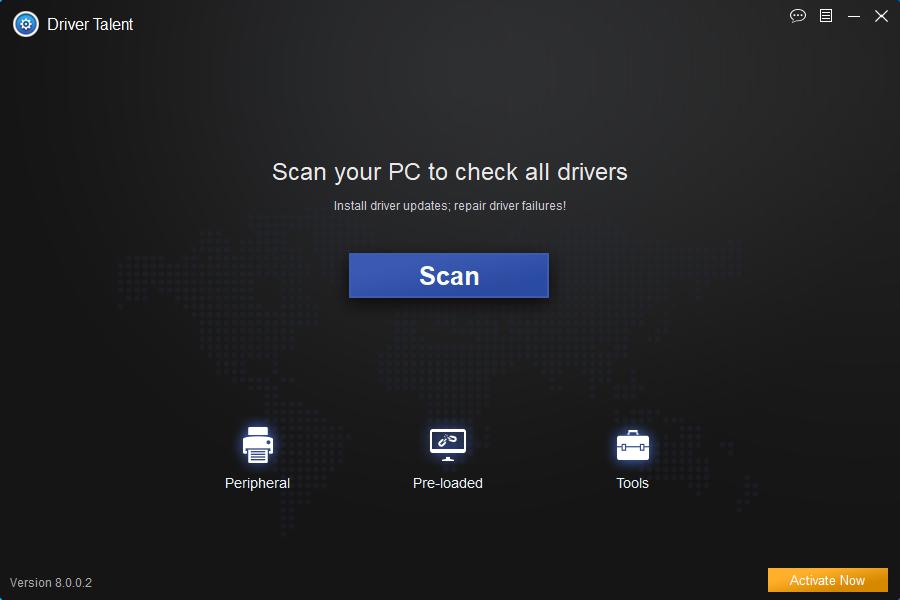
2. If you are going to update drivers, click the Update button directly after the scanning. The utility will download the compatible driver version for your machine.
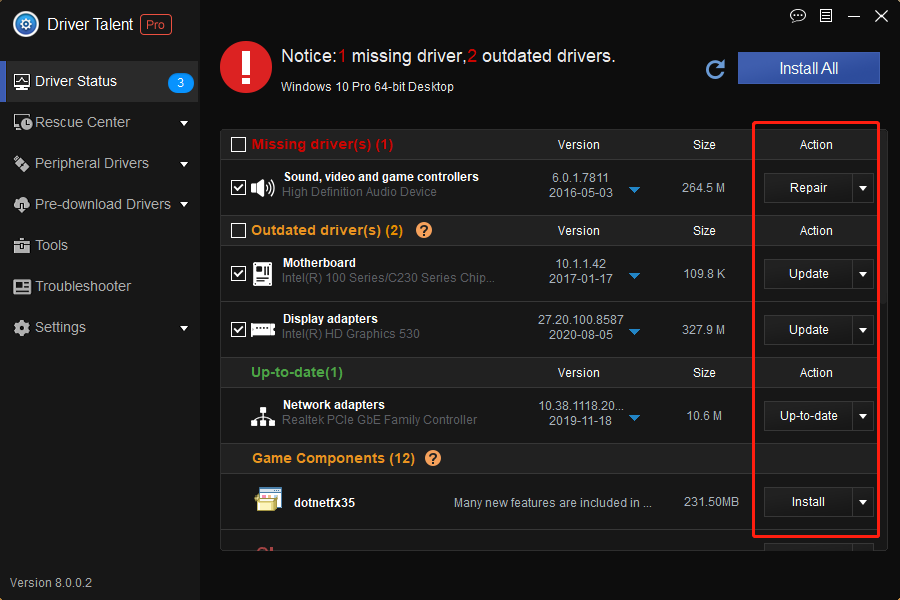
3. Reboot to make the newly driver download or the driver change take effect.
Note: You'd better back up your drivers before any driver changes in case other system problems occur suddenly.
Way 2. Download and Update drivers by Windows Update
These new fixes will be provided to users in future updates through Windows Update. If you do not encounter problems with the current version, you can wait patiently for the later updates of Windows.
Way 3. Download and Update drivers by Windows Update
You can use Intel's driver and support assistant tools to install immediately at any time.
To obtain a new driver, follow these steps:
1. Install the Intel Driver and Support Assistant (iDSA) tool from here.
2. Open the update assistant tool and check for updates.
3. If you don't see the tool in the Start menu, you can also access it from the system tray of Windows 10.
Note: Please keep in mind that only when there is a problem with the current version, you should manually download a new driver.

|
ExplorerMax |

|
Driver Talent for Network Card | |
| Smart and advanced file explorer tool for Windows platforms | Download & Install Network Drivers without Internet Connection | |||
| 30-day Free Trial | Free Download |







