How to Fix Microphone/Audio Recording Failure
Jun. 23, 2022 / Updated by Bessie Shaw to Windows Driver Solutions
If there is no sound on the Microphone, please check the below solutions to fix your microphone or audio recording failure problems. The solutions are adoptable on Windows 7 and Windows Vista/XP. For more solutions to Windows sound issues, please go to top 3 ways to fix no sound after Windows 10 update.
Part 1. Fix Microphone/Audio Recording Failure on Windows 7
For Windows 7 users, there is a program provided by Microsoftware which will help to fix common problems on audio recording. Please check it for details.
These recording-related posts may also interenst you:
Part 2. Fix Microphone/Audio Recording Failure on Windows Vista/ XP
For Windows Vista/XP users, please follow the steps below to repair your audio recording failure.
Step 1. Test your microphone
1. Open sound recorder from Start >Program >Accessories >Sound Recorder (On Windows XP, choose Multimedia or Entertainment).
2. Press "Record" button and speak to microphone.
3. Press "Stop" button to end the recording. (Green waves stand for your sound strength).
4. Press "Play" button to see if you can hear the sound just recorded. If yes, your microphone is right, or it is broken.
Step 2. Check for physical connection
Make sure that your Mic. is connected to the audio card Mic port instead of the modem Mic port on the back of computer. If it is connected to the Modem Mic port, it won't record sound properly.
Step 3. Check for Sound Controller and Mute properties
1. Double click loudspeaker icon.
2. Make sure all the sound volume level is at least in medium.
3. Make sure Mute is not ticked.
4. Then test your microphone again with Sound Recorder (Follow the step 1 to complete this).
5. Set Recording as Microphone/Mic.
6. Select "Recording" not "Play" in Adjust Volume For (Double click loudspeaker controller > Click Tools on the top of the window >Properties)
Step 4. Reinstall Audio, Video, Game Controller drivers
1. Open device manager from Start > input "Device Manager" and press Enter.
2. Locate the sound, video and game controllers in the device manager.
3. Uninstall the sound card driver by right clicking your sound device.
4. Close all windows and restart your computer.
You will be prompted to reinstall the removed drivers at the computer startup.
Alternatively, Driver Talent (formerly called DriveTheLife) is the smart and easy-to-use program that is designed to fix audio and other device drivers issues. Download and try it to update drivers and boost computer functioning now.
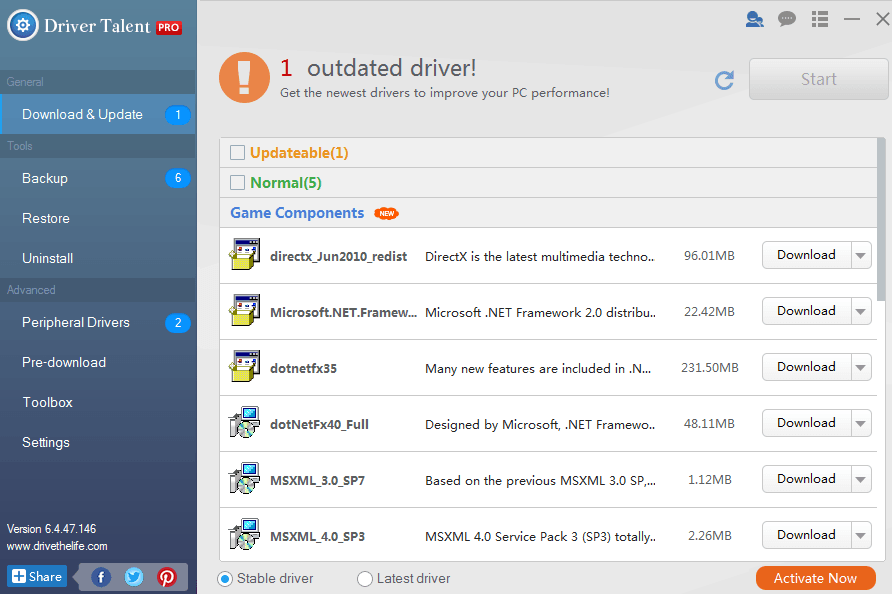
If your still fail to record your voice via the microphone, please drop a line below or click the LEFT MENU on this page for more help. Any other driver issues, please see Windows Driver Solutions on this site.

|
ExplorerMax |

|
Driver Talent for Network Card | |
| Smart and advanced file explorer tool for Windows platforms | Download & Install Network Drivers without Internet Connection | |||
| 30-day Free Trial | Free Download |







