Top 2 Ways to Disable Driver Signature Enforcement on Windows 10/8.1/8/7/XP/Vista
Jun. 23, 2022 / Updated by Bessie Shaw to Windows Driver Solutions
How do I disable the driver signature enforcement in Windows 10? The driver signature enforcement error screen can’t be cleared… If you are going to turn off the driver signature enforcement feature on your 64 bit or 32 bit Windows 10, Windows 8.1, Windows 8, Windows 7, Windows XP or Windows Vista, you are in the right place. This post will tell you what it is, how to disable driver signature enforcement, how to enable it if needed and what should you do to enable all installed drivers work properly, also applied to Windows 10 Creators Update or Fall Creators Update 1709.
Main Contents:
Part 1. What is Windows Driver Signature Enforcement
Part 2. Why Do You Need to Disable Driver Signature Enforcement on Windows 10/8.1/8/7/XP/Vista
Part 3. How to Disable Driver Signature Enforcement Permanently – Top 2 Ways
Part 4. How to Enable Driver Signature Enforcement if Needed
Part 5. What Should You Do to Make All Drivers Work Properly on your Laptop, Notebook or Desktop PC
Part 1. What is Windows Driver Signature Enforcement
When you install drivers on your computer (from manufacturers, OEM, Windows Update or 3th-party driver download software, etc.), some of the drivers can work properly, while some may not. The working driver must be the signed driver that includes a digital signature, and the digital signature is an electronic security mark that can indicate the publisher for the driver, as well as all related information if someone has changed the original contents of the drive package. All drivers and system files must be digitally verified by Microsoft, and Windows won’t run the unsigned drivers on both 32-bit or 64-bit system. This is the "driver signature enforcement".
To increase security, Microsoft has introduced the driver signature enforcement in Windows OS, including Windows Vista, Windows XP, Windows 7, Windows 8, Windows 8.1, and Windows 10. This restricted feature has strict limitations on driver signing, especially in Windows 8, 8.1, and 10.
Windows will alert you if a driver is not signed or is not certificated with one of the messages like:
Windows can't verify the publisher of this driver.
This driver has been altered.
Windows cannot install this driver.
Part 2. Why Do You Need to Disable Driver Signature Enforcement on Windows 10/8.1/8/7/XP/Vista
Many programs which use driver files do not have digital signature authentication, such as the phone drivers or other USB drivers. To receive verified certificates, manufacturers or developers have to pay Microsoft, and this makes lots of drivers are not accessible in Windows. To install the unsigned drivers on your computer and make them work properly, you need to disable driver signature enforcement.
Is it good to bypass or disable the driver digital signature enforcement? Installing unsigned drivers may have some risks, since the drivers can be modified or inserted something we don’t know. However, if you are sure the drivers you are going to install are safe, you can turn off this driver signature enforcement feature and install the unsigned drivers.
Part 3. How to Disable Driver Signature Enforcement Permanently – Top 2 Ways
To disable driver signature enforcement, you can try the 2 workable methods on Windows 10, Windows 8.1, Windows 8, Windows 7, Windows XP and Windows Vista. All apply to laptops, notebooks, and desktop PCs, including Asus, Acer, Dell, HP, Sony, Lenovo, Samsung, Toshiba, IBM, Alienware, Compaq, Gateway, LG, Microsoft, MSI, etc..
Note: If you have a computer installed Windows 10 anniversary (version 1607), click Fix: Driver Signature Issue on Windows 10 Anniversary directly for solutions.
Top 1. Disable Driver Signature Verification through Troubleshoot
Step 1. Enter Troubleshoot.
There are many ways to get into Troubleshoot. In Windows 10/8.1/8, you can click “Restart” from the power options menu or the Start menu and hold down the “Shift” key at the same time. Once the computer has rebooted, you will be able to choose the Troubleshoot option. Or you can try Windows key + R to bring up the Run box, try shutdown/r/o and hit Enter, click “Close” to sign off and then you can choose the Troubleshoot option when the computer has rebooted.
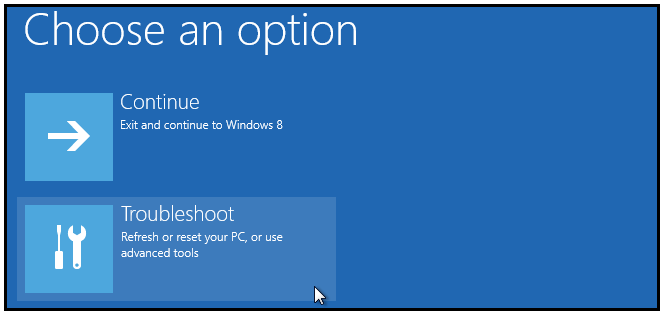
Step 2. Select “Advanced options” and “Startup Settings”.
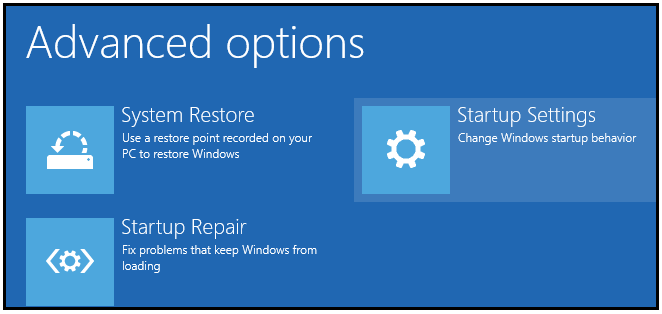
Step 3. You need to restart you computer one last time to modify boot time configuration settings.
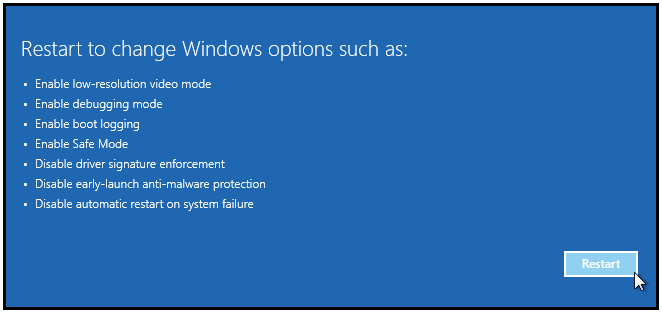
Step 4. You will be given a list of startup settings, including “Disable driver signature enforcement”. To choose the setting, you need to press F7 key.
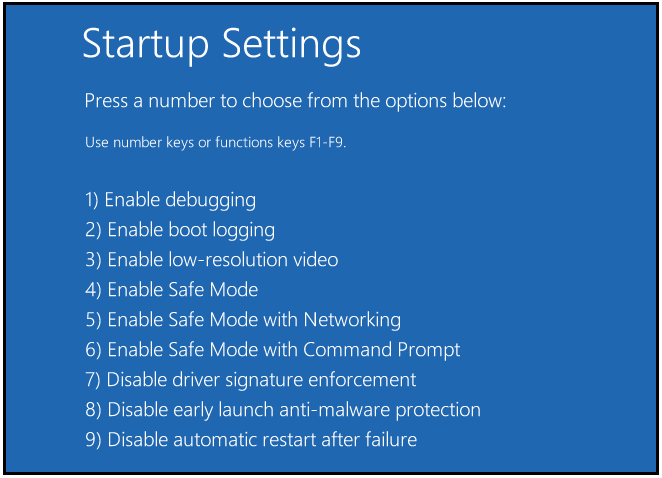
In Windows 7, XP and Vista, you can continuously press
Your PC will reboot and you are able to install any drivers including the unsigned drivers without error messages.
Top 2. Disable Driver Signature Enforcement Permanently and Completely
You can try commands to disable driver signature enforcement permanently and completely.
Step 1. Open a Command Prompt with admin privileges. In Windows 10/8.1/8, press the Windows key + X and select “Command Prompt (admin)”. In Windows 7/XP/Vista, you can type “command prompt” in the Start search box, right-click on “Command Prompt” in the result and select “run as administrator”.
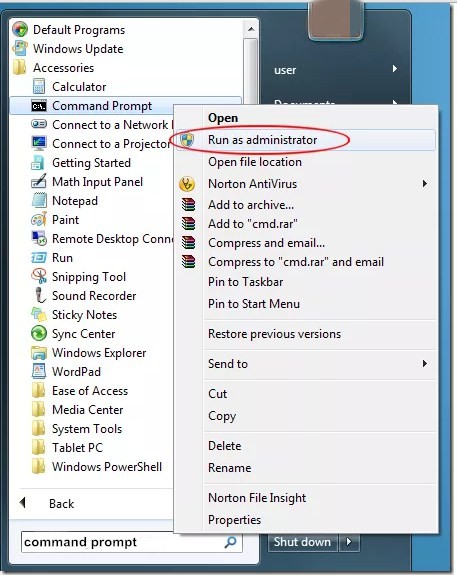
Step 2. Type the following command and press the Enter key:
bcdedit /set testsigning on
You should receive the “The operation completed successfully” message.
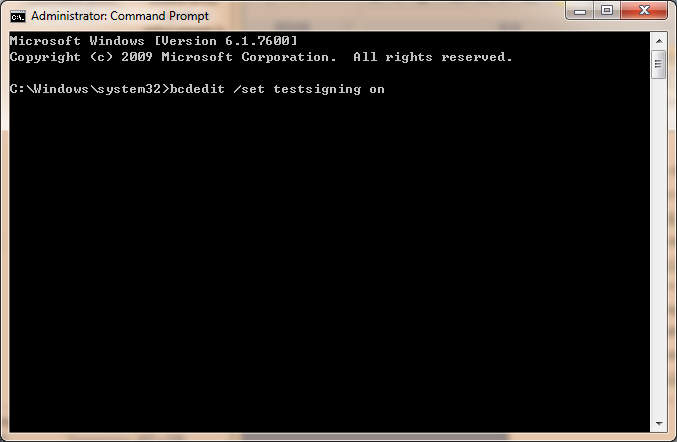
In our test, you can also type the commands as below:
Please press
bcdedit.exe -set loadoptions DDISABLE_INTEGRITY_CHECKS
bcdedit.exe -set TESTSIGNING ON
Step 3. Close the Command Prompt window and restart your computer. Now you can install any unsigned drivers without problems.
Part 4. How to Enable Driver Signature Enforcement if Needed
You can enable driver signature enforcement whenever you need. Try the 2 methods below. Both requires to type commands in Command Prompt window. To enter Command Prompt, refer to Top 2 above.
Method 1. If you disable driver signature verification through Troubleshoot, type the following commands:
bcdedit.exe -set loadoptions DDISABLE_INTEGRITY_CHECKS
Restart your computer.
Method 2. If you turn off driver signature verification with the 2th method, try the command below:
bcdedit /set testsigning off
Reboot your computer.
Part 5. What Should You Do to Make All Drivers Work Properly on Your Laptop, Notebook or Desktop PC
Sometimes it’s hard to accurately locate the exact drivers your hardware or devices need. If you install a wrong driver, it will even crash your computer. Therefore, it’s important to install the correct drivers for your Windows PC. You can try the professional Windows Drivers download and update utility, OSToto Driver Talent. It helps you to one-click download and install the best-matched drivers for your computer hardware and devices compatible with the exact Windows OS. For example, if your computer is Asus laptop, Windows 10, 64 bit, this utility will instantly detect all driver issues and install the best compatible 64-bit drivers for your Windows 10 Asus laptop. You won’t have problems on drivers.
Download and install Driver Talent on your computer for free.

If you have any questions about how to permanently disable driver signature in Windows 10, don't hesitate to leave comments below for further assistance.

|
ExplorerMax |

|
Driver Talent for Network Card | |
| Smart and advanced file explorer tool for Windows platforms | Download & Install Network Drivers without Internet Connection | |||
| 30-day Free Trial | Free Download |







