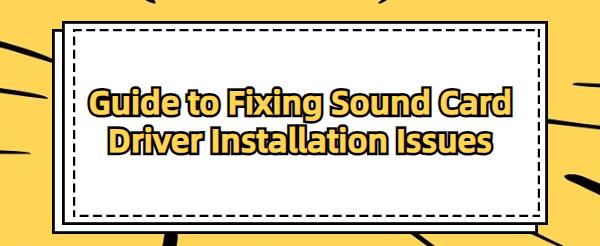Guide to Fixing Sound Card Driver Installation Issues
Jun. 18, 2024 / Updated by Seraphina to Windows Driver Solutions
During computer usage, failure to install sound card drivers may lead to an inability to play sound normally or a decrease in sound quality. This article will introduce you to steps and methods to help resolve issues where sound card drivers cannot be installed, ensuring your sound devices operate correctly.
Step 1: Identify the Issue
Firstly, identifying the specific symptoms of driver installation failure is the initial step towards resolving the problem. Common error messages include "Driver Installation Failed" or "Hardware Not Found".
Additionally, check the system's sound settings to ensure the sound card device is recognized.
Step 2: Check Hardware Connections
Ensure the physical connection between the sound card (whether internal or external) and your computer is secure. For PCIe or USB sound cards, try changing slots or ports to see if there is any improvement.
Step 3: Update Existing Drivers
1). Using Automatic Driver Update Tools
Driver Talent is an all-in-one solution for easily managing device drivers. It automatically detects and updates computer drivers, saving time and avoiding the risk of downloading or installing incorrect drivers.
Click the download button to get the latest version of Driver Talent. After installation, open the software and click "Scan".
Once the scan is complete, it will display which drivers are not installed or need updating. Locate the sound card driver in the results list and click "Download".
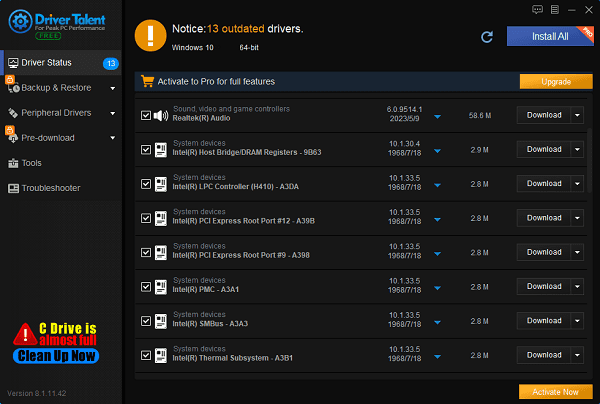
After updating, it is recommended to restart your computer to ensure the updated drivers take effect.
2). Using Device Manager
In Windows, press Win + X keys and select "Device Manager".
Locate the category "Sound, video and game controllers" expand it.
If you see a device with an exclamation mark or question mark, right-click on it and select "Update Driver".
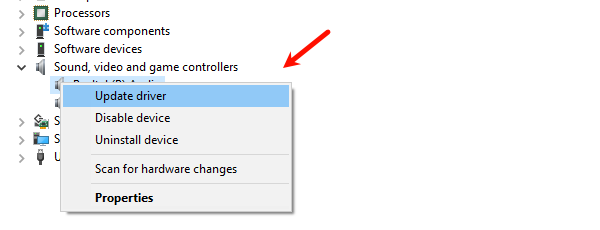
Step 4: Install in Safe Mode
If installing drivers in normal mode fails, try restarting your computer in Safe Mode to install them. Safe Mode only loads basic drivers and services, which helps avoid interference from other programs during the driver installation process.
Step 5: Uninstall Old Drivers
Sometimes, remnants of old drivers can cause new driver installations to fail. Thoroughly uninstalling old drivers is a necessary step to prevent conflicts.
Open Device Manager.
Locate the "Sound, video and game controllers" category, expand it.
Right-click on the sound card device, select "Uninstall device", and check the option "Delete the driver software for this device".
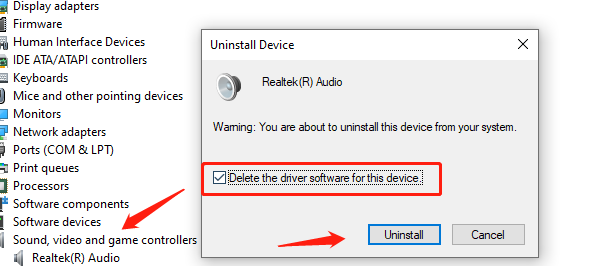
After completion, restart your computer before reinstalling the new drivers.
Step 6: Use Device Manager to Search Automatically for Drivers
Open Device Manager.
Locate the "Sound, video and game controllers" category, expand it.
Find the sound card device with a yellow exclamation mark, right-click it, select "Update driver", then choose "Search automatically for drivers".
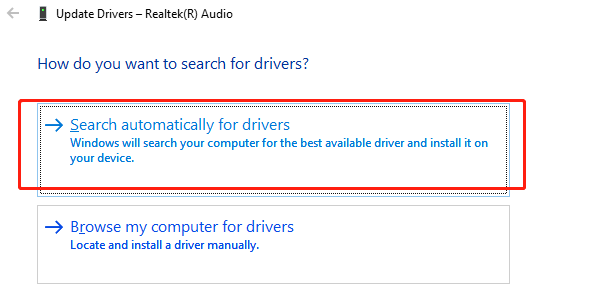
After installation, restart your computer to ensure the updated drivers function properly.
Step 7: Manually Install Drivers
If the above methods fail, try manually installing drivers. Downloaded driver files are typically .exe executable files or .inf files.
Open Device Manager.
Locate the "Sound, video and game controllers" category, expand it.
Right-click on the problematic device, select "Update driver", then choose "Browse for drivers on your computer", and navigate to the location of the downloaded .inf file for installation.
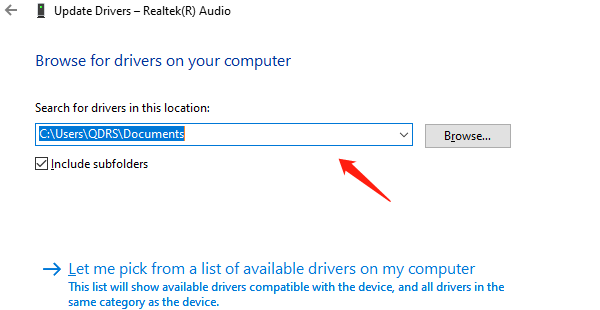
After installation, restart your computer and check if the issue is resolved.
By following these methods, you should be able to resolve most issues where sound card drivers cannot be installed. If the problem persists, consider hardware issues or contact the device manufacturer's technical support.
See also:
5 Ways to Fix WOW51900319 in World of Warcraft
How to fix Nvidia Graphics Cards Not Detected
How to Fix Sound Cutting Out Issue
How to Fix Ubisoft Connection Lost 2024
Top Four Methods to Fix GPU Crashes

|
ExplorerMax |

|
Driver Talent for Network Card | |
| Smart and advanced file explorer tool for Windows platforms | Download & Install Network Drivers without Internet Connection | |||
| 30-day Free Trial | Free Download |