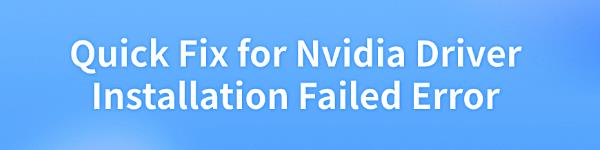
Some users may experience NVIDIA driver installation failures. This article offers practical solutions to quickly resolve the issue and restore your graphics card's functionality.
1. Use Driver Management Tools
Outdated, corrupted, or incompatible drivers can lead to NVIDIA driver installation failure. We recommend using Driver Talent to automatically detect and update drivers, saving time and avoiding the risk of downloading or installing incorrect drivers.
Click the download button to get the latest version of Driver Talent. After installation, open the software and click "Scan".
Once the scan is complete, it will display which drivers are missing or need updating. Find the NVIDIA graphics driver in the result list and click the "Download" button.

After the update is complete, it's recommended to restart your computer to ensure the updated driver works properly.
2. Run Disk Check Tool
Press Win + S to open the search box, type "Command Prompt".
Right-click on "Command Prompt" and choose "Run as Administrator".
In the command prompt window, type the following command and press Enter: chkdsk C: /f /r
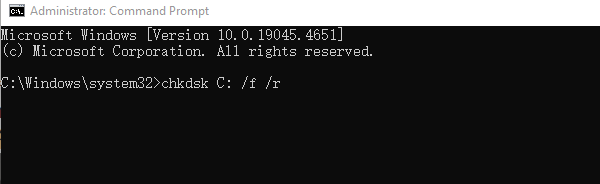
("C:" represents the system drive. If your system is installed on another drive, change it to the appropriate drive letter. "/f" fixes disk errors, and "/r" finds and repairs bad sectors.)
The system will prompt whether you want to check the disk on the next restart. Type "Y" and press Enter.
Close the Command Prompt and restart your computer. The disk check will run automatically during startup.
3. Repair System Files
Press Win + S to open the search box, type "Command Prompt" and right-click, then select "Run as Administrator".
In the Command Prompt window, type the following command and press Enter: sfc /scannow
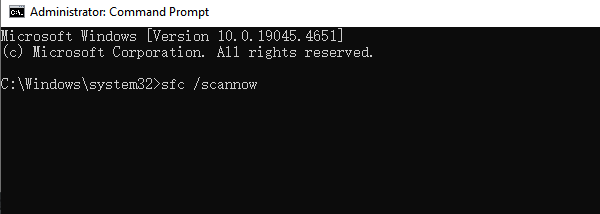
The system will start scanning and repairing corrupted system files, which may take some time.
Once the scan is complete, restart your computer to ensure the repairs are applied.
4. Uninstall Old NVIDIA Drivers
Press Win + X and select "Device Manager".
Expand the "Display adapters" section, right-click on the existing NVIDIA graphics card, and select "Uninstall device".
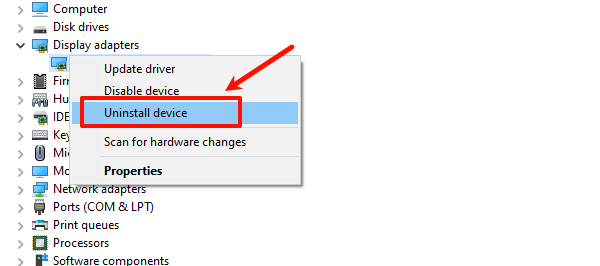
In the pop-up window, check the box for "Delete the driver software for this device" and click "Uninstall".
5. Temporarily Disable Antivirus Software and Windows Firewall
Disable Windows Firewall:
Press Win + I to open "Settings".
Select "Update & Security" and then click "Windows Security".
Select "Firewall & Network Protection" and turn off "Microsoft Defender Firewall".
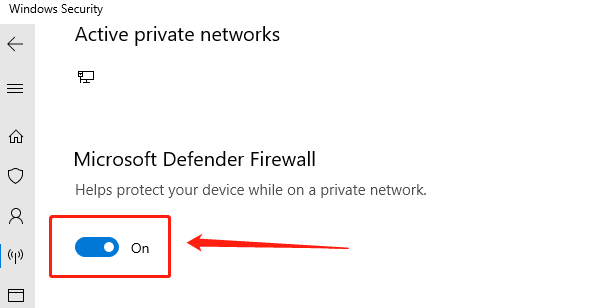
After disabling the firewall, try downloading and installing the NVIDIA driver again.
Disable Antivirus Software:
Find the antivirus software icon on the taskbar, right-click it, and select "Disable" or "Exit".
Follow the prompts from the antivirus software to disable real-time protection or fully exit the program.
Note: After the installation is complete, remember to re-enable your antivirus software and firewall to ensure system security.
6. Download and Install the Latest Driver
Visit the official NVIDIA website and go to the driver download page.
Enter your graphics card model or choose the auto-detect option to ensure you download the driver that is compatible with your hardware.
Once the download is complete, double-click the installer and follow the on-screen instructions to install the driver.
After installation, restart your computer to ensure the driver is applied properly.
7. Check Windows Updates
Press Win + I to open "Settings". and select "Update & Security".
Under the "Windows Update" tab, click the "Check for updates" button.
If updates are available, click "Download and install".
After the update is complete, restart your computer to ensure all updates take effect.
Follow these steps to resolve the NVIDIA driver installation failure. If the issue persists, contact NVIDIA support or consider reinstalling the operating system.
See also:
How to Fix Silent Hill 2 Remake Crashing Issues
Quick Fix for Slow Internet Issues on Windows 10
How to Fix Windows 10 Ethernet Not Working
Guide to Fix Windows 10 "No Audio Output Device is Installed"









