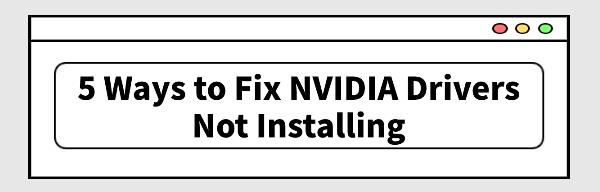5 Ways to Fix NVIDIA Drivers Not Installing
Jun. 27, 2024 / Updated by Seraphina to Windows Driver Solutions
Whether encountering error messages during installation or facing issues with the NVIDIA driver not starting, here are several effective methods to help you resolve the problem of NVIDIA driver installation failure.
Fix 1: Use Driver Management Tool
If you're unfamiliar with the steps for downloading and updating drivers and want to avoid wasting time, it's recommended to use Driver Talent to automatically detect and update your computer's drivers. This saves time and effort while minimizing the risk of downloading or installing incorrect drivers.
Click the download button to get the latest version of Driver Talent. After installation, open the software and click "Scan".
Once the scan is complete, the software will show which drivers are not installed or need updating. Find the NVIDIA driver in the results list and click "Download".
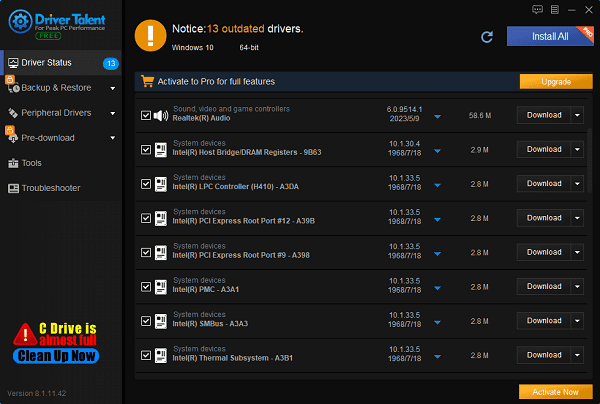
After the update is complete, it's recommended to restart your computer to ensure the updated drivers take effect.
Fix 2: Install in Safe Mode
Safe Mode is a special startup mode in Windows that minimizes the drivers and system services loaded during startup, which helps resolve conflicts during driver installation.
1). Entering Safe Mode:
While Windows is running, press Windows key + R to open the Run dialog.
Type msconfig and press Enter to open the System Configuration tool.
Under the "Boot" tab, check "Safe boot" and select "Minimal". Click "Apply" and then "OK".
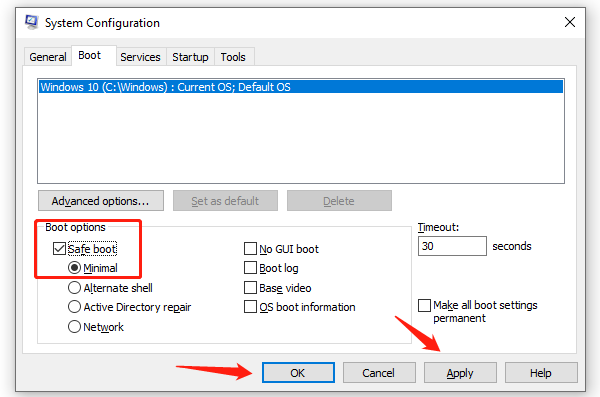
The system will prompt you to restart the computer into Safe Mode.
2). Installing NVIDIA Drivers:
After starting in Safe Mode, ensure you have downloaded the correct version of the NVIDIA driver installer.
Right-click the installer and select "Run as administrator".
Follow the installer's instructions. When choosing the installation type, select "Custom (Advanced)" and make sure to check "Perform a clean installation".
3). Completion of Installation:
After installation is complete, restart the computer to boot into normal mode.
Fix 3: Clean Install of Drivers
A clean installation of NVIDIA drivers can often resolve installation issues caused by remnants of old drivers or corrupted files.
1). Ending NVIDIA Related Processes:
Right-click on an empty space on the taskbar and select "Task Manager".
In the "Processes" tab, find all processes related to NVIDIA (usually containing "NVIDIA" in their names), right-click each one, and select "End task".
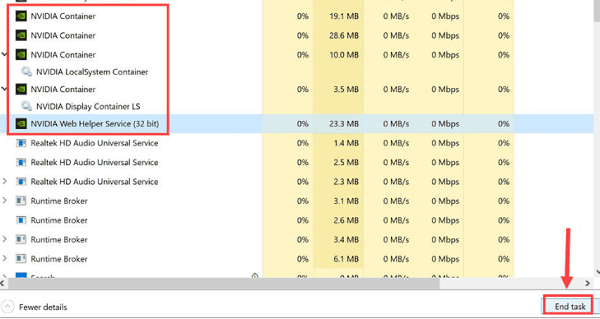
2). Deleting Extra Files:
Simultaneously press Windows key + R to open the Run dialog. Enter the following folder paths and delete the files within them one by one:
C:\Program Files\NVIDIA Corporation
C:\Program Files (x86)\NVIDIA Corporation
C:\Windows\System32\DriverStore\FileRepository\nv_lh
C:\Windows\System32\DriverStore\FileRepository\nvoclock
C:\Windows\System32\DriverStore\FileRepository\nvdsp.inf
3). Downloading and Installing NVIDIA Drivers:
Visit the NVIDIA official website's driver download page and select the latest driver suitable for your graphics card model and operating system.
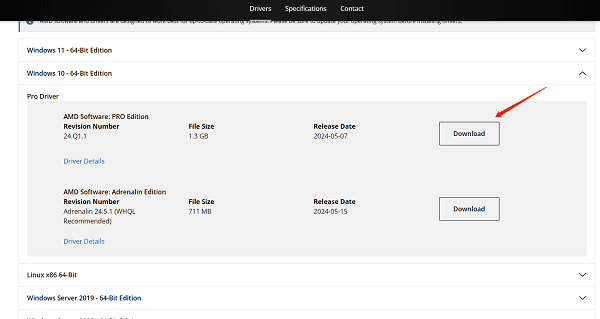
Right-click the downloaded installer and select "Run as administrator".
During installation, choose "Perform a clean installation".
4). Restart the Computer:
After installation is complete, restart the computer to ensure the new drivers take effect.
Fix 4: Disable Security Software and Antivirus
Security software and antivirus programs may interfere with the normal installation of NVIDIA drivers. In such cases, temporarily disabling these software programs may help resolve the installation issues.
1). Disabling Security Software:
Find the icon of the security software you're running (e.g., Windows Defender or third-party antivirus software).
Right-click the icon and select "Temporarily disable" or "Disable protection" from the menu.
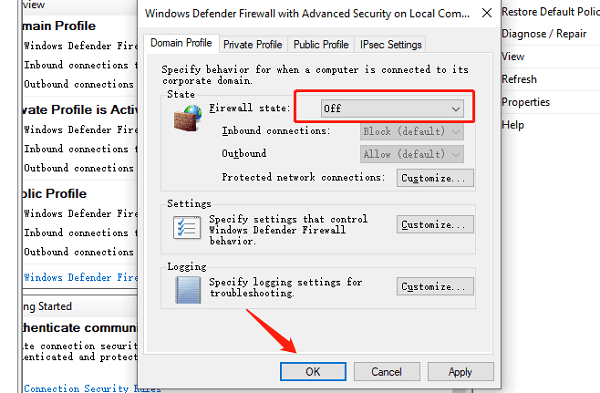
2). Disabling Antivirus Software:
If you're using third-party antivirus software, open the software and find the option to temporarily disable or turn off protection.
3). Retry Installing NVIDIA Drivers:
After disabling security software and antivirus programs, try installing the NVIDIA drivers again.
If the installation completes successfully, re-enable the security software and antivirus to ensure system security.
Fix 5: Check System File Integrity
If the above methods fail to resolve the issue, it may be due to corrupted system files. You can use the System File Checker tool to repair these issues.
1). Open Command Prompt:
Type "cmd" in the Windows search bar.
Right-click "Command Prompt" and select "Run as administrator".
2). Run the System File Checker:
In the Command Prompt, type the following command and press Enter: sfc /scannow
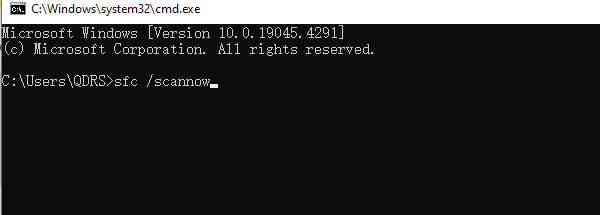
The System File Checker tool will begin scanning and repairing potentially corrupted system files.
This process may take some time depending on your system speed and the severity of the issues.
3). Completion of Check and Repair:
After the scan is complete, follow the instructions based on the output of the System File Checker tool.
If prompted to restart the computer, follow the instructions provided.
These methods should resolve the NVIDIA driver installation failure. If the issue persists, contact NVIDIA technical support or seek further assistance. These steps aim to help you install NVIDIA drivers successfully and enhance your computing experience.
See also:
How to Fix Creative Pebble Speakers Not Working
How to Fix 100% Disk Usage in Task Manager
How to download Canon scanner drivers for Windows
6 Ways to Fix AMD Driver Crashes
Top 6 Methods to Fix Surface Keyboard Not Working

|
ExplorerMax |

|
Driver Talent for Network Card | |
| Smart and advanced file explorer tool for Windows platforms | Download & Install Network Drivers without Internet Connection | |||
| 30-day Free Trial | Free Download |