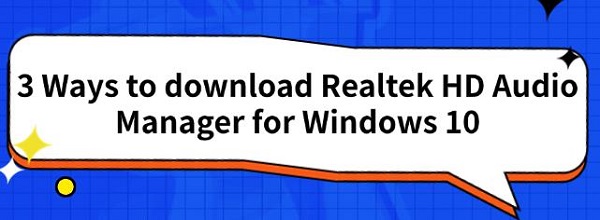3 Ways to download Realtek HD Audio Manager for Windows 10
Jul. 21, 2024 / Updated by Seraphina to Windows Driver Solutions
If you have audio issues or want better sound, updating the Realtek HD Audio Manager is a good option. This article covers three easy ways to download it.
Way 1: Using a Driver Management Tool
Outdated, damaged, or incompatible drivers can cause computer issues. Using Driver Talent to automatically detect and update drivers saves time and effort while avoiding the risk of downloading or installing incorrect drivers.
Click the download button to get the latest version of Driver Talent. After installation, open the software and click "Scan".
After the scan is complete, it will show which drivers are missing or need updating. Find the audio driver in the results list and click the "Download" button.
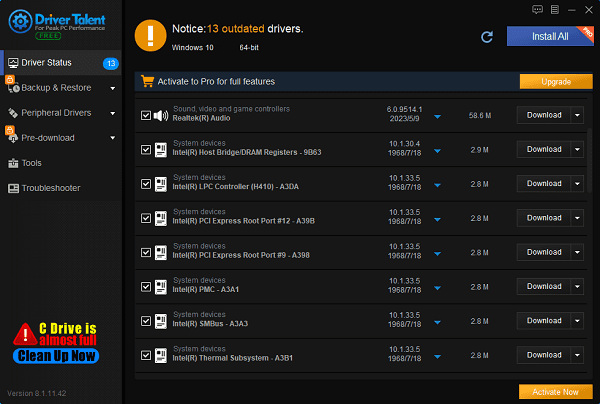
After the update is complete, it is recommended to restart your computer to ensure the updated drivers are correctly applied.
Way 2: Through the Official Website
Open your browser and go to the Realtek official website.
On the Realtek homepage, click the hidden menu on the left side to find the "Downloads" option.
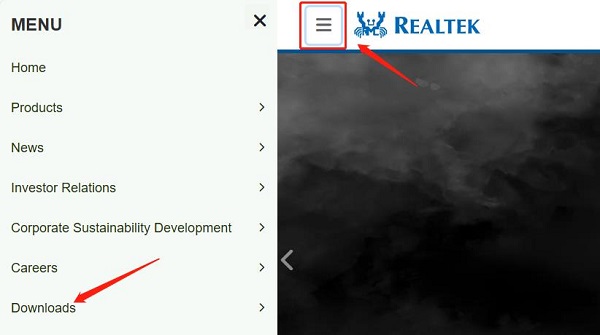
Select "Computer Peripheral ICs".
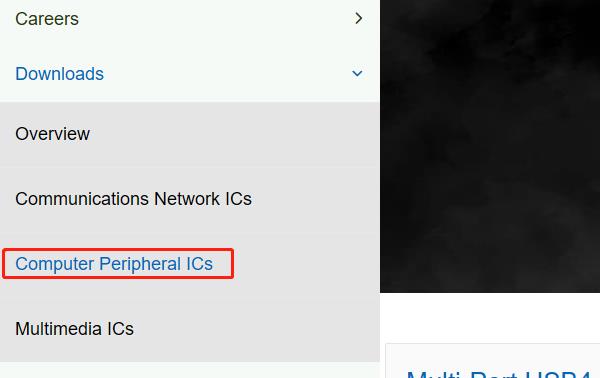
Choose "PC Audio Codecs" under the "Product Line" option.
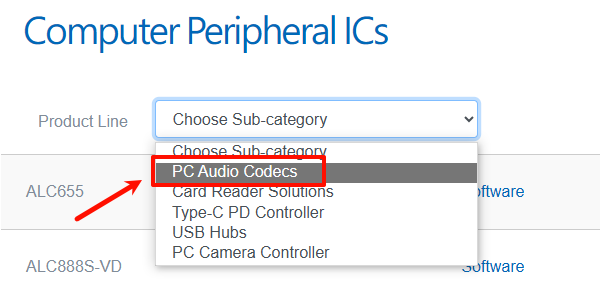
Find the driver suitable for your operating system (e.g., Windows 11, Windows 10, etc.).
Click the download button and follow the prompts to save the installation file.
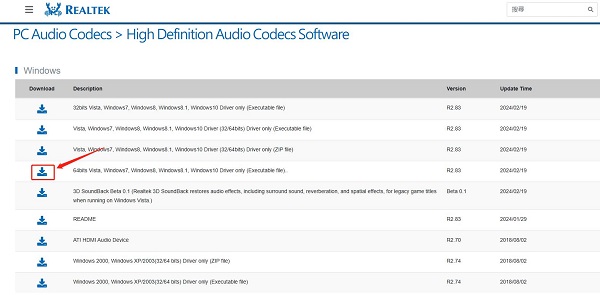
After downloading, double-click the installation file.
After installation, restart your computer to ensure the driver is correctly installed and effective.
Way 3: Using Device Manager
Press the Windows key + R key simultaneously, type "devmgmt.msc", and click "OK" to open Device Manager.
In Device Manager, expand "Sound, video, and game controllers", find and right-click on "Realtek(R) Audio" or a similar audio device.
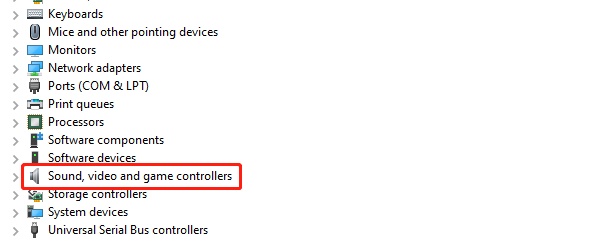
Select "Update driver".
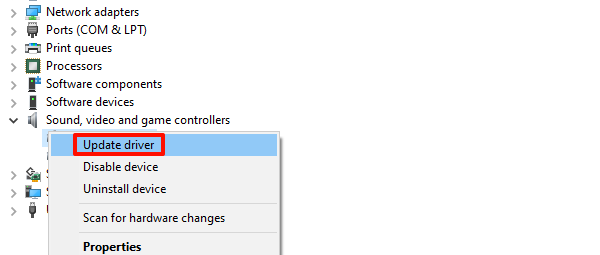
In the popup window, select "Browse my computer for drivers".
If you have already downloaded the driver file from the official website, click "Browse" and navigate to the folder where the driver file is saved.
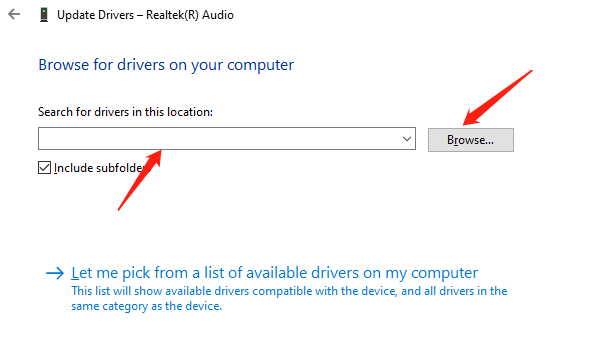
Select the driver file and click "Next" to install.
If you haven't downloaded it, click "Search automatically for drivers", and the system will automatically search for and install a new driver.
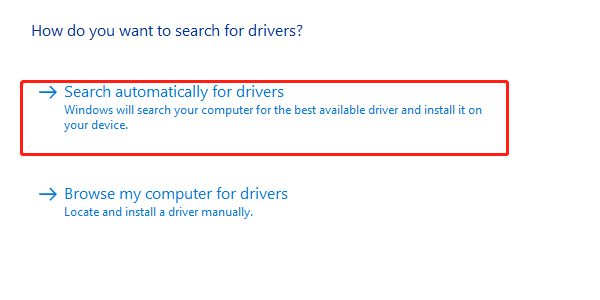
After the installation is complete, restart your computer to ensure the driver is effective.
Using these three ways, you can easily download and install the Realtek HD Audio Manager on a Windows 10 system to enhance your audio experience. Hope this guide helps you successfully install and use the Realtek HD Audio Manager to enjoy better audio quality.
See also:
How to Fix No Sound when playing video on Laptop
Top 5 ways to fix no internet connection on Windows 11
Nine Ways to fix black screen of death on win11
Why is my laptop screen flickering windows 11
What is a graphics card do and the best graphic card

|
ExplorerMax |

|
Driver Talent for Network Card | |
| Smart and advanced file explorer tool for Windows platforms | Download & Install Network Drivers without Internet Connection | |||
| 30-day Free Trial | Free Download |