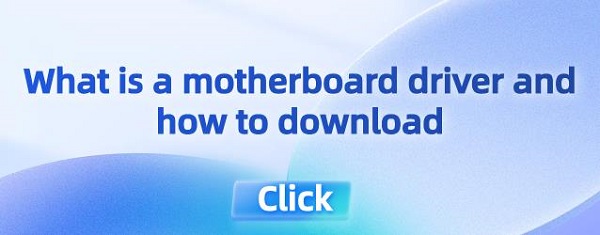What is a motherboard driver and how to download
May. 15, 2024 / Updated by Seraphina to Windows Driver Solutions
Motherboard drivers are crucial software components that act as a bridge between the operating system and the motherboard hardware, enabling seamless communication and optimal performance. Understanding and mastering the correct methods to download and update these drivers is essential for any computer user. This comprehensive guide delves into the complex world of motherboard drivers, elucidates their functions, and provides a worry-free step-by-step process for downloading.
1. Driver Download and Installation Guide
1). Use Driver Talent for Updates
Driver Talent is your one-stop solution for effortlessly managing device drivers. Whether you're a tech enthusiast or an average user, our intuitive software makes it easy to keep your drivers up to date, ensuring smooth operation of your devices.
Click the download button to get the latest version of Driver Talent, install it, and open the software. Click "Scan" after installation.
After the scan is complete, it will display which drivers are not installed or need updating. Click the "Download" button.
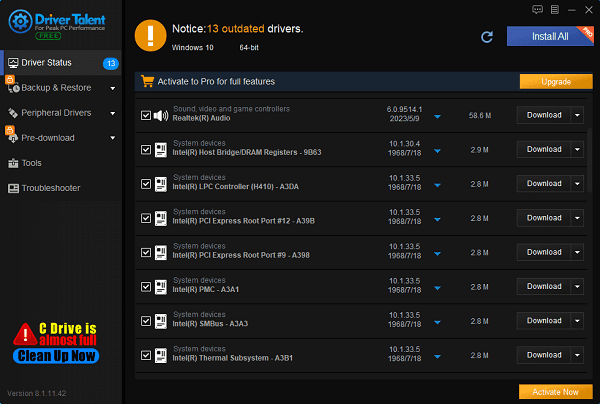
After the update is complete, it is recommended to restart your computer to ensure that the new drivers take effect.
2). From the Manufacturer's Website
(1). Identify the motherboard model:
Press Win + R, type msinfo32, and press Enter. Look for "System Model" and "Manufacturer" to obtain identification details.
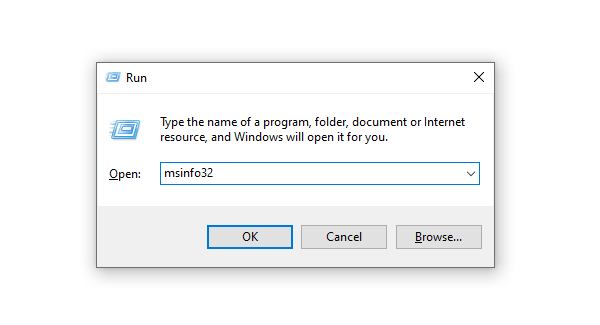
Restart your PC and enter BIOS settings (usually done by pressing Del, F2, or F10 during startup). Detailed information about the motherboard is usually displayed.
(2). Identify requirements:
Determine the specific drivers needed, such as chipset, USB, LAN, or audio drivers.
(3). Visit the manufacturer's website:
Go to the official website of the motherboard manufacturer (such as ASUS, MSI, GIGABYTE, ASRock). Navigate to the support or downloads section, enter the motherboard model, and select the appropriate operating system version.

(4). Select drivers:
Browse through available drivers, ensuring compatibility with your Windows version (32-bit or 64-bit).
(5). Download:
Click on the download link for each required driver. Save the files to a known location on your computer.
(6). Installation:
①. Once the download is complete, locate the downloaded files, which are typically in .exe or .zip format.
②. If it's an .exe installation file, double-click to run it and follow the prompts to complete the installation.
③. If it's a .zip file, it needs to be extracted first, then follow these steps:
Open Device Manager.
Find the motherboard device, right-click, and select "Update Driver".
Choose "Browse my computer for driver software".
Navigate to the extracted folder, select the driver file, and proceed with the installation.
2. Motherboard Driver Installation Precautions
Before installing new drivers, it's advisable to create a system restore point in case of installation issues.
Ensure all unnecessary programs are closed during installation to prevent interruptions.
After installation, restart your computer to ensure that the new drivers are properly loaded.
Schedule regular driver checks to ensure ongoing compatibility and optimal performance.

3. Why Download Drivers
Ensure hardware compatibility: Whenever an operating system (such as Windows, macOS, or Linux) releases a new version, driver updates may be needed to ensure compatibility with hardware devices (such as graphics cards, sound cards, printers, etc.). This helps avoid functionality loss or performance degradation due to incompatibility.
Optimize performance: New versions of drivers often include optimizations for hardware performance, which can improve device efficiency, such as enhancing graphics rendering speed, reducing gaming latency, or enhancing audio quality. This means that by updating drivers, you can unleash the full potential of your hardware.
Fix errors and vulnerabilities: Over time, manufacturers may discover errors or security vulnerabilities in drivers and fix these issues through updates. Ignoring updates may expose your system to potential security threats or hardware malfunctions.

Add new features: Some driver updates not only fix issues but also introduce new features, enhancing the user experience. For example, graphics card driver updates may add support for new graphics standards or improve flexibility in multi-monitor setups.
Resolve stability issues: If you encounter frequent crashes, system blue screens, or other stability issues with hardware devices, updating drivers may be an effective way to address the problem. Old or faulty drivers are often the root cause of such issues.
Enhance security: Driver updates often include security improvements to prevent exploitation of known vulnerabilities by malware. Keeping drivers up to date is an important aspect of protecting personal data and system security.
4. Common Issues and Solutions for Motherboard Driver Installation
If you encounter problems during installation, try running the installation program as an administrator.
Ensure that your firewall and antivirus settings do not block the installation of drivers.
If motherboard functions are still not normal after installation, you can try redownloading and reinstalling the drivers or contacting Colorful customer support.
In conclusion, motherboard drivers are the unsung heroes behind the smooth operation of computers. By understanding their importance and mastering the techniques to download and update them, you empower your system with optimal performance. Whether downloading directly from the manufacturer's website or using automated tools, keeping motherboard drivers up to date is a fundamental practice for every tech enthusiast.
See also:
Steps to Fix No Sound Issue on Windows 11
How do I fix my graphics card malfunctioning after updating
How do I get my HP webcam to work and installation tutorial
Solution for Computer Not Detecting WiFi Networks

|
ExplorerMax |

|
Driver Talent for Network Card | |
| Smart and advanced file explorer tool for Windows platforms | Download & Install Network Drivers without Internet Connection | |||
| 30-day Free Trial | Free Download |