NVIDIA Graphics Card Driver and Detailed Guide for Updating NVIDIA Graphics Card Driver
May. 05, 2024 / Updated by Seraphina to Windows Driver Solutions
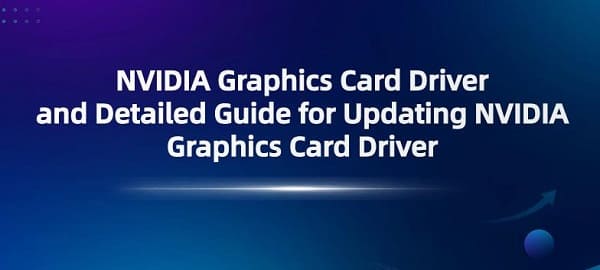
NVIDIA graphics cards play a crucial role in the computer and gaming industries. As a manufacturer of Graphics Processing Units (GPUs), NVIDIA's graphics cards are widely used in devices such as computers, workstations, and gaming consoles. They are responsible for handling graphic and image tasks, including gaming, video editing, Computer-Aided Design (CAD), and artificial intelligence. NVIDIA graphics cards provide high-performance and optimized graphics processing capabilities, allowing users to enjoy smoother, more realistic visual experiences and accelerate the execution speed of various computing tasks.
CONTENTS:
1. Advantages of NVIDIA Graphics Cards
3. How to Update NVIDIA Driver
1). Automatic Update of NVIDIA Driver
2). Manual Update of NVIDIA Graphics Card Driver
1. Advantages of NVIDIA Graphics Cards:
Powerful Performance: NVIDIA graphics cards typically offer outstanding graphics processing performance, suitable for various applications including gaming, graphic design, video editing, and scientific computing.
Advanced Graphics Technologies: NVIDIA graphics cards incorporate the latest graphics processing technologies, such as real-time ray tracing, deep learning super resolution, and DLSS (Deep Learning Super Sampling), providing more realistic visual effects and higher rendering performance.
Wide Compatibility: NVIDIA graphics cards enjoy extensive support and application in the market, with good compatibility with various operating systems and software platforms, including Windows, Linux, and macOS.
Excellent Driver Support: NVIDIA provides timely updates to graphics card drivers to support the latest games and applications, as well as to improve performance, stability, and compatibility.
Efficient Power Management: NVIDIA graphics cards typically feature advanced power management technologies, such as NVIDIA GPU Boost and NVIDIA Optimus, which dynamically adjust power consumption and performance according to demand, achieving higher energy efficiency and longer battery life.
Advanced Innovative Features: NVIDIA continuously introduces innovative features and technologies, such as DLSS (Deep Learning Super Sampling), Ray Tracing, and NVIDIA Reflex (Reducing Input Latency), providing users with better gaming experiences and productivity tools.
NVIDIA provides proprietary graphics drivers for Linux-based operating systems. These drivers support NVIDIA GPUs and are crucial for enabling optimal performance and compatibility with Linux distributions. NVIDIA Linux drivers include support for OpenGL and Vulkan, CUDA for GPU-accelerated computing, as well as optimization features for gaming and multimedia applications. They are regularly updated to provide bug fixes, performance improvements, and support for new hardware and software versions. Users can download and install NVIDIA Linux drivers from the official NVIDIA website or through their Linux distribution's package management system.
3. How to Update NVIDIA Driver:
1). Automatic Update of NVIDIA Driver:
If you want to update the NVIDIA driver in a convenient and quick way, it is recommended to use software like Driver Talent. This software automatically identifies your graphics card model and operating system version, matches you with the latest version of the graphics card driver, and easily updates computer drivers with just one click.
Download and open Driver Talent on your computer, then click "Scan".
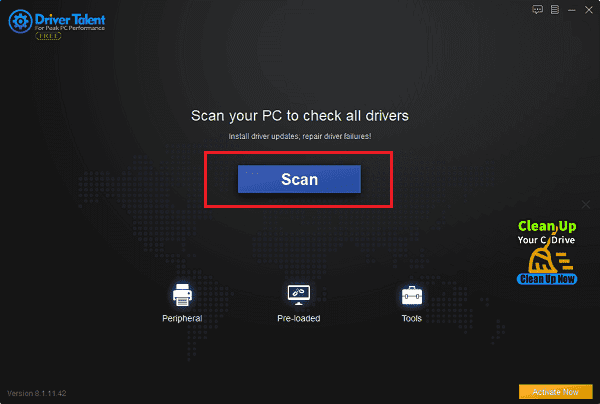
After quickly identifying all drivers on your computer, it will prompt you to update drivers, including the NVIDIA graphics card driver. Click the "Download" button.
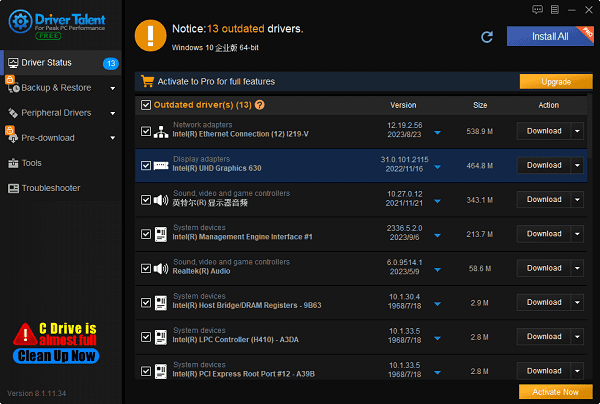
Once the NVIDIA graphics card driver update is completed, it is recommended to restart the computer to ensure that the updated graphics card driver takes effect.
2). Manual Update of NVIDIA Graphics Card Driver:
Manual updating is more cumbersome than automatic updating, and requires you to check the graphics card model and operating system version. If you are not familiar with computers or want to save time and effort, it is recommended to choose the automatic update method described above.
(1). Check the current driver version:
Before starting the update, you should check the current installed NVIDIA graphics card driver version to determine whether an update is needed.
Press Win+X to open "Device Manager", expand the "Display Adapters" category, find and right-click on your NVIDIA graphics card, then select "Properties".
In the Properties window, go to the "Driver" tab to view the current installed driver version.
(2). Visit the NVIDIA official website:
Open your browser and visit the official NVIDIA website.
On the website, select the "Drivers" menu, then choose "GeForce Drivers" or "Quadro Drivers" depending on your graphics card type.
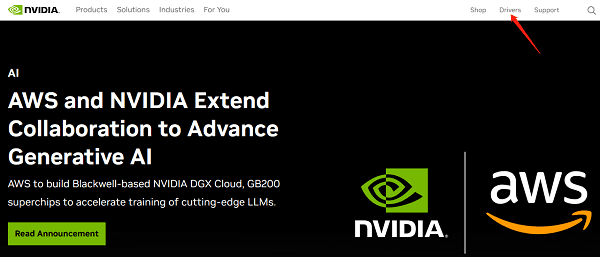
(3). Download the latest driver:
On the driver download page, select your graphics card series, model, and operating system type (such as Windows 10 64-bit) from the dropdown menus.
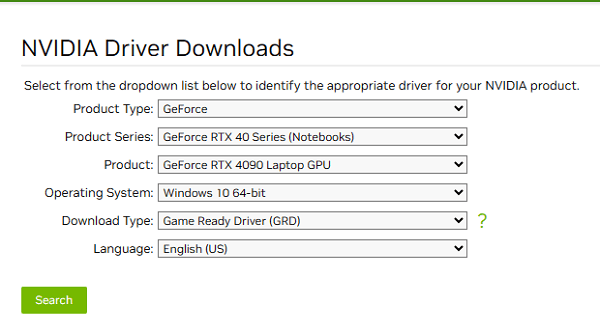
Then click the "Search" button. The webpage will display the latest driver version available for your graphics card.
Click the "Download" button to download the installer.
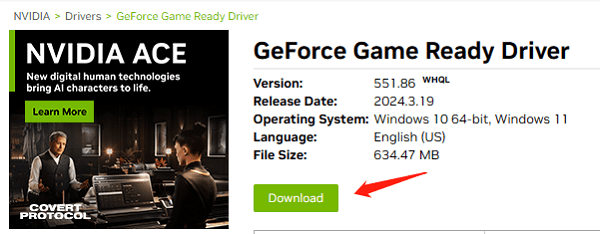
(4). Install the driver:
Before starting the installation, make sure to close all running programs and applications.
After the download is complete, double-click the downloaded installer to run it. During the installation process, you may need to select installation options and license agreements. The installer will automatically detect your system and install the latest NVIDIA driver.
(5). Restart the system:
After the installation is complete, you may need to restart the computer to allow the new driver to take effect.
It is recommended to open the NVIDIA Control Panel after restarting to confirm that the driver has been successfully updated.
The above is a detailed tutorial on NVIDIA graphics card drivers and how to update NVIDIA graphics card drivers. If you encounter driver-related issues with network cards, graphics cards, Bluetooth, sound cards, etc., you can use "Driver Talent" for detection and repair. Additionally, Driver Talent supports driver download, installation, and backup, providing flexible driver management options.
See also:
Which is better GTX or RTX graphics card and an introduction to choosing a graphics card
The reasons and solutions for Steam games failing to launch and experiencing frame rate drops
Fix: Computer unable to record audio
What can you play The Sims 4 on and how to fix The Sims 4 crashes

|
ExplorerMax |

|
Driver Talent for Network Card | |
| Smart and advanced file explorer tool for Windows platforms | Download & Install Network Drivers without Internet Connection | |||
| 30-day Free Trial | Free Download |







