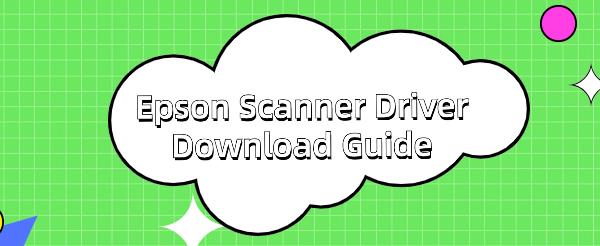Epson Scanner Driver Download Guide
Jun. 16, 2024 / Updated by Seraphina to Windows Driver Solutions
Epson scanner drivers are crucial for smooth communication between the device and your computer. Regular updates improve scanning efficiency and resolve compatibility issues. This guide will help you download and install the latest drivers for your Epson scanner, ensuring an optimal scanning experience.
Method 1: Update via Driver Talent
Driver Talent is a one-stop solution for managing device drivers effortlessly. Whether you're a tech enthusiast or a regular user, our intuitive software helps keep your drivers up to date, ensuring your devices run smoothly.
Click the download button to get the latest version of Driver Talent. After installation, open the software and click "Scan".
After scanning, it will display the drivers that are not installed or need updating. Find the Epson scanner driver in the results list and click the "Download" button.
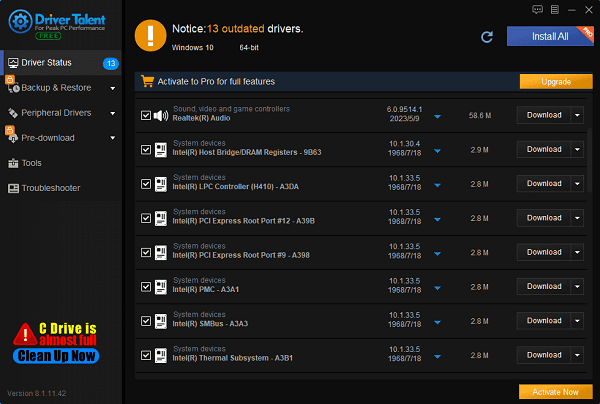
After the update is complete, it is recommended to restart your computer to ensure the updated driver takes effect.
Method 2: Download from the Epson Official Website
1). Visit the Official Website:
Open your browser, enter and click on the Epson official website.
2). Select Your Region:
On the homepage, select your region to ensure you are on the correct version of the website for your location.
3). Go to the Support Page:
On the main page, find the "Support" or "Service & Support" option, usually in the top menu or bottom links.
4). Find Your Product Model:
On the support page, enter your scanner model (e.g., Epson Perfection V600 Photo) in the search box, then press Enter or click the search button.
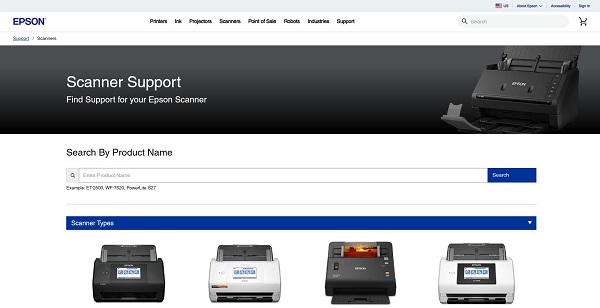
5). Download the Driver:
On the support page for your scanner model, select "Drivers & Downloads" or a similar option.
Choose the appropriate driver for your operating system (Windows, macOS, etc.), download, and install it.
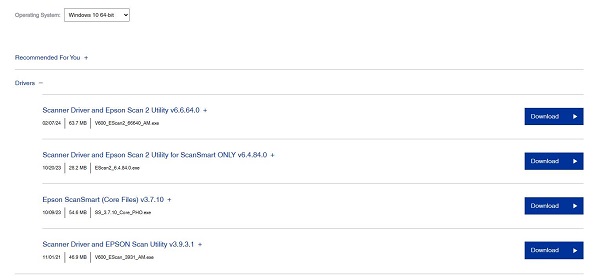
Method 3: Download via System Update (Windows)
1). Open Device Manager:
In the Windows operating system, right-click "This PC" or "Computer", select "Manage", and then go to "Device Manager".
2). Find Scanner Device:
In Device Manager, find "Imaging Devices" or "Other Devices", and locate your Epson scanner.
3). Update the Driver:
Right-click the scanner device, select "Update Driver", and then choose "Search automatically for updated driver software".
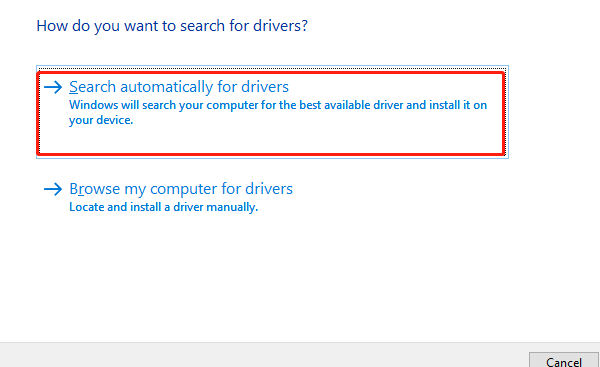
4). Download and Install:
The system will automatically search for and install the latest driver suitable for your Epson scanner.
Method 4: Download via Driver Management Tools
1). Download the Driver Management Tool:
Visit the Epson official website, find and download Epson's driver management tool, such as "Epson Software Updater" or "Drivers and Utilities Combo Package".
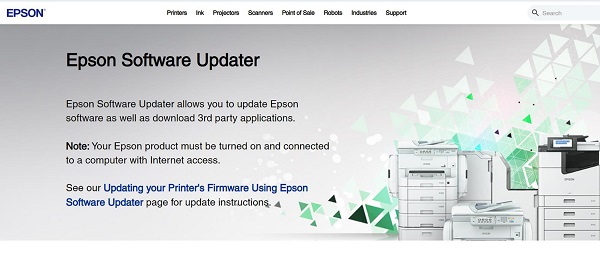
2). Install and Run the Tool:
Install and run the driver management tool. It will automatically detect your Epson scanner model and current operating system.
3). Download and Install the Driver:
Follow the tool's prompts to download and install the recommended latest drivers and other necessary software.
Regularly updating your Epson scanner drivers is essential for maintaining device performance and extending its lifespan. By following the steps in this guide, you can not only resolve existing issues but also prevent potential future problems, ensuring each scanning task is completed efficiently and accurately.
See also:
Solutions for Fixing GTA 5 Not Launching Issues
How to Fully Utilize Your Graphics Card Performance
How to Resolve Sound Card Driver Conflicts
What to Do If Your Internet Speed is Always Slow
What to do if Win10 graphics driver installation fails and causes a black screen

|
ExplorerMax |

|
Driver Talent for Network Card | |
| Smart and advanced file explorer tool for Windows platforms | Download & Install Network Drivers without Internet Connection | |||
| 30-day Free Trial | Free Download |