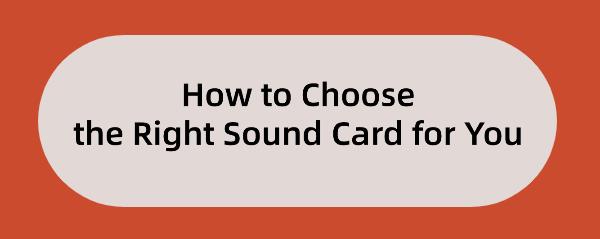How to Choose the Right Sound Card for You
May. 30, 2024 / Updated by Seraphina to Windows 11
Discover how to choose the best sound card for your PC to enhance audio quality. Whether you're a gamer, music producer, or everyday user, this guide will help you select the right sound card for optimal performance and sound clarity.
1. Identify Your Needs
1). Gamers' Needs
Low latency and high-quality audio output
Surround sound support to enhance gaming experience
2). Music Production Needs
High sampling rates and bit depth to ensure quality recording and playback
Multiple input and output interfaces for connecting various devices

3). Everyday Use Needs
Stability and compatibility
Simple and easy-to-use setup and operation
2. Key Parameter Analysis
1). Sampling Rate and Bit Depth
High sampling rates (e.g., 192kHz) and high bit depth (e.g., 24-bit) provide clearer and more detailed sound quality.
2). Signal-to-Noise Ratio (SNR)
A high SNR (e.g., above 120dB) reduces noise interference, enhancing sound quality.
3). Latency
Low latency is crucial for gaming and real-time audio processing. Choosing a sound card that supports ASIO drivers can effectively reduce latency.
3. Considerations Before Purchase
1). Driver and Software Support
Regularly update your drivers with software like Driver Talent.
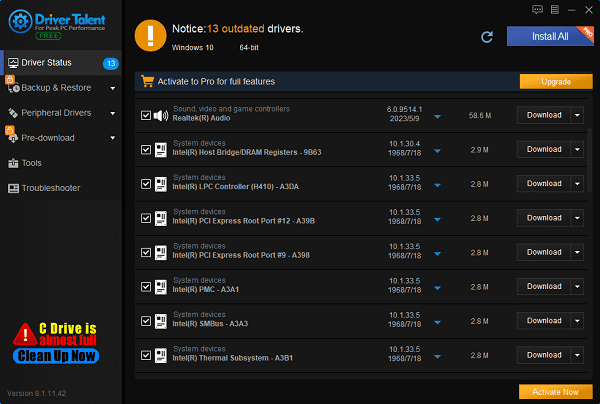
Ensure the sound card manufacturer provides stable driver and software support.
2). Compatibility
Check if the sound card is compatible with your motherboard and operating system.
3). Warranty and After-Sales Service
Understand the warranty policy and after-sales service to ensure a worry-free purchase.
4. Recommended Brands and Models
1). Here are some popular sound card brands and recommended models:
Creative: Sound cards suitable for gaming and entertainment, such as the Sound Blaster series.
ASUS: High-end sound cards for advanced users, such as the Xonar series.
Focusrite: Professional sound cards for music production, such as the Scarlett series.
Steinberg: Sound cards suitable for recording and production, such as the UR series.

2). Choose the appropriate model based on your budget:
Entry-Level Sound Card: Creative Sound Blaster Audigy FX
Mid-Range Sound Card: ASUS Xonar AE
High-End Sound Card: Focusrite Scarlett 2i2
5. Installation and Tuning
Installing a sound card is not complicated, but follow these steps:
1). Installing an Internal Sound Card
Open your computer case, insert the sound card into the PCI or PCIe slot, install the driver, and configure the settings.
2). Installing an External Sound Card
Connect the sound card via USB or other interfaces, install the driver, and configure the settings.

3). Basic Tuning
Adjust audio settings to ensure optimal sound quality and resolve common issues.
6. Frequently Asked Questions
1). How to determine if the sound card is damaged?
Check the status in the device manager and try updating the driver.
2). Frequency of sound card driver updates?
Regularly check the manufacturer's website and keep the driver up-to-date.
3). Compatibility issues between sound card and speakers?
Ensure the speaker interface matches the sound card and adjust audio settings to optimize compatibility.
Choosing the right sound card not only enhances your audio experience but also meets the needs of different scenarios. With the information provided above, you should be able to select and install the right sound card for your needs, enjoying high-quality audio. If you encounter any problems, refer to the solutions provided or seek professional technical support.
See also:
Beginner's Guide to Updating Graphics Drivers
Smooth Sailing Online: The Road to Updated Network Card Drivers
Common Sound Card Issues and Simple Solutions
How to Start Up a Computer If You Forget the Password
How to Properly Update Graphics Drivers

|
ExplorerMax |

|
Driver Talent for Network Card | |
| Smart and advanced file explorer tool for Windows platforms | Download & Install Network Drivers without Internet Connection | |||
| 30-day Free Trial | Free Download |