Will a sound card improve audio and a tutorial for installing sound card drivers
Apr. 27, 2024 / Updated by Seraphina to Windows 11

Sound card audio refers to the audio signals processed by the sound card through analog or digital means. It can convert digital audio signals to analog audio signals or vice versa. Sound card audio is commonly used in areas such as computers, audio interfaces, and music production to achieve audio input, output, and processing functions.
Contents:
1. Types of Sound Card Installation Locations
2. Features of External Sound Cards
3. Tutorial for Installing Sound Card Drivers
2). Visiting the Manufacturer's Website
4. Multimedia Audio Controller
1. Types of Sound Card Installation Locations:
Internal Sound Card: An internal sound card is a sound processing chip or module integrated into the computer motherboard, typically referred to as a sound card or audio controller. It directly connects to audio jacks on the motherboard, such as headphone jacks, microphone jacks, and speaker jacks. Internal sound cards are commonly used in desktop computers, laptops, and some other types of devices, providing basic audio input and output functions.
External Sound Card: An external sound card is an audio processing device independent of the computer motherboard, usually connected to the computer or other audio devices via USB ports or other interfaces. External sound cards can provide higher-quality audio output and input than internal sound cards, as well as more audio processing capabilities. They are often used in professional audio processing, music production, gaming, or by users who require high-fidelity audio.

2. Features of External Sound Cards:
Improved Audio Quality: External sound cards typically come with better digital-to-analog converters (DACs) and analog-to-digital converters (ADCs), providing higher-fidelity audio output and recording.
Enhanced Audio Features: External sound cards usually have more audio input and output interfaces, as well as more audio processing features such as audio effects processing, mixing, and equalizers, to meet the needs of professional audio processing.
Reduced Electromagnetic Interference: Since external sound cards are isolated from the host, they can reduce the impact of electromagnetic interference from the computer's internal components on audio signals, improving audio quality and stability.
Ease of Connection and Portability: External sound cards typically have USB interfaces or other interfaces, allowing them to be directly connected to computers or other devices without the need for slots. They are usually more compact and portable than internal sound cards, making them easy to carry and move around.
3. Tutorial for Installing Sound Card Drivers:
Driver Talent is a professional driver management software that can intelligently detect computer hardware and automatically find and install the corresponding drivers, saving you time and effort.
Open Driver Talent and click "Scan".
After the scan is complete, it will display which drivers are not installed or need updating. Click the "Download" button.
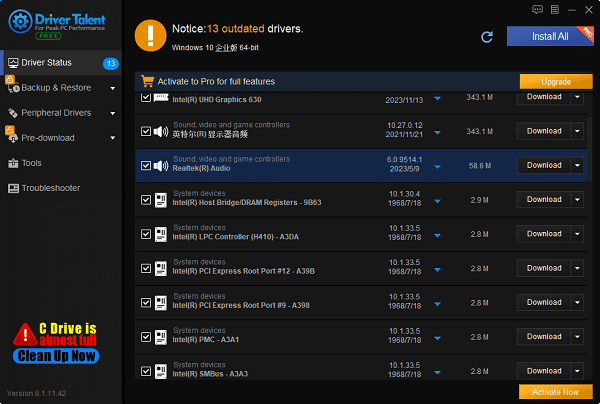
After the update is complete, restart your computer to ensure that the updated sound card drivers take effect.
2). Visiting the Manufacturer's Website:
(1). Identify the Sound Card Model:
Before installing the driver, you need to know the model of your sound card. This can usually be found on the sound card itself, or you can check your computer's specifications or related documentation for information.
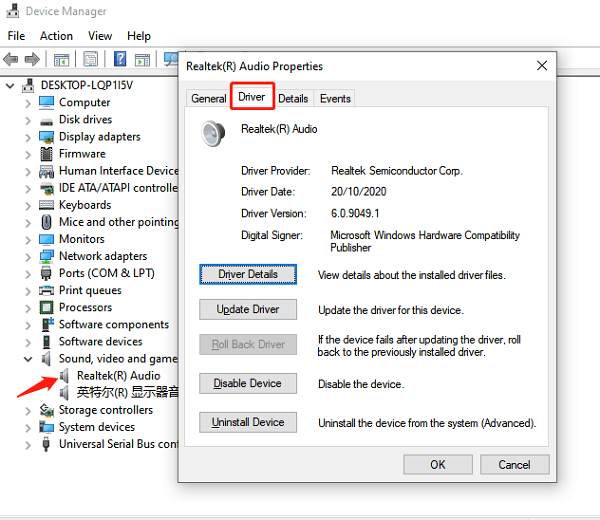
(2). Download the Driver:
Visit the sound card manufacturer's official website or support page, where you should be able to find the latest drivers for your sound card model and operating system. Make sure to select the correct operating system version (e.g., Windows, Mac, Linux).

(3). Run the Installer:
After downloading, double-click the downloaded driver file to run the installer. Follow the installation wizard's instructions step by step. You may need to agree to the license agreement and choose the installation location for the driver.
(4). Restart the Computer:
After installation, your computer may need to be restarted for the new drivers to take effect. Make sure to save all work and close all programs before selecting to restart the computer.
(5). Verify the Installation:
After the computer restarts, verify whether the sound card drivers were successfully installed. You can do this by opening Device Manager (in Windows, right-click on "This PC" or "Computer", select "Manage", then click on "Device Manager") and checking the "Sound, video and game controllers" section.

(6). Update the Drivers (Optional):
Sometimes, manufacturers release new driver versions to improve performance or fix issues. You can regularly check the official website for updates and follow the same steps to download and install the updated drivers.
4. Multimedia Audio Controller:
The multimedia audio controller driver is software used to manage multimedia audio devices on a computer. It is responsible for enabling the computer to communicate and collaborate with audio devices such as speakers, headphones, microphones, etc., to ensure that audio devices function properly. Once the appropriate multimedia audio controller driver is installed, users can control and manage audio devices, play audio files, and engage in voice communication operations through the computer.
Driver Core: This is the main component of the driver, responsible for communicating with the operating system and managing various aspects of audio devices. It includes core code for interacting with the operating system and functions for managing audio device hardware.
Audio Processing Module: This module is responsible for processing audio data. It may include functions such as audio decoding, encoding, mixing, and sound effects processing to ensure that audio data is properly processed and transmitted to audio devices.
Device Control Module: This module controls various functions of audio devices, such as volume control, input/output settings, channel settings, etc. It communicates with audio devices so that users can control and manage audio devices through the computer.
User Interface Module: This module provides an interface for users to interact with the driver. It may include graphical user interfaces (GUIs), command-line interfaces (CLIs), etc., allowing users to conveniently configure and manage audio devices.
Device Detection and Identification Module: This module is responsible for detecting and identifying audio devices connected to the computer. It can automatically identify newly connected devices and notify the operating system to load the corresponding drivers.
The above is the tutorial for whether a sound card will improve audio quality and how to install sound card drivers. If you encounter driver-related issues with network cards, graphics cards, Bluetooth, sound cards, etc., you can download "Driver Talent" to detect and repair them. Driver Talent also supports driver downloads, installations, backups, etc., providing flexible driver installation options.
See also:
Downloading and Installing Guide for Realtek Sound Card Drivers
Steps to clean up a full C drive on the computer
How to Solve the Issue of Keyboard Lights Not Turning On
No Internet Connection-5 Common Solutions
How to Solve Slow Speed and High Latency on Win11 Computers

|
ExplorerMax |

|
Driver Talent for Network Card | |
| Smart and advanced file explorer tool for Windows platforms | Download & Install Network Drivers without Internet Connection | |||
| 30-day Free Trial | Free Download |







