Windows 10 Update Failed – Top 10 Windows 10 Upgrade Failure Errors and Fixes
Jun. 23, 2022 / Updated by Bessie Shaw to Windows 10
Can’t update to the new Windows 10? Some can’t find the “Get Windows 10” app icon at the bottom right-hand side of the screen (Windows 10 get app disappeared), some failed to update with black screen or reboot loop, some got the error codes after downloading Windows 10, etc. If you’ve tried but failed to upgrade to Windows 10 from Windows 7, Windows 8 or Windows 8.1, see the troubleshoot solutions to fix Windows 10 update failure.
We detail top 10 Windows 10 upgrade failure errors you may get from computer and the solutions workable to fix. If the Windows 10 failed to install issues you’ve met are not in the list, leave it in your comment. We’ll try to help you out.
Try the solutions below to fix Windows 10 update failure on your Asus, Acer, Lenovo, Samsung, Toshiba, Dell, Sony, IBM or other brands of computer.
Unable to upgrade to Windows 10? See How to Successfully Update to Windows 10.
Top 1. Windows 10 Available But the Get Windows 10 App Disappeared
Windows 10 Update Failure issue: you saw that the update for Windows 10 was available but the “Get Windows 10” app was gone (disappeared) in seconds, and you couldn’t see the button any more. Quite a lot of users have such kind of issue.
Solutions to fix: There are 2 solutions to fix this Windows 10 error:
1. Go to: C:\Windows\SoftwareDistribution\Download, delete everything, and then run this command in start>cmd wuauclt.exe /updatenow
2. Manually download and install Windows 10 without reservation. Go to Microsoft website: Directly Download Windows 10.
Top 2. Windows 10 Update Error Code 0x80073712
If you are not been able to install Windows 10 and get the error code 0x80073712, it means that a file needed by Windows 10 update is damaged or missing, or the Component-Based Servicing (CBS) manifest is corrupted.
Solutions to fix: Use System File Checker to repair the damage file: open an elevated command prompt, run the “sfc/scannow” command and try to install the update again.
Alternatively, use the Deployment Image Servicing and Management (DISM) tool to fix this issue: open an elevated command prompt and run the "DISM.exe /Online /Cleanup-image /Restorehealth" command.
Top 3. Windows 10 Update Error Code 0x800F0923
Error code 0x800F0923 means that a driver or other software on your computer is not compatible with the Windows 10
Solution to fix: Update to the latest drivers on your computer with Driver Talent (formerly called DriveTheLife). This tool will help to check which drivers are not outdated and not compatible with Windows 10 and then install the latest drivers for you.
See Also:Driver Talent Review: Safest and Fastest Way to Update Drivers
Updated: DriveTheLife has been updated to the new version called Driver Talent with a fresh new look.
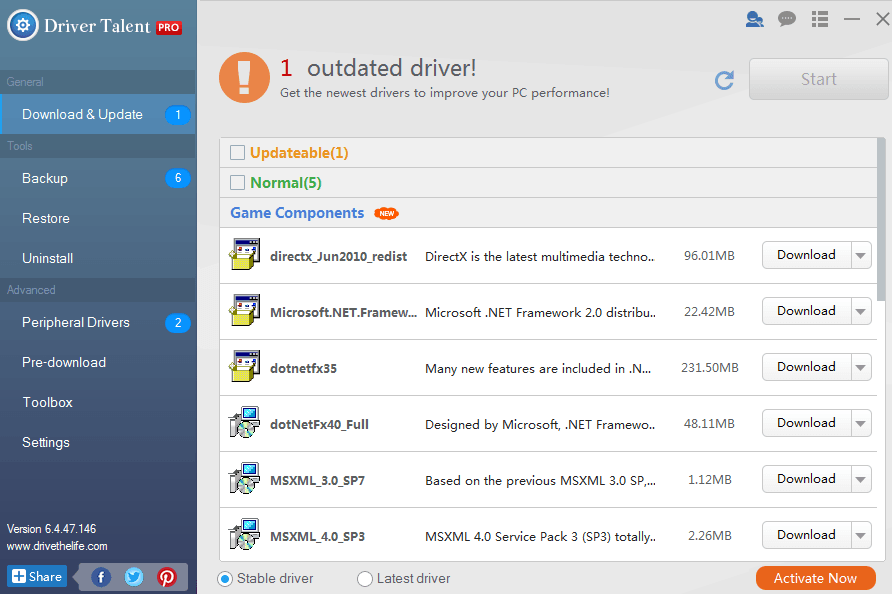
Top 4. Windows 10 Update Error Code 0x80200056
Windows 10 update failed after restart? Error code 0x80200056 means that the update process was interrupted because you accidentally restart the computer or signed out of your computer.
Solution to fix: Install the new Windows 10 update again. Make sure your computer is plugged in and stays turned on. Updating Windows 10 requires about 1 hour or so, but for some old computer it may take longer time (from several hours to even a day).
Top 5. Windows 10 Update Error Code 0x800F0922
Error Code 0x800F0922 might mean that during the update, your computer can’t connect to the Windows Update servers; or there isn’t enough free space in the System Reserved partition.
Solution to fix: Disconnect your VPN network connection if you are using one and turn off the VPN software. Then try to update the Windows 10 again.
Or you might fix this error by increasing the size of the System Reserved partition with third-party software.
Top 6. Windows 10 Update Error Code 0xC1900208 – 0x4000C
Windows 10 update failed to install and you got the code 0xC1900208 – 0x4000C? This code means that an incompatible app on your computer is blocking the upgrade process from completing.
Solution to fix: Uninstall any incompatible apps from your computer and then try to upgrade the Windows 10 again.
Top 7. Windows 10 Update Error Code 0xC1900200 – 0x20008 and Code 0xC1900202 – 0x20008
If you got the error code 0xC1900200 – 0x20008 or the error code 0xC1900202 – 0x20008, it might mean that your computer is not compatible with the new Windows 10, and it doesn’t even meet the minimum requirements to download the upgrade to Windows 10.
Solution to fix: Windows 7 SP1 and Windows 8.1 Update are required for the new update. Make sure your computer meets the system requirements. Here are the details about Windows 10 update system requirements in Successful to Install Windows 10.
Top 8. Windows 10 Update Error Code 0x80070070
You might get the error code 0x80070070 – 0x50011, 0x80070070 – 0x50012, or 0x80070070 – 0x60000. This means that there is not enough space available on your computer to install the Windows 10 upgrade.
Solution to fix: Windows 10 is a large file of about 3 GB, and a blank USB or DVD (and DVD burner) with at least 4G of space is needed if you want to create media. Free some space on the drive and try the update again.
Top 9. Can’t Complete the Updates or Failure Configuring Windows 10 Updates
You might get the error messages when updating Windows 10 like: “We couldn’t complete the updates. Undoing changes. Don’t turn off your computer”, or “Failure configuring Windows Updates. Reverting changes”.

Solution to fix: these are generic errors when performing an update. Find the error code for the failed update by viewing the update history. To view the update history on Windows 8.1, open Windows Update, select “Settings”, “Change PC settings” and then select “Update and recovery”. To view the update history on Windows 7, open Windows Update (type Update in the search box in the Start button) and click “View update history”.
Top 10. The Update Isn’t Applicable to Your Computer
If you got the error message “the update isn’t applicable to your computer”, it means that you computer doesn’t have the required updates installed.
Solution to fix: Make sure that all important updates are installed on your computer (laptop, desktop or notebook).

Important Note: After upgrading to Windows 10, you might encounter other hardware issues. This can be easily fixed by installing Windows 10 drivers on your computer.

|
ExplorerMax |

|
Driver Talent for Network Card | |
| Smart and advanced file explorer tool for Windows platforms | Download & Install Network Drivers without Internet Connection | |||
| 30-day Free Trial | Free Download |







