How to resolve TikTok video upload lag
Jan. 20, 2025 / Updated by Seraphina to Windows 10
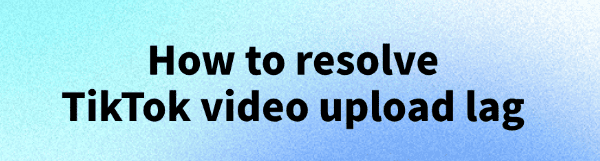
As TikTok grows in popularity, more users are sharing creative videos. However, some may face issues like video lag or upload failures, affecting the publishing experience. This article will explore common causes of TikTok upload lag and offer solutions to help you upload videos successfully.
1. Common Reasons for TikTok Video Upload Lag
Network Issues: The most common cause is an unstable or slow network connection. Uploading videos requires a significant amount of bandwidth and data. If your network speed is insufficient, video uploads may experience lag or even fail.
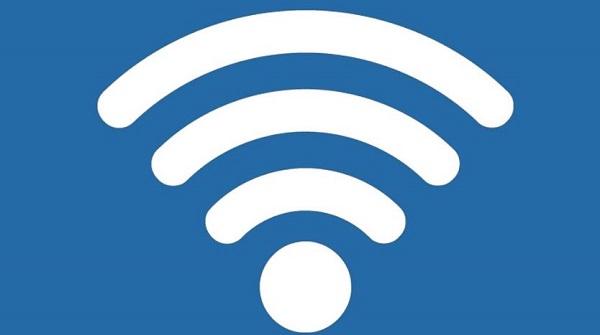
Large Video File Size: A video file that is too large can also lead to upload lag. TikTok has specific requirements for video file sizes, and if the video exceeds the platform's limit, the upload process will be very slow or may fail entirely.
TikTok Server Issues: Occasionally, TikTok's servers may experience issues, causing upload processes to be affected for many users. While this is a rare occurrence, it can still contribute to upload lag.
App Version Issues: If your TikTok app is not updated to the latest version, there could be bugs or compatibility issues that affect upload speed and stability.
2. Effective Solutions to Resolve TikTok Video Upload Lag
2.1 Update Network Card Drivers
Outdated or corrupted drivers may cause video upload lag. Checking and updating your network driver is an effective solution. We recommend using Driver Talent to automatically detect and update drivers, saving time and avoiding the risk of downloading or installing incorrect drivers.
Download the latest version of Driver Talent by clicking the download button. After installation, open the software and click "Scan".
Once the scan is complete, it will show which drivers are missing or need updating. Find the network driver in the list and click the "Download" button.
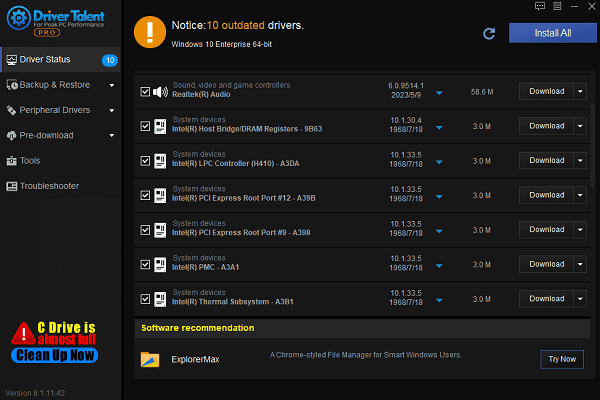
After updating, it's recommended to restart your computer to ensure the updated drivers take effect.
2.2 Compress Video File Size
Adjust Video Resolution: Use video editing software to adjust the video resolution, reducing its file size.
Use Video Compression Tools: You can use video compression software to shrink the video file, reducing its size.
Edit Video Content: Remove unnecessary parts or shorter video clips to effectively reduce the file size.
2.3 Update the TikTok App
Ensure your TikTok app is up to date. Older versions of the app may have unresolved bugs that could affect video uploads.

(Image source: TikTok)
2.4 Avoid Uploading
During Peak Hours During peak hours on TikTok, especially in the evenings or during holidays, the platform's servers may become congested, leading to upload delays. Try uploading your video during off-peak hours to improve upload speed.
2.5 Try Re-uploading the Video
If your video upload lags or fails, you can try re-uploading it. Close the TikTok app and reopen it, then attempt to upload the video again. Ensure that no other apps are running in the background to avoid interfering with the upload process.
By following these steps, you can effectively resolve the issue of TikTok video upload lag, ensuring smooth uploads of high-quality videos and a more seamless creative journey on TikTok!
See also:
How to Fix Driver Verifier IOManager Violation Error
5 Ways to Fix Windows 10 0x00000133 BSOD Error
Nvidia GeForce RTX 5090 Release Date, Price, and Highlights
Intel vs. AMD: How to Choose the Right CPU for Your PC
Resolve HP Printer Driver Unavailable on Windows 10

|
ExplorerMax |

|
Driver Talent for Network Card | |
| Smart and advanced file explorer tool for Windows platforms | Download & Install Network Drivers without Internet Connection | |||
| 30-day Free Trial | Free Download |







