How to Reduce Lag & Boost FPS in Assassin’s Creed Valhalla
Jun. 23, 2022 / Updated by Daphne to Windows 10
What should I do if the fps of Assassin’s Creed Valhalla is low? Assassin’s Creed Valhalla is the latest work in the Assassin’s Creed game series. When it was launched recently, it also attracted many players to experience it, but some players are reflecting the low fps in this game. Let me bring you some solutions to the low fps in Assassin’s Creed Valhalla.
Solution 1. Reinstall the game or install the game patch
Uninstalling and reinstalling the game will replace some important files that affect the loading of the game. If these files are damaged or changed before the Windows 10 Creators Update, you will not be able to run the game on the latest Windows 10 version. In addition, you can download the game update file from https://support.ubisoft.com/zh-CN/Article/000076121.
This will help to repair old files without completely deleting the game, because after the new Windows update, game developers will debug the game or add new features that are compatible with the latest operating system, while retaining the original parts. If an update is available, you can download and fix the crash for your game.
Note: Please backup all in-game settings before uninstalling and reinstalling the game. In addition, please keep the media where the game is installed, as the files may need to be reinstalled.
Solution 2. Close other applications and increase game priority
Applications running in the background may swallow your system resources without your knowledge. In this case, the Assassin’s Creed Valhalla may turn into an off-road vehicle and be in a low-performance state. To solve this problem, you can close all unused programs, such as Chrome and Discord, before the game.
1. Press CTLR + Shift + ESC to open the task manager.
2. Click each application that takes up resources, and then click "End Task".

3. Find Assassin's Creed Valhalla and right click go to details.
4. Right-click the .exe file of the process and set the priority to "High".
Solution 3. Change graphics card settings
The following are the settings for AMD and Nvidia graphics card users, please apply these settings for best performance.

(Picture quoted from Error Fixer)
If this solution fails to complete the work or only works temporarily, please proceed to the next one.
Solution 4. Use Driver Talent to Fix Low fps after the Windows 10 Creators Update
Outdated or incompatible NVIDIA graphics drivers may cause a blue screen, faulty frame rate, graphics error 43, ghost touch screen, etc. during the gaming. Besides, missing game components may result in missing errors like .Net Framework, MSVCR100.dll, MSVCR120.dll and more. So it is necessary to make sure the graphics drivers and other game components are compatible with the v1703 after the Windows 10 Creators Update.
In this case, you can use Driver Talent, the professional driver troubleshooter, to update related drivers or download and install the game components if the crashes bother you on the latest Windows 10 build PC.
It is the leading driver updater and manager for Windows OS that provides the WHQL drivers and the official game components like .Net Framework, DirectX, Visual C++ Redistributable Package, etc. You can get this utility directly via the button above and follow the steps below to fix the game crashes issue.
1. Launch Driver Talent and Scan your computer for driver or game components problems.
2. Click Update or Repair to download and install the best-match graphics drivers.
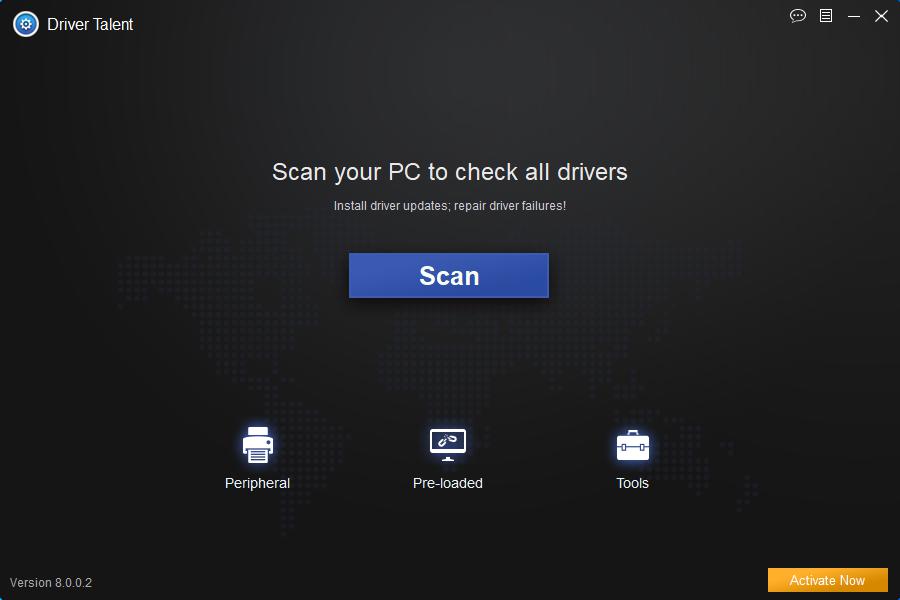
3. Download and install the adapters and contrrollers missing on the PC.
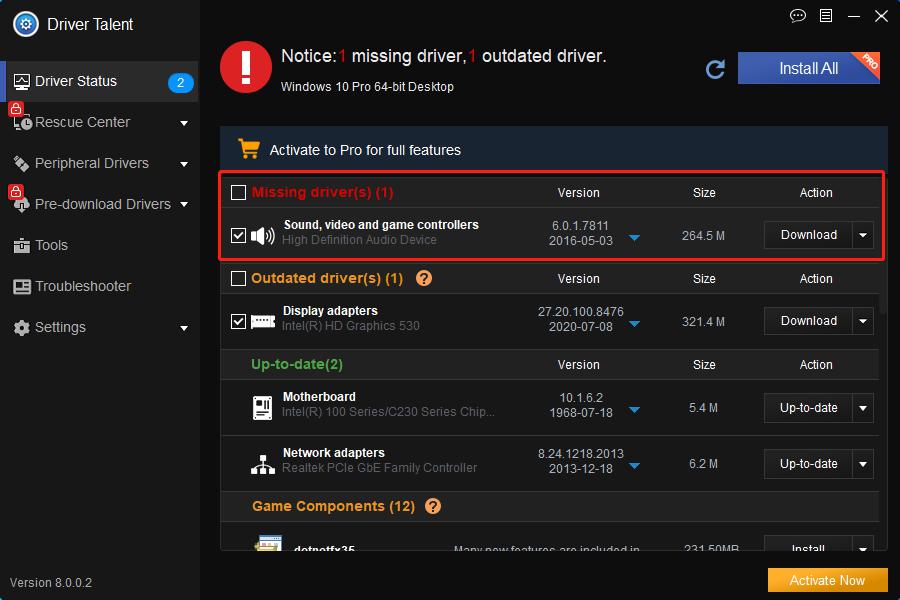
4. Perform a restart to make the changes take effects.
Solution 5. Turn off game mode
Windows said that if the game mode is enabled, the "game mode" helps optimize the full range of Windows updates and other Windows-related content when running games. But this is not the case. The game bar is known for causing FPS related issues. Therefore, if you do not use it, it is best to turn it off.
1. Click Start>Settings>Games.
2. On the game bar, set "Record game clips, screenshots and use the game bar for playback" to off.
3.Go to the "Capture" tab and set "I record the background while playing the game" to "Off".
4. Click on the "Game Mode" tab, and then close it.
Solution 6. Reinstall the Windows system
If the common solutions above don't work for the game problems, reinstalling the Windows 10 OS is the last choice. You can downgrade the Windows 10 Creators Update to the early Windows 10 or the Windows 10 Anniversary Update or the Windows 7, which is stable enough to support most of the games.
Note: Don’t forget to backup drivers or other personal data before reinstalling the OS.
Many thanks. All of the above are the possible best solutions for fixing game not working on Windows computer. Also, you can inform us by comment or the LEFT MENU on this page if you know some other workarounds on how to fix game crash after the Windows 10 Creators Update or the Windows 10 Fall Creators Update. Any other gaming-related issues, see Game Solutions on this site.

|
ExplorerMax |

|
Driver Talent for Network Card | |
| Smart and advanced file explorer tool for Windows platforms | Download & Install Network Drivers without Internet Connection | |||
| 30-day Free Trial | Free Download |







