Intel WiDi Connection Issue and Solutions on Windows 10
Jun. 23, 2022 / Updated by Helia to Windows 10
Recently, some Intel WiDi users have reported a disconnection between their PCs and wireless display devices after the operating system was upgraded to Windows 10 or updated to Windows 10 Fall Creators Update/Creators Update/Anniversary Update.
"We'd have played a movie on weekend but I couldn't project it to the TV with WiDi."
"I couldn’t image a meeting without WiDi!"
Wireless Display (WiDi) technology, developed by Intel, enables users to play movies, pictures, music, etc. wirelessly from their PC to a TV set or other wireless display devices, which makes it possible to share resource on the PC.
If you did encounter problems with WiDi, it is recommended to read the content below. Here we will introduce to you 3 methods to fix the Intel wireless display connection issue.
Note: Make sure all the hardware meets the WiDi standard and your TV is running the latest firmware.
Method 1: Check the Wireless Software and Wireless Display Adapter
Any faultiness in the WiDi adapter will make it impossible for your PC to project the screen to the TV. So you also need to have a check with the wireless display adapter.
Restart the WiDi adapter and then reconnect the wireless network to check if the devices can work properly. If not, swap the adapter with the retail for a new one.
If this method does not work, read the content below continually.
These WiFi-related posts may also interest you:
Method 2: Reinstall the Intel WiDi Software
If you still fail in scanning the wireless display adapter, you may need to uninstall and reinstall the Intel WiDi software.
Step 1. Right click the Start.
Step 2. Select Programs and Features.

Step 3. Find the Intel WiDi software on the list and double click the item. Follow the instruction to uninstall the software.
Step 4. Reinstall the software.
Note: You could download the latest Intel Wireless Display Software on the support page of Intel.
Step 5. Run the Intel WiDi software and scan for the adapter again to see if the devices can connect successfully.

These WiFi-related posts may also interest you:
Fix “WiFi Doesn’t Have a Valid IP Configuration” on Windows 10
10 Ways to Fix Unidentified Network after Windows 10 Creators Update
5 Ways to Fix WiFi “No Internet, Secured” Issue on Windows 10 Creators Update
Method 3: Check the Drivers
Usually, it is the driver-level issue that causes most of the PC problems after Windows 10 upgrade or Windows 10 Fall Creators Update/Creators Update/Anniversary Update. It is recommended to check related drivers when you encounter the Intel WiDi connection issue.
Incompatible or outdated wireless driver, WiDi driver, graphics driver, etc. affect the wireless display connection and result driver crashes on Windows 10, such as no display driver responding issue, graphics 43 error, black screen after update, no WiFi available and so on.
Here you could use Driver Talent to resolve the WiDi driver problems, which is a safe and professional driver troubleshooter and can help you get rid of a manually checking of problematic drivers.
Click the button below to download the tool directly.
Following are 3 easy steps to solve the driver problems:
Step 1: Scan for Problematic Drivers on Windows 10 Fall Creators Update/Creators Update/Anniversary Update
Click Scan and Driver Talent will automatically find problematic drivers that affect Intel wireless display features, like incompatible wireless network controller driver.
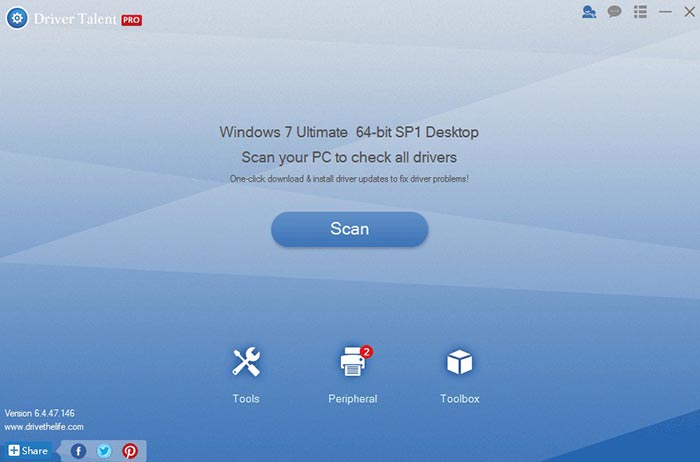
Step 2: Download or Repair Drivers
Click Download and Driver Talent will automatically download and install the latest Intel wireless display driver. Click Repair to fix related WiDi drivers.

Step 3: Reboot the PC
Restart the PC to make the new-installed drivers take effect.
Now you could try the Intel WiDi connection again to see if the devices work properly.
If you have any question about Intel WiDi connection on Windows 10 Fall Creators Update/Creators Update/Anniversary Update, please comment in the section below or click the LEFT MENU on this page. Any knowledge of resolving the WiDi connection issue is welcome. You can also go to the Resource Center section if you have any other Windows-related issues.

|
ExplorerMax |

|
Driver Talent for Network Card | |
| Smart and advanced file explorer tool for Windows platforms | Download & Install Network Drivers without Internet Connection | |||
| 30-day Free Trial | Free Download |







