Fix GPU Crashes but PC Stays On
Jan. 04, 2025 / Updated by Seraphina to Windows 10

Some Windows users may experience GPU crashes, affecting graphic tasks. This article offers solutions to help resolve the issue and restore normal operation.
1. Check Driver Updates
Outdated or corrupted graphics drivers are a common cause of GPU crashes. Timely driver updates can effectively resolve this issue and restore system stability. We recommend using Driver Talent to automatically detect and update drivers, saving time and avoiding the risk of downloading or installing incorrect drivers.
Click the download button to get the latest version of Driver Talent. After installation, open the software and click "Scan".
After the scan is complete, it will display which drivers are missing or need updating. Find the graphics driver in the list and click the "Download" button.
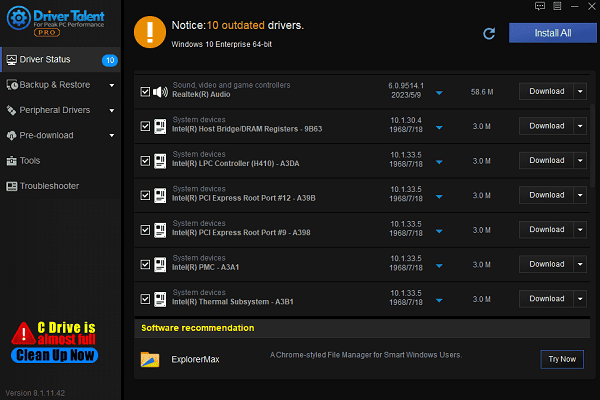
Once the update is complete, it is recommended to restart your computer to ensure the updated driver takes effect.
2. Repair System Files
Run the SFC scan:
Press Windows + S, search for "cmd", right-click "Command Prompt", and select "Run as administrator".
In the command prompt, type the following command: sfc /scannow
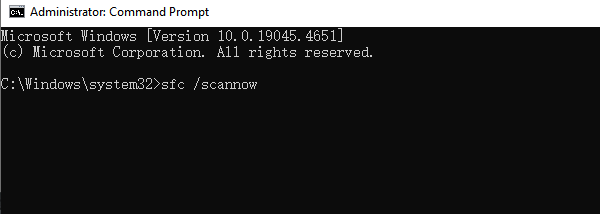
Press Enter, wait for the scan to complete, and the system will automatically repair any detected corrupted files.
Run the DISM scan:
In the command prompt, type the following command: DISM /Online /Cleanup-Image /RestoreHealth
Press Enter and wait for the scan and repair process to complete. This process may take some time.
After completion, restart your computer to check if the GPU crash issue is resolved.
3. Disable GPU Overclocking
Open the GPU overclocking software you have downloaded.
Restore the core and memory frequencies of the GPU to factory settings, or disable the overclocking settings.
Restart your computer and check if the problem is resolved.
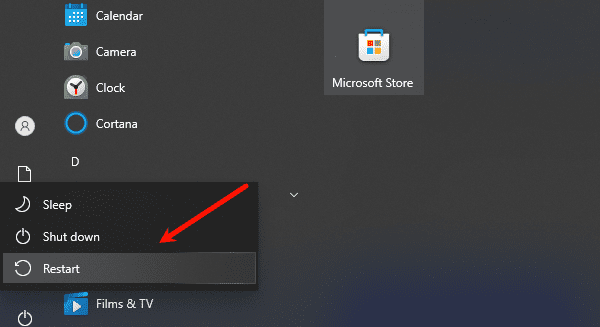
If you are not using overclocking software, you can adjust the settings in the graphics driver control panel to ensure the GPU runs at its default frequency.
4. Reset Windows Settings
Press Windows + I to open the "Settings" window.
Select "Update & Security" > "Recovery".
Under "Reset this PC", click "Get started".
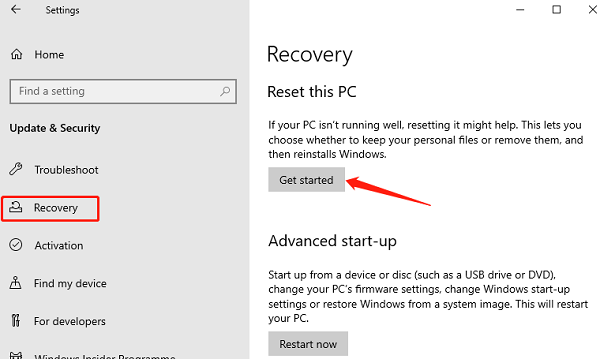
Choose "Keep my files" or "Remove everything", and follow the prompts to complete the reset.
Note: Resetting the PC will remove some settings and applications, but your personal files (if you choose to keep them) will not be lost.
5. Clean the Cooling System
Turn off the computer and disconnect the power.
Open the case and use compressed air to clean the dust from the GPU fan and heat sink.
Clean the CPU cooler, case fans, and other parts that may accumulate dust to improve cooling efficiency.
Ensure all fans are functioning properly and check that the heat sinks are securely attached.
If overheating persists after cleaning, consider replacing with a more efficient cooling system, such as a larger fan or liquid cooling system.
6. Check for Hardware Issues
Install the graphics card into another computer and check if the same crash issue occurs. If the problem persists, the graphics card may have hardware failure.
If the power supply is insufficient or the voltage is unstable, it can also cause GPU crashes. Replacing with a higher-wattage power supply may help resolve the issue.
If the graphics card is confirmed to be faulty and is out of warranty, you may need to replace it with a new one.
These methods can help fix GPU crashes while the PC stays on. If the issue continues, contact technical support for further help.
See also:
Easy Ways to Fix Speaker Distortion Issue
Methods to Resolve Missing PCI Device Driver Issue
How to Fix Windows 10 Error Code 0x80072F8F
Fix Windows 10 Audio Services Not Running Error
6 Methods to Fix No Sound on Windows 11

|
ExplorerMax |

|
Driver Talent for Network Card | |
| Smart and advanced file explorer tool for Windows platforms | Download & Install Network Drivers without Internet Connection | |||
| 30-day Free Trial | Free Download |







