How to Fix Windows 10 Update Error Code 0x80070643
Oct. 13, 2024 / Updated by Seraphina to Windows 10
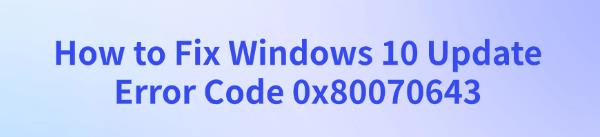
When updating Windows 10, users may encounter error code 0x80070643. This article provides several methods to fix the error and complete the update successfully.
Method 1: Restart Your Computer
Click the "Start" menu, select the "Power" button, then click "Restart".
After restarting, try running Windows Update again to see if the update can be installed successfully.
Method 2: Update Drivers
Outdated or corrupted drivers may block system updates. Updating drivers in a timely manner can ensure smooth updates and prevent potential errors. It is recommended to use Driver Talent to automatically detect and update drivers, saving time and avoiding the risk of downloading or installing incorrect drivers.
Download the latest version of Driver Talent, install it, and open the software. Click "Scan".
After scanning, the software will show which drivers are missing or need updates. Find the necessary drivers in the results list and click "Download".
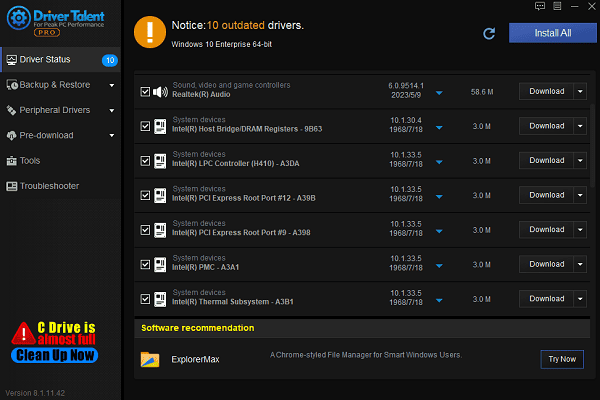
After updating, it is recommended to restart the computer to ensure the newly updated drivers take effect.
Method 3: Reset Windows Update Components
Press "Win + X" and select "Command Prompt (Admin)" or "Windows PowerShell (Admin)".
In the command prompt, type the following commands one by one and press Enter to stop Windows Update services:
net stop wuauserv
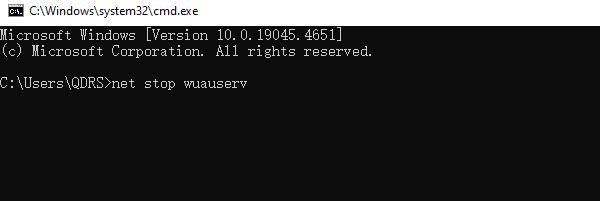
net stop cryptSvc
net stop bits
net stop msiserver
Rename the cache folders:
ren C:\Windows\SoftwareDistribution SoftwareDistribution.old
ren C:\Windows\System32\catroot2 Catroot2.old
Restart the update services:
net start wuauserv
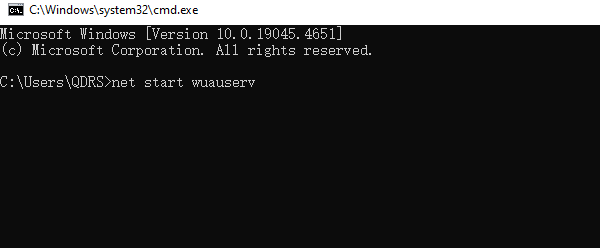
net start cryptSvc
net start bits
net start msiserver
After completion, restart the computer and try running the update again.
Method 4: Repair .NET Framework
Press "Win + R", type "Control Panel", and press Enter.
In Control Panel, select "Programs and Features", then click "Turn Windows features on or off" on the left.
In the pop-up window, uncheck both ".NET Framework 3.5" and ".NET Framework 4.x", then click "OK".
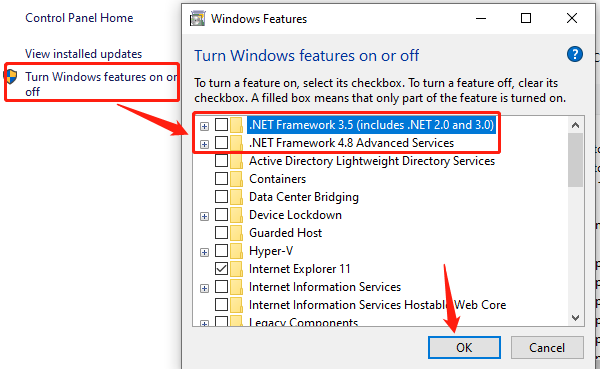
Restart your computer, reopen "Turn Windows features on or off", and recheck both .NET Framework options. Click "OK" to reinstall.
After another restart, try running Windows Update again.
Method 5: Run Windows Update Troubleshooter
Press "Win + I" to open "Settings", then click "Update & Security".
Select "Troubleshoot" from the left menu, then click "Additional troubleshooters".
Find the "Windows Update" option and click "Run the troubleshooter".
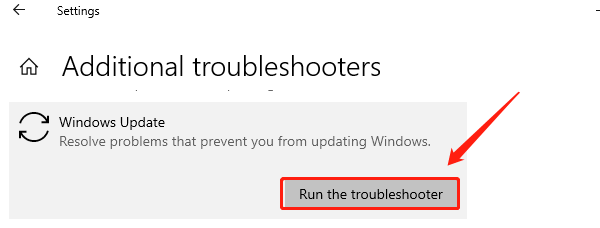
The system will automatically detect and fix update-related errors. Once completed, follow the prompts to restart the computer.
By following these steps, you should be able to resolve Windows 10 update error code 0x80070643 and complete your system update successfully. Stay tuned to our website for more solutions to Windows-related issues!
See also:
12 Fixes for Nvidia GeForce Overlay Not Working
Magic Mouse Driver Download Guide for Windows
6 Ways to Fix THX Spatial Audio Not Working on Windows 10
How to Fix Windows 10 Not Detecting Logitech Unifying Receiver
Guide to Fixing Frequent WiFi Disconnection Issues

|
ExplorerMax |

|
Driver Talent for Network Card | |
| Smart and advanced file explorer tool for Windows platforms | Download & Install Network Drivers without Internet Connection | |||
| 30-day Free Trial | Free Download |








