How to Fix Laptop Touchpad Not Working after Windows 10 Creators Update
Jun. 23, 2022 / Updated by Bessie Shaw to Windows 10
The laptop touchpad not working after Windows 10 Creators Update issue frustrates numerous users. This is really pernicious for the laptop owners. Here are 2 ways to fix the touchpad not working in the Windows 10 Creators Update, applied to HP, Dell, Acer, Asus, Lenovo, Samsung and other brand laptops.
1. Enable ELAN to Fix Laptop Touchpad Not Working after Windows 10 Creators Update
To fix the laptop touchpad not working after the Windows 10 Creators Update, the first thing you need to do is make sure your touchpad is enabled. Follow these steps:
Step 1. Click Start and select Settings
Step 2. Head over to Devices and then select Mouse & touchpad

Step 3. Scroll down to Related Settings and click Additional mouse options

Step 4. The Mouse Properties window will open. Go to the Touchpad tab.
Step 5. Click your ELAN touchpad device and click Enable Device
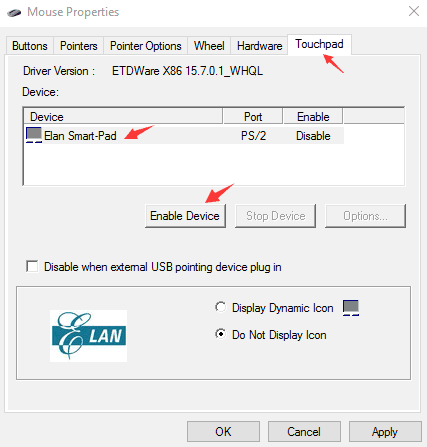
Step 6.Click OKand then click Apply
See Also:How to Free Download, Update Keyboard/ Mouse/Touchpad Driver for Windows Desktop/Laptop
2. Update the Touchpad Driver
Most often, the reason why the laptop touchpad not working after the Windows 10 Creators Update is because there is something wrong with your touchpad driver. You could use a professional driver download utility tool like Driver Talent to repair or update the touchpad driver for the Windows 10 Creators Update in 2 minutes. No viruses. No pop-up ads.
Click the button below to get Driver Talent directly.
Take the following 3 steps to download the right touchpad driver to fix your laptop touchpad not working after the Windows 10 Creators Update problem.
Step 1. Scan Your PC
Launch Driver Talent. Your outdated, corrupted, broken or missing touchpad driver can be identified in seconds by clicking the “Scan” button.

Step 2. Download the Touchpad Driver to Fix Laptop Touchpad Not Working after Windows 10 Creators Update
The problematic touchpad driver could be fixed by clicking “Repair” in the “Reliable driver” tab. Driver Talent will download and install the best-matched touchpad driver for the Windows 10 Creators Update. You can also choose to update all your device drivers to the latest version. But it is recommended that don’t update what ain’t broken.

Step 3. Reboot Your PC
After the touchpad driver is installed, reboot your PC to make changes take effect.
Note: It is worth mentioning that make a back up of drivers with Driver Talent prior to installing new Windows 10 Creators Update touchpad driver in case of driver crashes.
In addition, Drive Talent has other advanced features, such as drivers restore, drivers uninstall, system restore, drivers pre-download for another PC, PC Repair, hardware detection, VR support check and PC speed up, etc.
See Also:Touchpad Driver – How to Free Download, Install or Update on Windows
You may also like to check out:
Lenovo IdeaPad 320 Touchpad Not Working after Windows 10 Fall Creators Update
Asus Touchpad Driver Download and Update on Windows 10, 8.1, 8, 7, XP, Vista
Top 4 Methods to Download Synaptics Touchpad Driver for Windows 10
If you know other solutions to fix the laptop touchpad not working after the Windows 10 Creators Update issue, please share with us in the comments section below.

|
ExplorerMax |

|
Driver Talent for Network Card | |
| Smart and advanced file explorer tool for Windows platforms | Download & Install Network Drivers without Internet Connection | |||
| 30-day Free Trial | Free Download |







