Ways to Fix ntdll.dll Crash Error on Windows
Jan. 10, 2025 / Updated by Seraphina to Windows 10
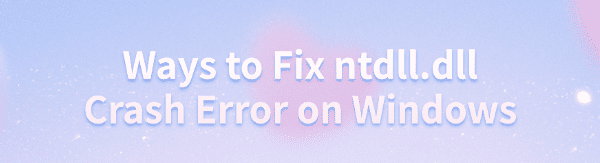
The corruption or loss of the ntdll.dll file in Windows can cause system crashes or program issues. This article provides methods to fix the error and restore normal operation.
1. Update Device Drivers
Outdated or corrupted hardware drivers can cause the ntdll.dll crash error. Checking for and updating device drivers in a timely manner is an effective way to resolve this issue. We recommend using Driver Talent to automatically detect and update drivers, saving time and avoiding the risk of downloading or installing incorrect drivers.
Click the download button to get the latest version of Driver Talent. After installation, open the software and click "Scan".
After the scan, the program will display any drivers that are not installed or need updating. Find the driver that needs updating and click the "Download" button.
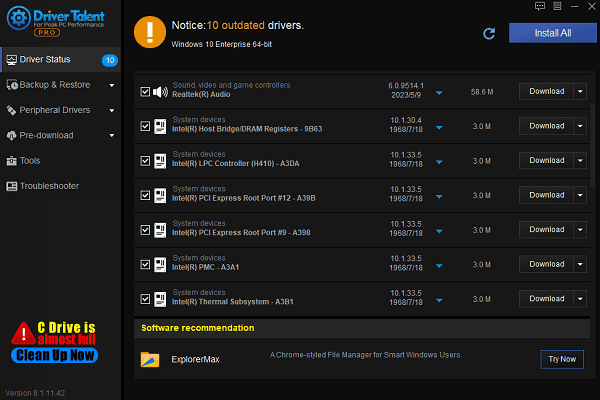
After updating, it is recommended to restart your computer to ensure the updated drivers are applied properly.
2. Run the System File Checker (SFC)
Press Windows + S, type "Command Prompt", and select "Run as Administrator".
In the command window, type the following command: sfc /scannow
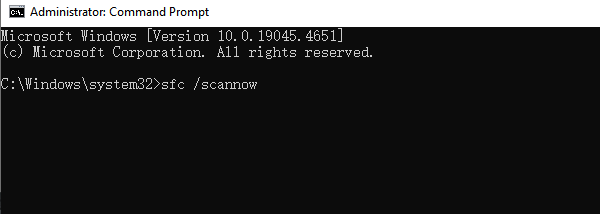
Press Enter, and the system will begin scanning and automatically fixing any corrupted or missing system files.
The scan may take some time. Once complete, restart your computer.
Check if the ntdll.dll issue has been resolved and if the system crash is fixed.
3. Download the ntdll.dll File
Search for and download the appropriate ntdll.dll file for your version of Windows. It is recommended to only download files from trusted sources.
Once downloaded, copy the ntdll.dll file to the C:\Windows\System32 directory.
For 64-bit systems, also copy the file to C:\Windows\SysWOW64.
After completing this, restart your computer and check if the ntdll.dll crash issue is resolved.
Note: Ensure that the downloaded ntdll.dll file is compatible with your version of Windows to avoid further issues caused by version mismatches.
4. Run the DISM Tool
Press Windows + S, type "Command Prompt", and select "Run as Administrator".
In the command window, type the following command: DISM /Online /Cleanup-Image /RestoreHealth
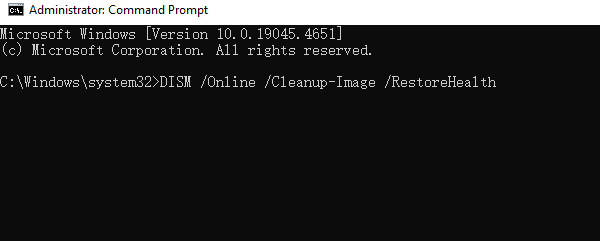
The DISM tool will begin repairing issues in the Windows operating system image. This process may take some time, depending on the system's condition.
Once finished, restart your computer and test whether the ntdll.dll file has returned to normal.
Tip: If the DISM tool reports that some issues cannot be fixed, you can try running sfc /scannow before executing the DISM command to fix other system files.
5. Check for Malware and Virus Infections
Open "Windows Security" or "Windows Defender".
Select "Virus & Threat Protection", then click on "Quick Scan" or "Full Scan".
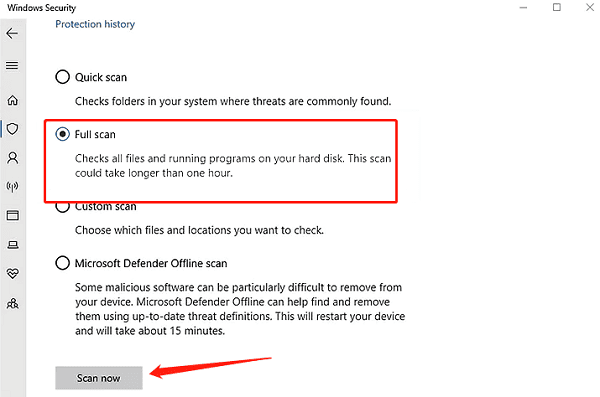
After the scan, if any malware or viruses are found, follow the prompts to repair or remove them.
Once the scan and cleanup are complete, restart your computer and check if the ntdll.dll issue has been resolved.
6. Update the Operating System
Open Settings, click on "Update & Security".
Select "Windows Update", then click on "Check for Updates".
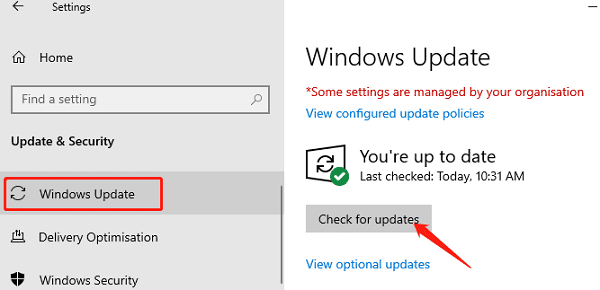
If updates are available, click "Download and Install".
Once the installation is complete, restart your computer and test if the ntdll.dll file is functioning correctly and if the system is stable.
By following these methods, you can fix the ntdll.dll crash error and restore your Windows system. If the issue continues, contact technical support for further help.
See also:
6 Simple Ways to Fix Nvidia Driver Crashing
Effective Ways to Fix League of Legends Not Opening
How to Fix Overwatch 2 Not Launching
Fix the "Wireless Service Is Not Running" Windows 10
5 Ways to Fix WiFi Adapter Is Disabled on Windows 10

|
ExplorerMax |

|
Driver Talent for Network Card | |
| Smart and advanced file explorer tool for Windows platforms | Download & Install Network Drivers without Internet Connection | |||
| 30-day Free Trial | Free Download |







