How to Fix No HDMI Sound after Upgrade to Windows 10
Jun. 23, 2022 / Updated by Daphne to Windows 10
Recently, we've gotten multiple users' reports about the Windows 10 HDMI no sound or HDMI audio not working issue. After connecting the HDMI monitor or HDMI TV to a Windows 10 desktop or laptop, there's normal video output, but the HDMI audio is not working. How to fix the no sound through HDMI issue on Windows 10? Below are 4 solutions for you to make it.
Method 1. Select the Right HDMI Port to Resolve Windows 10 HDMI No Sound
If the HDMI TV has multiple HDMI ports (HDMI1, HDMI2, HDMI3, HDMI4…), use the TV remote to select the right HDMI port that connecting your TV to your computer. Then follow the steps of Method 2 to enable the HDMI TV audio playback. At last, reboot your computer to apply all settings.
Method 2. Download Drive Talent to Update HDMI Audio Drivers after Windows 10 Update
After your Windows are upgraded to Windows 10, your HDMI audio drivers are not upgraded correspondingly. Therefore, the sound drivers of your HDMI TV or monitor are incompatible with your new system, which result in no sound issues.
You could go to your HDMI device manufacturer's official website to manually download sound drivers for Windows 10, which will be very time-consuming. Alternatively, you could try an easy-and-quick drivers download utility Driver Talent to instantly fix the Windows 10 HDMI audio not working issue. Driver Talent could identify your HDMI sound drivers problems in seconds and then download and install the compatible drivers within quite a few minutes.
Click the button below to get Driver Talent directly.
Take the steps below to download and update the most compatible HDMI sound drivers to fix HDMI not working in Windows 10
Step 1. Click "scan" to find out outdated, broken, corrupt or missing HDMI sound drivers issues.

Step 2. Update HDMI Audio Drivers to Fix HDMI Not Working in Windows 10
Click "Update" in the "Stable drivers" tab to download and install the best-matched updated HDMI audio drivers for Windows 10.

Method 3. Enable HDMI Audio Playback to Fix Windows 10 HDMI Sound Not Working
When you encounter the Windows 10 HDMI audio not working, confirm whether the audio playback of your HDMI TV or monitor is enabled on your computer first. Take Toshiba HDMI TV as an example, and here's how.
Step 1. Open "Control panel"
Step 2. Choose Hardware and Sound > Manage audio devices > Sound
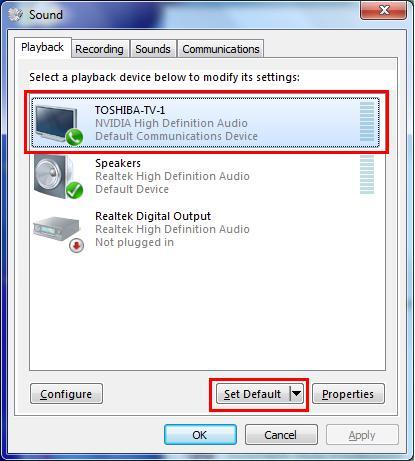
Step 3. Select "Playback" tab
Step 4. Click "Digital Output Device or HDMI"
Step 5. Click "Set Default" and then click "OK"
Step 6. Rebstart the HDMI device
Method 4. Reboot Your Computer
Reboot your computer to make the HDMI sound drivers updates take effect.
Note: It is vital to backup your drivers before installing new HDMI sound drivers. Driver Talent also allow you to restore drivers from backup in case of driver crashes.
For other Windows 10 issues,such as no WiFi avaiable, black screen, stuck in reboot loop, you could visit our Windows 10 Issues and Fix page for solutions.
You may also like to check out:
If you have any other ideas and thoughts about HDMI no sound in Windows 10 or HDMI audio not working in Windows 10 issue, please share with us in the comments section below.

|
ExplorerMax |

|
Driver Talent for Network Card | |
| Smart and advanced file explorer tool for Windows platforms | Download & Install Network Drivers without Internet Connection | |||
| 30-day Free Trial | Free Download |







