Fix: Can’t Type in Windows 10 Search Bar
Jun. 14, 2022 / Updated by wendy to Windows 10
Windows taskbar search problems are never free from Windows 10 common errors, the typical phenomenon like can’t type in Windows 10 Search Bar, Windows search not working on Windows 10 or Windows 10 Creators Update, Cortana search not working, taskbar not working etc. Luckily, there are workable solutions to fix those annoying Windows search bugs. Below are 5 top ways for your reference.
Method 1. Use Windows PowerShell to Fix Can’t Type in Windows 10 Search Bar Issue
Windows PowerShell is a handy built-in tool to fix many common Windows errors. Follow below steps if you encounter the Windows 10 search problems like can’t type in Windows 10 search bar, Start menu not working after Windows 10 Creators Update, Cortana search not working, Microsoft Edge, Action Center and other more Windows components no responding cases.
1. Press the Windows shortcut keysWin + X to bring out the Command prompt (admin).
2. Type below commands one by one and hit Enter.
PowerShell -ExecutionPolicy Unrestricted
3. Enter the following commands after the PowerShell window pops up and then hit Enter.
Get-AppXPackage -AllUsers |Where-Object {$_.InstallLocation -like "*SystemApps*"} | Foreach {Add-AppxPackage -DisableDevelopmentMode -Register "$($_.InstallLocation)\AppXManifest.xml"}
4. Close the PowerShell window and then check whether you can type in the Windows search or not. If the search box not working bug persists, please try solution 2.
Method 2. Re-install Windows 10 Apps to Troubleshoot Windows Search Bar Not Working Error
1. Press Ctrl + Shift + Esc altogether to launch the Task manager and open a new PowerShell window with administrative privileges.
2. Click File ->Run New Task (Tick the “Create this task with administrative privileges” prompt) and then type Powershell.

3. Type the following in the Powershell prompt:
$manifest = (Get-AppxPackage Microsoft.WindowsStore).InstallLocation + '\AppxManifest.xml' ; Add-AppxPackage -DisableDevelopmentMode -Register $manifest
4. Close the Powershell window and then reboot the computer to see if it helps to resolve the glitchy Windows search bar on Windows 10.
Method 3. Fix the Language Bar to Retrieve the Windows Search Box
According to some users who have got stuck in Windows search not working after Windows 10 Creators Update or can’t type in Windows 10 search box malfunction, the missing language bar may the culprit, causing the Windows 10 taskbar search problems
1. Press Win + R to open the Run command.
2. Copy or type the command "C:\Windows\system32\ctfmon.exe" in the Run box and then click Enter to bring back the language bar.

Then the language bar should be back and you can type in Windows search, Start menu, Cortana search and use them to find Windows 10 apps as normal as before.
Method 4. Modify Windows Search Service to Resolve Windows 10 Search Not Working Bug
To modify the Windows Search service, below is how.
1. Launch the Run command.
2. Type services.msc into the Run box and then hit Enter.
3. On the right pane, press the W key to locate the Windows Search and then double-click it.
5. If the service shows stop status, then click the Start button.
6. Select the Automatic from the drop-down menu of the Startup type under the General tab.

7. Click the Apply and then OK tosave the changes.
Method 5. Restore to the Previous Build to Tackle Can’t Type in Windows 10 Search Bar Issue
If all the above efforts come out of no luck, you may consider recovering your previous build to tackle the useless Windows search bar glintch.
1. Press Win + I to open Settings.
2. Click Update & Security >Recovery >Advanced startup >Restart now >Troubleshoot.
3. Choose the Go back to the previous build option.
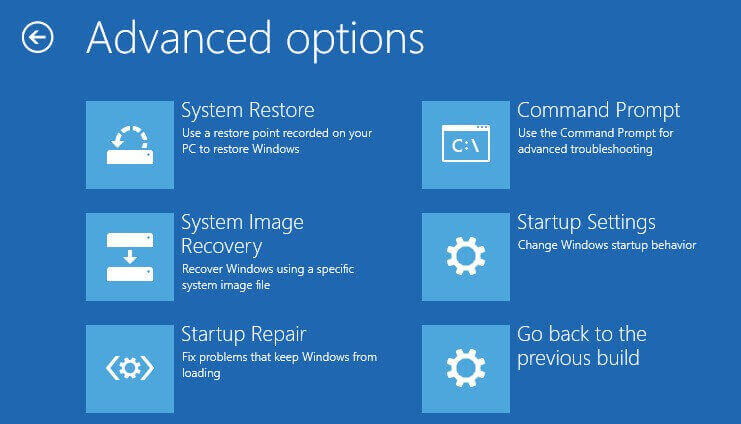
Here you can select the exact Windows version you want to revert back and follow the on-screen instructions to roll back to Windows 10/8.1/8/7 to fix the Windows 10 taskbar search box can't type in hitch.
See Also:
How to Downgrade Windows 10 to Windows 8.1, 8 or 7
That’ all! Hope the above solutions could help to dispose of can’t type in Windows search bar or unresponsive Cortana search issues. If you find more tricks on fixing Windows 10 taskbar search bugs on Windows 10, share with us in below comments section or go to the OStoto official forum for further discussion.

|
ExplorerMax |

|
Driver Talent for Network Card | |
| Smart and advanced file explorer tool for Windows platforms | Download & Install Network Drivers without Internet Connection | |||
| 30-day Free Trial | Free Download |







