How to Fix Black Screen Issues on Windows 10
Oct. 15, 2024 / Updated by Seraphina to Windows 10
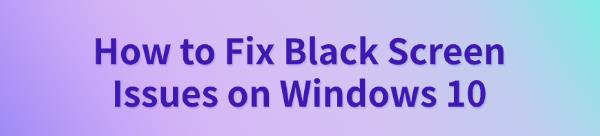
During the use of Windows 10, many users may encounter sudden black screen issues. This article provides several common troubleshooting methods to help you quickly resolve the problem and restore normal system operation.
1. Check Monitor and Cables
Ensure that the HDMI, VGA, or DisplayPort cables are correctly connected to both the computer and the monitor.
If possible, try using a different cable or a different port on the monitor.
If you have another monitor available, connect it to your computer to check if the issue is with the monitor itself.
2. Update Graphics Driver
Outdated or faulty graphics drivers are a common cause of black screen issues. It is recommended to update to the latest graphics driver to ensure compatibility with your system. Using Driver Talent is recommended for automatically detecting and updating drivers, saving time and reducing the risk of downloading or installing incorrect drivers.
Click the download button to get the latest version of Driver Talent, install the software, and click "Scan".
After the scan is complete, it will show which drivers are missing or need updates. Find the graphics driver in the results list and click the "Download" button.
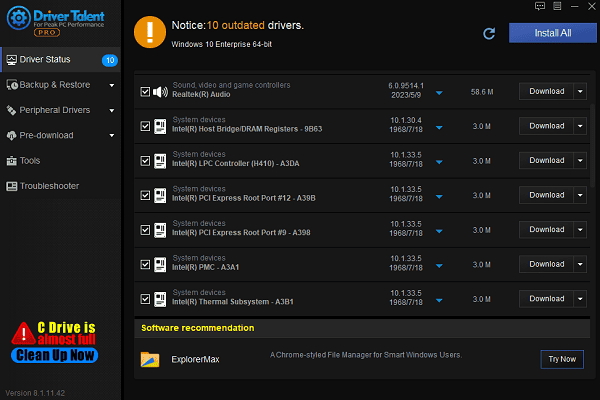
Once the update is complete, it is recommended to restart your computer to ensure the updated driver works properly.
3. Enter Safe Mode
Press and hold the computer's power button for about 10 seconds to force a shutdown, then press the power button again to start the computer.
During startup, repeatedly press the F8 key until you see the "Advanced Startup Options" menu. If this doesn't work, force restart several times until the "Automatic Repair" screen appears.
Select "Troubleshoot" > "Advanced options" > "Startup Settings", and then click "Restart".
After the system restarts, press 4 or F4 to enter "Safe Mode".
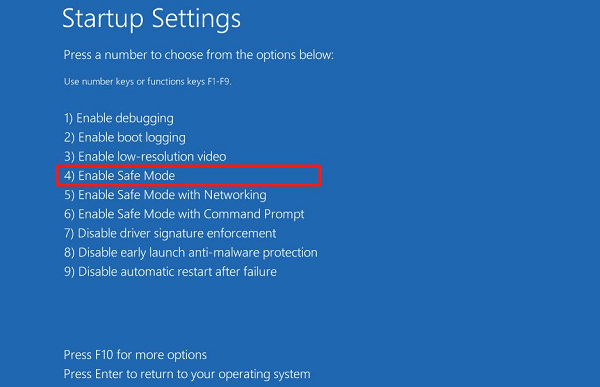
In Safe Mode, you can check and uninstall recently installed software or drivers that might be causing the issue.
4. Check for Windows Updates
Press Win + I to open "Settings", then select "Update & Security".
In the "Windows Update" tab, click "Check for updates" to see if there are any pending updates.
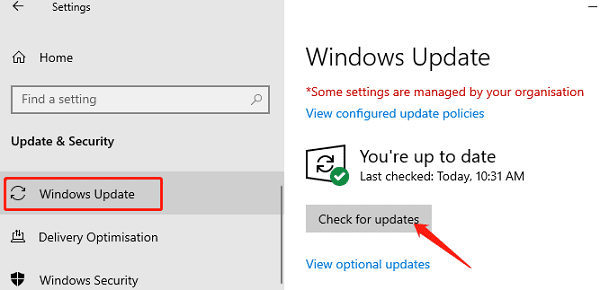
If updates are available, click "Download and Install" and wait for the process to complete.
After installation, your system may prompt you to restart the computer. Restart and check if the black screen issue is resolved.
5. Disable Fast Startup
Press Win + S, search for "Control Panel", and open "Power Options".
In the left-hand menu, click "Choose what the power buttons do".
Click "Change settings that are currently unavailable", and then uncheck "Turn on fast start-up (recommended)".
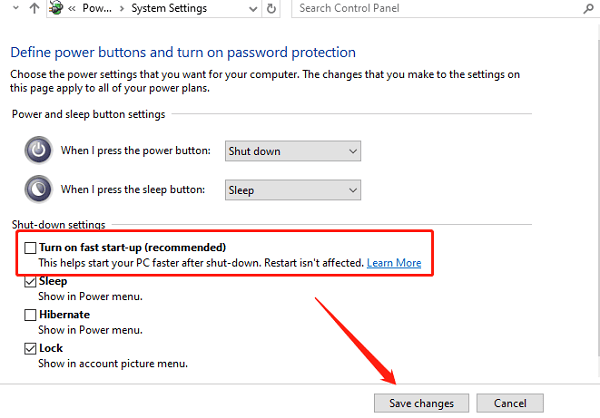
Click "Save changes", restart your computer, and check if the black screen issue is resolved.
6. Check Hardware Issues
Ensure that the graphics card is securely inserted into the slot. If you have a spare graphics card, try replacing it to rule out a GPU issue.
Turn off the computer, remove the RAM sticks, gently clean the gold contacts with an eraser, and reinsert them firmly into their slots.
If you suspect the hard drive is faulty, use the built-in Windows CHKDSK tool to check and repair any errors on the disk.
By following these steps, you can effectively resolve black screen issues on Windows 10. Regular system and driver updates can help prevent future problems. If the issue continues, consider seeking professional technical support.
See also:
Quick Download Guide for DirectX on Windows Systems
Three Methods to Connect a Canon Printer to WiFi
4 Methods to Update Video Drivers in Windows 11
6 Ways to Fix Bluetooth Missing from Device Manager
How to Fix No Sound from Realtek Digital Output

|
ExplorerMax |

|
Driver Talent for Network Card | |
| Smart and advanced file explorer tool for Windows platforms | Download & Install Network Drivers without Internet Connection | |||
| 30-day Free Trial | Free Download |







