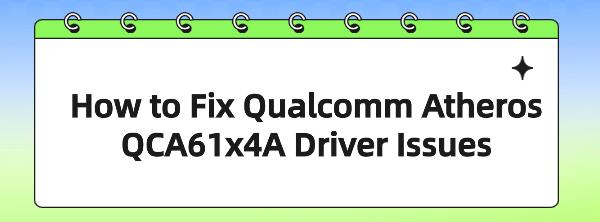How to Fix Qualcomm Atheros QCA61x4A Driver Issues
Jun. 18, 2024 / Updated by Seraphina to Windows 10
Network adapter driver issues can lead to unstable connections or even prevent your computer from connecting to the internet. This article will detail how to fix Qualcomm Atheros QCA61x4A driver issues, ensuring your network connection remains smooth and uninterrupted.
1. Update Your Qualcomm Adapter Driver
1). Driver Management Tool:
Outdated, corrupted, or incompatible Qualcomm adapter drivers can cause computer issues. Using Driver Talent to automatically detect and update your computer drivers is recommended. This saves time and reduces the risk of downloading or installing the wrong drivers.
Click the download button to get the latest version of Driver Talent. After installation, open the software and click "Scan".
After scanning, the software will display drivers that are not installed or need updating. Find the Qualcomm driver in the results list and click the "Download" button.
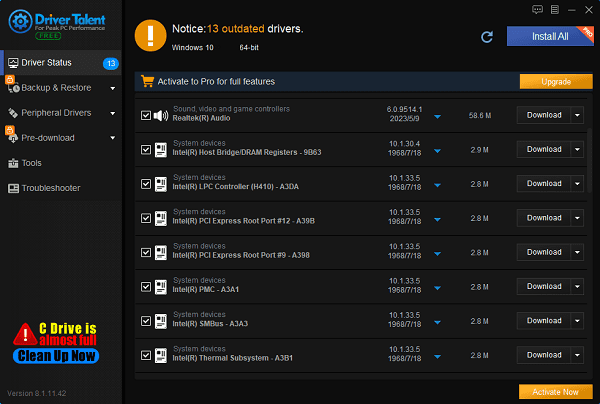
After updating, it is recommended to restart your computer to ensure the new drivers are correctly applied.
2). Device Manager:
Press Win + X and select "Device Manager".
Under "Network adapters", find your Qualcomm Atheros QCA61x4A adapter.
Right-click it and select "Update driver".
Choose "Search automatically for updated driver software".
2. Disable and Re-enable Your Qualcomm Adapter Driver
Press Win + X and select "Device Manager".
Under "Network adapters", find your Qualcomm Atheros QCA61x4A adapter.
Right-click it and select "Uninstall device".
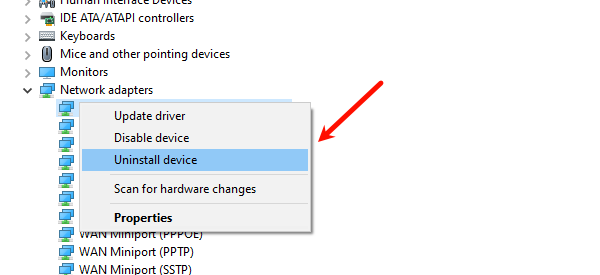
Check the option "Delete the driver software for this device" and click "Uninstall".
After uninstallation, restart your computer.
After restarting, Windows should automatically reinstall the driver. If not, manually download and install the driver.
3. Roll Back Your Qualcomm Adapter Driver
Press Win + X and select "Device Manager".
Under "Network adapters", find your Qualcomm Atheros QCA61x4A adapter.
Right-click it and select "Properties".
Go to the "Driver" tab and click the "Roll Back Driver" button.
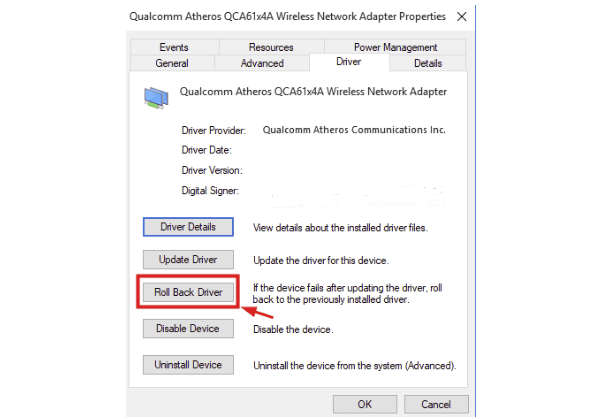
Follow the prompts to complete the rollback.
Note: If the "Roll Back Driver" option is grayed out, there is no driver to roll back to.
4. Disable Power Management Options
Press Win + X and select "Device Manager".
Under "Network adapters", find your Qualcomm Atheros QCA61x4A adapter.
Right-click it and select "Properties".
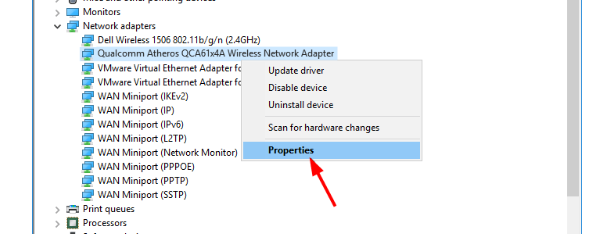
Go to the "Power Management" tab.
Uncheck "Allow the computer to turn off this device to save power".
Click "OK" to save the settings.
5. Use Network Troubleshooter
Press Win + I to open "Settings".
Select "Update & Security”, then click "Troubleshoot".
Select "Additional troubleshooters".
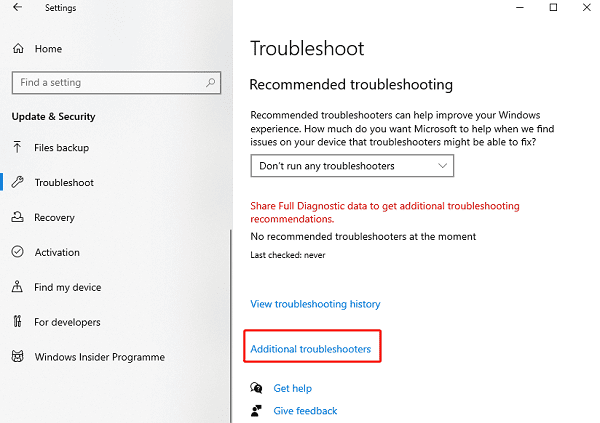
Find and run the "Network Adapter" troubleshooter.
By following the above steps, you should be able to effectively resolve Qualcomm Atheros QCA61x4A driver issues. If the problem persists, further hardware checks or professional technical support may be necessary. Keeping your drivers and system updated is key to avoiding such problems and ensuring your computer remains in optimal working condition.
See also:
5 Ways to Fix WOW51900319 in World of Warcraft
How to fix Nvidia Graphics Cards Not Detected
How to Fix Sound Cutting Out Issue
How to Fix Ubisoft Connection Lost 2024
Top Four Methods to Fix GPU Crashes

|
ExplorerMax |

|
Driver Talent for Network Card | |
| Smart and advanced file explorer tool for Windows platforms | Download & Install Network Drivers without Internet Connection | |||
| 30-day Free Trial | Free Download |