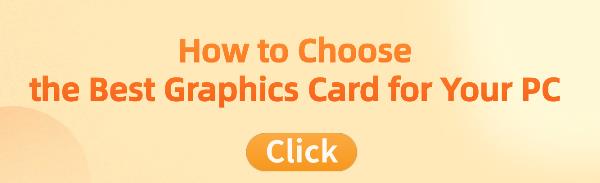How to Choose the Best Graphics Card for Your PC
May. 30, 2024 / Updated by Seraphina to Windows 10
Learn how to choose the best graphics card for your PC. Whether you're a gamer, designer, or office user, find the right card to enhance your experience. Discover key parameters, installation tips, and compatibility checks in our comprehensive guide.
1. Clarify Your Needs
1). Gaming Needs
For gamers, a high-performance graphics card is essential. A good graphics card not only supports high frame rates and resolutions but also the latest gaming technologies like ray tracing. These features can provide a smoother and more realistic gaming experience.
2). Design and Video Editing Needs
Designers and video editors need graphics cards that support high resolutions and multiple monitors. High VRAM graphics cards are particularly suitable for handling large files and complex graphics, ensuring a smooth workflow.

3). Office Needs
For regular office users, a moderately performing graphics card can meet daily requirements. Energy-efficient and low-noise graphics cards are preferred to ensure a comfortable office environment and long-lasting equipment.
2. Graphics Card Installation and Optimization
1). Installation Steps
Properly installing the graphics card is the first step to ensuring it works correctly. Insert the graphics card into the PCIe slot on the motherboard and connect the necessary power cables to provide adequate power.
2). Driver Updates
To ensure optimal performance of the graphics card, it is recommended to use Driver Talent driver management software to install the latest drivers. The latest drivers can not only enhance the performance of the graphics card but also resolve compatibility issues and potential errors.
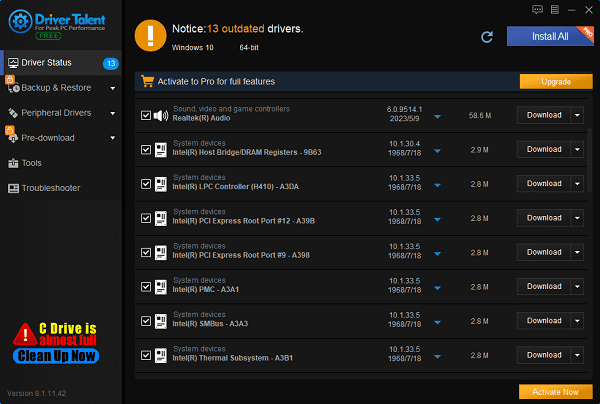
3). System Settings Optimization
Adjusting system settings is also an important step in optimizing graphics card performance. You can improve overall performance by adjusting settings in the graphics card control panel, such as resolution and refresh rate.
3. Understand Key Graphics Card Parameters
1). VRAM
VRAM capacity is one of the important parameters in choosing a graphics card. 2GB to 4GB of VRAM is suitable for entry-level needs, 6GB to 8GB for mid-to-high-end gaming and design needs, and 12GB or more for professional-level graphics processing.

2). Core and Memory Frequency
The higher the core and memory frequency, the stronger the performance of the graphics card. Therefore, paying attention to these parameters when choosing a graphics card can help you find a higher-performing card.
3). Bandwidth
The higher the bandwidth of the graphics card, the faster it can process data. This is especially important for applications that need to handle large amounts of data quickly, such as high-resolution gaming and video editing.
4). Interface Type
The main interface types currently are PCIe 3.0 and PCIe 4.0. PCIe 4.0 has a higher bandwidth compared to PCIe 3.0, providing better performance support.
4. Check Graphics Card and System Compatibility
1). Power Requirements
The power consumption of the graphics card is a crucial factor to consider. Ensure that your power supply has enough wattage to support the new graphics card to avoid system instability due to insufficient power.
2). Case Size
Before purchasing a graphics card, make sure it fits within your case space to avoid issues with installation.
3). Motherboard Compatibility
Check if your motherboard has the appropriate slots and interfaces to ensure compatibility with the graphics card. Also, check BIOS settings to ensure the graphics card can function correctly.

5. Common Issues and Solutions
1). Graphics Card Driver Issues
If you encounter graphics card driver issues, try updating or reinstalling the drivers. This can resolve most driver-related problems.
2). Poor Performance
Poor performance might be due to cooling and power issues. Check the cooling of the graphics card to ensure the fan is working properly and adjust system settings to optimize performance.
3). Compatibility Issues
If there are compatibility issues between the graphics card and other hardware, check the compatibility of the graphics card with the motherboard, monitor, and other devices, and upgrade relevant hardware if necessary.
By following these steps and guidelines, you will be able to choose the best graphics card for your PC and enjoy a smoother and more efficient experience. If you encounter any issues during the selection and installation process, refer to the solutions provided in this article or seek professional technical support.
See also:
Beginner's Guide to Updating Graphics Drivers
Smooth Sailing Online: The Road to Updated Network Card Drivers
Common Sound Card Issues and Simple Solutions
How to Start Up a Computer If You Forget the Password
How to Properly Update Graphics Drivers

|
ExplorerMax |

|
Driver Talent for Network Card | |
| Smart and advanced file explorer tool for Windows platforms | Download & Install Network Drivers without Internet Connection | |||
| 30-day Free Trial | Free Download |