What does a computer firewall do
May. 21, 2024 / Updated by Seraphina to Windows 10
In today's digital age, as our reliance on the internet continues to grow, the importance of protecting personal computers from online threats becomes increasingly prominent. Computer firewalls, as crucial tools for safeguarding your digital world, play a key role. This article delves deep into the functions, types, features, and best practices of computer firewalls to help you better protect your computer security.
1. Precautions
Device drivers act as bridges between hardware devices and operating systems. Without the correct drivers, many hardware devices may not function properly. You can quickly check your computer's hardware drivers using "Driver Talent" and easily download and install the corresponding drivers in bulk.
Click here to download the latest version of Driver Talent. After installation, click "Scan".
The software will automatically identify your computer's hardware model and push corresponding driver updates to the list. Users can select drivers to upgrade.
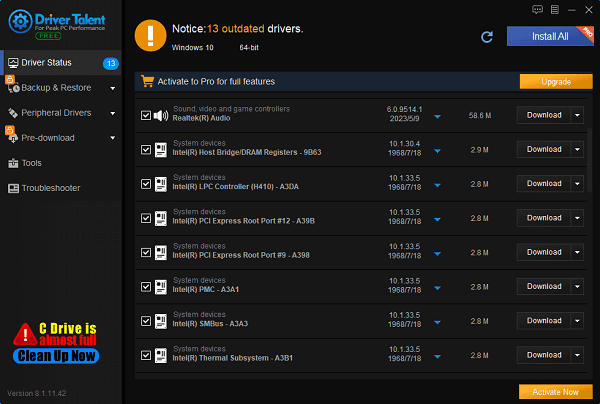
After the download and installation are complete, restart your computer to ensure that the updated drivers take effect.
2.Role of Computer Firewalls
A computer firewall is a network security system designed to monitor and control network traffic and prevent unauthorized access. Its main functions include:
Security Protection: Computer firewalls prevent computers from being attacked by network attacks, malicious software, and unauthorized access, protecting your personal information and digital assets.
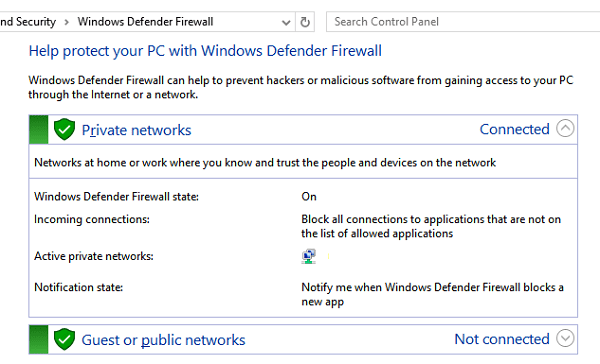
Traffic Control: By managing network traffic, computer firewalls can limit unnecessary data transmission, improving network efficiency and security.
Monitoring and Filtering: Computer firewalls monitor network communication and filter potential threats and malicious activities in real-time, providing real-time security protection.
3. Types and Functions
Computer firewalls are mainly divided into software firewalls and hardware firewalls, each with different functions and deployment methods:
Software Firewalls: Installed as applications on computer operating systems, software firewalls protect computers by monitoring network traffic and application behavior. They are easy to install and configure but may affect computer performance.
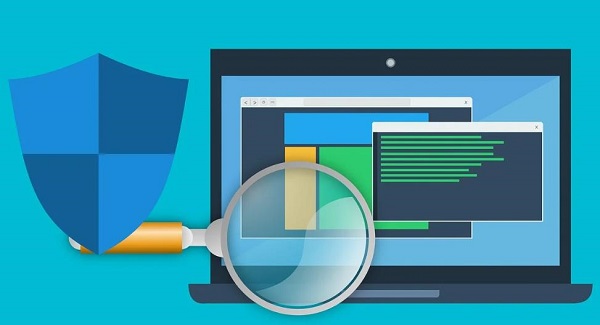
Hardware Firewalls: These are standalone devices typically deployed at the network perimeter to protect the entire network from external threats. They provide stronger security protection but require professional knowledge for configuration and management.
In addition, computer firewalls have advanced features such as intrusion detection and support for virtual private networks (VPNs), further enhancing computer security and functionality.
4. How to Set Up a Firewall
In the Windows operating system, firewall settings are usually located in the "Control Panel." Here are the steps to set up a firewall:
Click the "Start" menu, then open "Settings".
In "Settings", select "Update & Security".
In the left menu, choose "Windows Security".
Click "Firewall & network protection".
Select your network profile: Domain network, Private network, or Public network.
Under "Microsoft Defender Firewall", switch the settings to "On" or "Off" as needed.
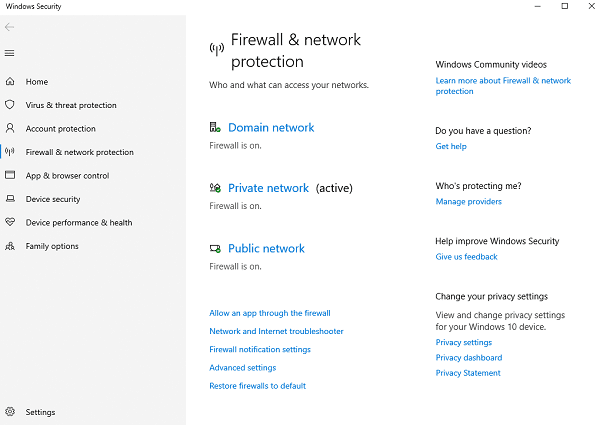
5. How to Disable the Firewall
Disabling the firewall may make your device and network more susceptible to unauthorized access. Therefore, before disabling the firewall, ensure you understand the potential risks. Here are the steps to disable the firewall:
Follow the above steps to access "Firewall & network protection" settings.
Select your network profile.
Under "Microsoft Defender Firewall", switch the settings to "Off".
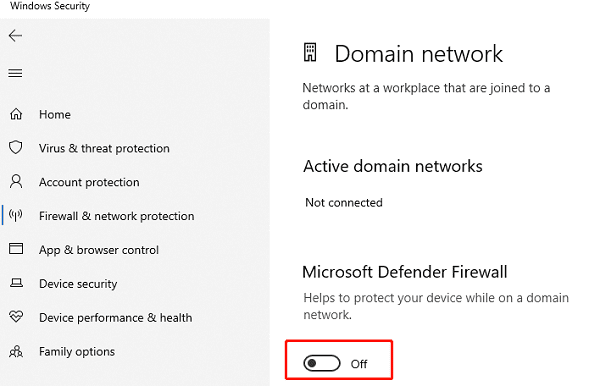
6. Firewall Settings in Special Cases
If your device is connected to a network, network policy settings may prevent you from changing firewall settings. In this case, you need to contact the network administrator for assistance.
Computer firewalls are essential tools for protecting your computer security. By monitoring and controlling network traffic, they safeguard your personal information and digital assets from online threats. Choosing the right computer firewall and adopting appropriate security measures can help you establish a safer digital world.
See also:
Guide to AMD Driver Installation Error 202 Causes and Solutions
What is a motherboard driver and how to dowmload
Five methods to disable system automatic updates win10
Six Ways to install Bluetooth on my PC
How to Fix No Sound when playing video on Laptop

|
ExplorerMax |

|
Driver Talent for Network Card | |
| Smart and advanced file explorer tool for Windows platforms | Download & Install Network Drivers without Internet Connection | |||
| 30-day Free Trial | Free Download |









