Windows 10 driver crashes? Update to the latest NVIDIA or AMD driver but the computer crashes with a blue screen or a black screen for a while and then comes a message saying “display driver stopped responding and has recovered”? Playing games (especially 3D games) or watching videos on website but drivers on Windows 10 keep crashing and recovering?
We’ve seen so many reports in all forums about this Windows 10 driver crashes. You can easily fix it when the Windows 10 NVIDIA driver crashes, Windows 10 AMD driver crashes, Windows 10 display driver crashes, Windows 10 video driver crashes or any other Windows 10 driver freezes and crashes.

Why Windows 10 Driver Crashes
The reasons why Windows 10 drivers keep crashing and freezing are complicated, but the main cause is the driver errors as below. Once you fix the driver, you will solve the crashing issue.
The driver is too old and out-of-date.
The driver is corrupted or broken on Windows 10 computer.
The driver is not compatible with Windows 10. You’ve got the wrong driver.
The driver can’t run on Windows 10. It does not work for the hardware or devices.
Another important thing you should pay attention to is the latest drivers. Manufacturers may release newest driver with bugs, which will cause corrupts and crashes in your computer. Therefore, the latest is not the best in many cases.
Try the easy method below to fix Windows 10 driver crashing and freezing.
How to Fix it When Windows 10 Driver Crashes on Laptop, Notebook or Desktop PC
To fix this Windows 10 driver crashing issue, you need to download and install a new and correct driver. The most effective method is to use Driver Talent, a professional Windows 10 driver download and update utility. It enables you to find all the driver errors, and one-click repair the driver errors by downloading and installing new and correct drivers automatically. All is done within minutes.
Download and install Driver Talent on your Windows 10 (64 bit or 32 bit) laptop, notebook, or desktop computer.
Steps to Fix Driver Crashes on Windows 10 (64 bit & 32 bit)
Step 1. Click “Scan” to find all the driver errors. If there are missing, corrupted, broken, faulty, and incompatible drivers, you will see “Repair” in each item; if there are outdated drivers, you will see “Update”.
Step 2. Click “Repair” and Driver Talent will start to download and install the best-matched drivers for your computer hardware and devices. You can also click “Update” to update to the latest drivers (please note that if it ain’t broke, it doesn’t need update).
Step 3. After all the drivers are installed, restart the computer. Driver Talent will inform you to do so. A restart will help to make all changes to take effect.
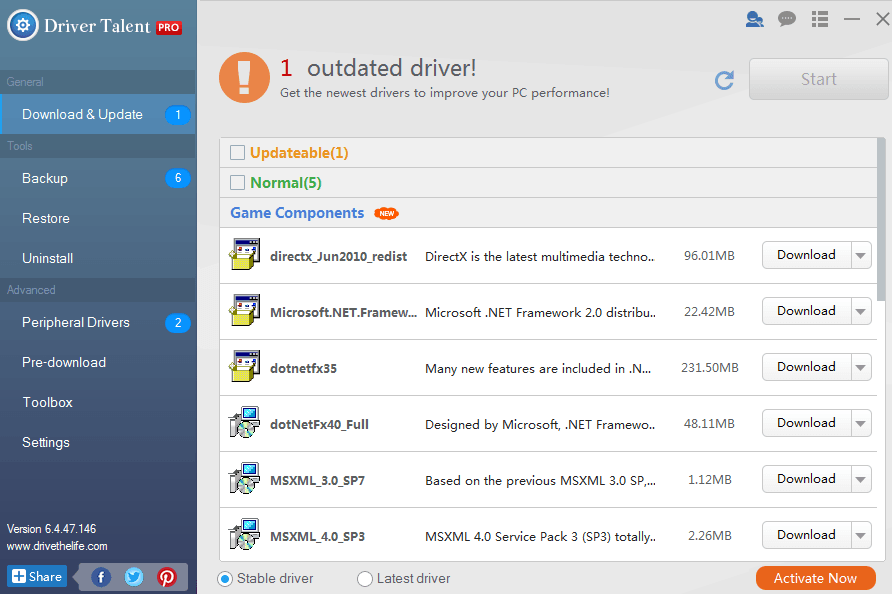
Note: Driver Talent can also fix it when drivers crash on Windows 8.1, Windows 8, Windows 7, Windows XP, Windows Vista and Windows Server.
What Drivers Crash on Windows 10
The display driver crashes are the most common issue of this type. Besides, there are many other drivers that may freeze, corrupt, and crash. See below.
Windows 10 display/graphics driver | Windows 10 audio/sound driver | Windows 10 network driver |
Windows 10 WiFi driver | Windows 10 wired Ethernet driver | Windows 10 Bluetooth driver |
Windows 10 USB driver | Windows 10 touchpad driver | Windows 10 keyboard driver |
Windows 10 mouse driver | Windows 10 printer driver | And more |









