How to Use Driver Talent
Important: To improve user experience, DriveTheLife has been updated to the new version called Driver Talent with a fresh new look and some fantastic features. Now all users can download this new version to fix computer drivers.
Driver Talent is a professional Windows drivers download and update utility. It helps to keep your computer and devices from conflicts and issues and make them work in top condition. It can instantly find all driver issues and then fix them by downloading and installing the best-matched drivers.
Below is the detailed guide of how to switch interface language, how to use Driver Talent (the Pro version) to download, update, repair, backup, restore, uninstall, and pre-download Windows drivers for computer hardware and devices, like wireless network, network card, display card, motherboard, Bluetooth, media card, Audio card, USB WLAN card, etc. Besides, you can also download common game components from the Download & Update section. After that, you will have a well-performing computer and won't have any problems on computer drivers.
Free download and install Driver Talent on your computer in Windows 11, Windows 10, Windows 8.1, Windows 8, Windows 7, Windows XP, Windows Vista, or Windows Server.
Here are the contents:
Activate Driver Talent to the Pro version to enjoy all features for a lifetime license.
Note: It's FREE to download, backup and uninstall/remove all drivers, including hardware drivers and peripheral (USB-connected) drivers. Also, to automatically install drivers, update drivers, restore drivers, pre-download drivers for your own computer, and download drivers for other PCs, you need to activate Driver Talent to the Pro version. Click on the "Activate Now" button on the software. In the pop-up window, activate to the Pro version for a lifetime license.


Part 1. Switch Interface Language
In order to let more users easily use Driver Talent, except for English, we add German, French, Portuguese (br), Russian, and Armenian to the interface language. The default language is English. If you are a German or French native user, you can switch the interface to your native language. It is easy to complete the switch. Go to Settings, find the Language option,choose french.ini or german.ini from the drop-down menu. After the language is successfully switched, you need to restart Driver Talent to validate the language switch.

Part 2. Download and Update Windows Drivers to Fix Driver Issues
You will enjoy a lifetime license to all features if you activate Driver Talent to the Pro version. Now you can start to download and install drivers for your computer hardware or devices.
Step 1. Click on the "Scan" button in the interface and Driver Talent will have a safe scan on your computer to check all hardware and devices. It will find all driver issues that cause computer problems, including the drivers that are outdated, missing, damaged, broken, corrupted, or incompatible.
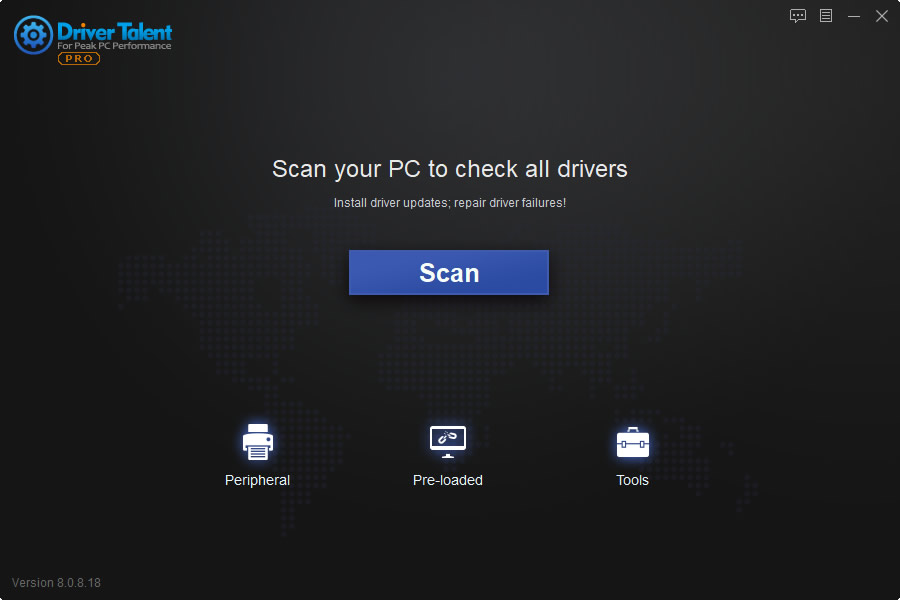
Step 2. After the scan, Driver Talent will list all the devices and driver status in the “Latest driver” tab (by default). You will have a very clear overview of them. There are one-click solutions --- select the drivers and you can one-click repair driver problems by downloading and installing the best-matched drivers, one-click update drivers, one-click reinstall drivers, one-click reboot, etc. Alternatively, you can download and install the drivers one-by-one.

Note: Driver Talent recommends the best-matched driver versions in the "Stable driver" tab, and the latest driver versions in the "Latest driver" tab. If you want to update to the latest drivers, click on the triangular symbol to select the latest driver version in the “Latest driver” tab. There are several new driver versions available.

Part 3. Backup Drivers
Backing up drivers is important because it enables you to restore drivers, especially when the drivers are missing or replaced with incompatible ones. This will help to avoid conflicts and errors. Moreover, it allows you to fix driver issues without Internet connection. For example, if you have backed up the network driver, you can restore it from backup to fix the "no Internet connection" issue. Then you will have Internet connection.
Click on "Backup" on the left of the software. Driver Talent will automatically scan all the drivers and list the ones that need to be backed up. You can choose a certain driver or all the ones and click on the "Start" button to backup.

All the backed-up drivers are stored in a default folder on your computer (F:\DTLFolder\DriversBackup). You are allowed to modify the backup directory in Settings.
Part 4. Restore Drivers from Backup
You can restore drivers from backup when necessary, especially when the drivers are damaged or missing. This helps to fix driver issues without Internet connection.
Click on "Restore" on the left of the interface. Driver Talent will automatically scan to detect the drivers that can be restored. Select the devices of which you want to restore drivers and click on the "Restore" button.

Note: You can select any previous driver version to restore from for an exact hardware device. Click on the triangular symbol and choose one from the list.

Part 5. Create System Restore Point & Restore System
Are you confused or anxious when your computer get stuck or corrupted after driver/software/system update? Now no fret any more. You can use Driver Talent to backup your system (create system restore point) and restore your computer from the system restore point where it is working properly.
From the Restore section, you can see the system restore and system restore point creation. By default, Driver Talent will help to create a system restore point every time it installs or updates driver for your computer. In case your computer get corrupted or damaged, like blue screen, black screen, can't restart and so on, you can boot into safe mode and launch Driver Talent to restore your computer to the previous system restore point.
Note: System restore will erase all the changes modified after the system restore point, so don't click the restore button if you don't really need system restore.

Part 6. Uninstall Drivers
Driver Talent is quite professional to uninstall drivers totally and clearly without residual files, which is very helpful for you to install new drivers successfully. (If you try to uninstall driver files from Device Manager, there are probably residual files in the registry, which will cause issues for newly-installed drivers, such as the new drivers won't work properly.)
Click on "Uninstall" on the left menu. Driver Talent will list all the drivers that you can uninstall. Select the ones to uninstall. Remember that once you uninstall the driver for a special device, the device won't work. Download and install a new driver for it.

Part 7. Download and Update Peripheral Drivers (USB-connected)
If you have peripheral devices, such as the USB-connected devices, like a USB keyboard, a USB mouse, USB wireless LAN card, printer, etc. you can use Driver Talent to download and install the best-matched drivers to make the devices work properly.
1. Click on "Peripheral Drivers" on the left menu. This tool will have an automatic scan to detect all connected devices and drivers. In the scan result, it will display the list of all the connected devices and driver status: normal drivers with green tick symbol and missing drivers with red exclamation symbol. Click on the "Install" to install the missing drivers for the connected USB devices.

Note: Click on one specific device in the list, you will get detailed information of it on the right. You can also customize the settings by clicking on the "Settings".

2. To download a network printer driver, click on "Network printer". You can search the best-matched driver for your printer and then install.

Part 8. Pre-download Drivers
The term pre-download means you can download drivers on your computer before anything about the system being changed (such as formatting, reformatting, system restore, OS update or downgrade, system changed, etc.), so that you can save the correct drivers and immediately install the drivers after the system being changed. You don't need to find drivers again online, especially when the computer doesn't have wireless or Ethernet Internet connection.
This "Pre-download" feature allows you to pre-download drivers for any Windows computer:
- •Pre-download and save drivers for your own computer
- •Download drivers for another computer
To pre-download and save drivers for your own computer
Step 1. On the "Pre-download" menu interface, click the first option "Pre-download drivers for my own PC", and click "Next".

Step 2. Choose the download directory, in which the downloaded drivers will be saved (the default directory folder is recommended). Select your Windows Operating System (your PC OS will display by default). Click "Scan".

Step 3. After scanning, you will see a list of your computer hardware devices and the related drivers. Click "Download" to download all the drivers.

Step 4. After the download is finished, all the drivers are saved in a default folder. You can click the link to check. Now you can start to do whatever you like with your computer, such as Windows OS update/downgrade, system formatting/reformatting, system restore, etc.

Step 5. After all is done, you can install the pre-downloaded drivers on your computer. On the "Pre-download" menu interface, choose the last option "Install drivers with downloaded driver files", and click "Next".

Step 6. Choose the save folder of the pre-downloaded drivers. The recommended directory folder is by default.

Step 7. Click "Scan". After the scan, select all the drivers and click "Install" to install all the pre-downloaded drivers.

Step 8. Restart your computer for all changes to take effect.

To download drivers for another computer
There are many cases that there is no Internet connection on a computer, which stops you from downloading drivers on it. You can use this "Pre-download" feature to download drivers for it.
Step 1. Export the hardware profile of the computer which has no Internet.
On the computer which has no Internet connection, run Driver Talent. On the "Pre-download" interface, choose the third option "Export my hardware profile to download drivers on another PC". Click "Next". Select the hardware profile directory, which saves the exported hardware profile (the default directory is recommended), and click "Export".


Step 2. Transfer the hardware profile to the computer which has Internet.
After the export is finished, you will see a file named "pre-download" in the save directory folder. And that is the hardware profile. Transfer the "pre-download" file to your computer which has a good Internet connection.
Tips: How to transfer files from one computer to another? You can use a USB flash disk, a phone, etc. to move the files to and from computers.

Step 3. Download drivers on the computer with Internet connection.
On your computer which has good Internet access, run Driver Talent. On the "Pre-download" interface, choose the second option "Pre-download drivers for another PC by importing hardware profile". And click "Next".

Choose the hardware profile (the pre-download file) in step 2, the download directory, in which the downloaded drivers will be saved (the default directory folder is recommended), and click "Scan".

After scanning, click "Download" to start downloading all the drivers.

After download is finished, you will see all the drivers are saved in the download directory.

Step 4. Transfer the downloaded drivers to the computer which has no Internet.
Use a USB disk or something like that to transfer the downloaded drivers to the computer which has no internet connection and which you need to install drivers to.
Step 5. Install drivers for the computer which has no Internet connection.
On the computer without Internet, run Driver Talent. On the "Pre-download" interface, choose the last option "Install drivers with downloaded driver files", and click "Next".

Choose the driver files which you have transferred onto the computer in step 4. Click "Scan".

After the scan, click "Install" to install all the downloaded drivers.

Step 6. Restart your computer for all changes to take effect.

Part 9. Useful Toolbox
Driver Talent provides a useful toolbox for hardware information detection, common computer issues repair and PC speed up.

-Hardware Detection. View CPU, motherboard,memory and more hardware information.

- Audio Repair. Immediately solve the problem of sound failure.

- Game Repair. Solve most gaming problems and improve your gaming experience.

Part 10. Customize Settings
Click on the "Setting" on the left menu and you can customize the utility's settings according to your need. You can modify how to run Driver Talent, the languages, folders for driver download and backup, or your network.








