Updating NVIDIA High Definition Audio drivers can resolve audio issues and ensure compatibility with the latest applications and games. Here are some simple methods to update your drivers and keep your system's audio running smoothly.
Method 1: Using Driver Management Tools
Outdated, damaged, or incompatible audio drivers can significantly impact your computer's audio functions. We recommend using Driver Talent to automatically detect and update audio drivers, saving you time and avoiding the risk of downloading or installing incorrect drivers.
Click the download button to get the latest version of Driver Talent. After installation, open the software and click "Scan".
After the scan is complete, it will show which drivers are not installed or need updating. Find the audio driver in the results list and click the "Download" button.
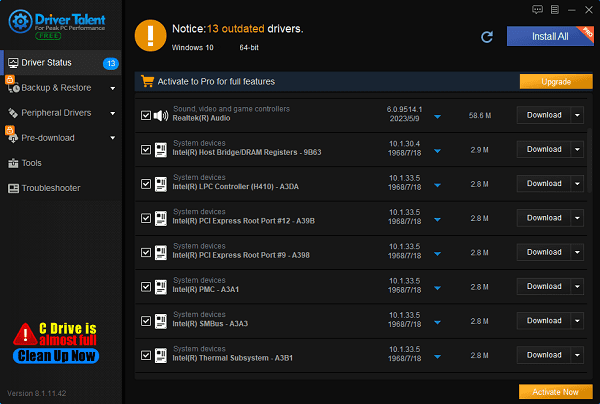
After updating, it is recommended to restart your computer to ensure the updated driver takes effect.
Method 2: Manually Downloading from the Official Website
1). Visit the NVIDIA Driver Download Page:
Use your browser to search for and open the NVIDIA official website.
Go to the driver download page.
2). Select the Driver:
In the "Manual Driver Search" section, select your graphics card model and operating system.
Click the "Search" button.
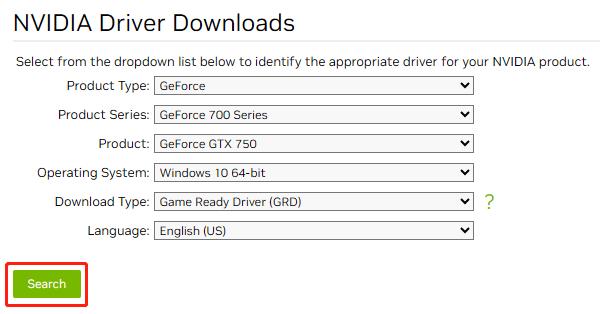
3). Download and Install the Driver:
In the search results page, find the latest driver and click the "Download" button.
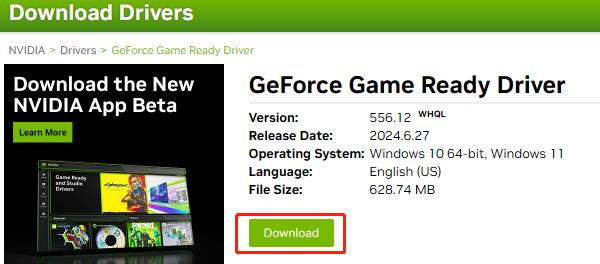
After the download is complete, run the installer and follow the prompts to install the driver.
Method 3: Using Device Manager
1). Open Device Manager:
Right-click the "Start" menu and select "Device Manager".
2). Find NVIDIA High Definition Audio Driver:
In Device Manager, expand the "Sound, video, and game controllers" category.
Right-click "High Definition Audio Device" and select "Update Driver Software...".
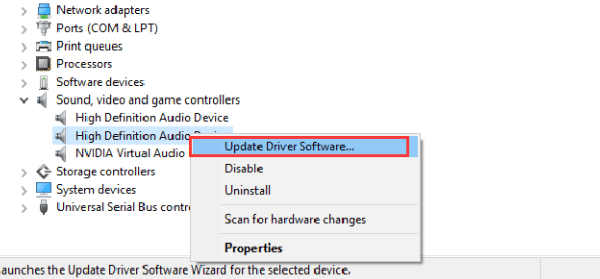
3). Automatically Search for Updated Driver Software:
Select "Search automatically for drivers". The system will automatically search for and install the latest driver.
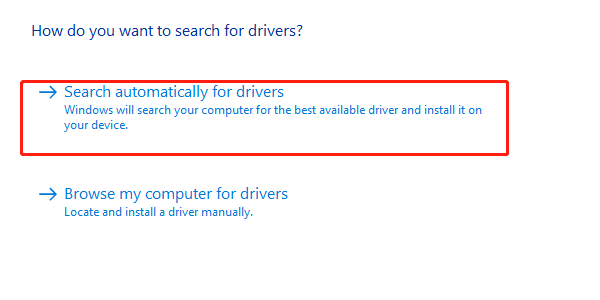
Method 4: Through Windows Update
1). Open Windows Settings:
Click the "Start" menu and select "Settings" (gear icon).
2). Check for Updates:
Go to "Update & Security".
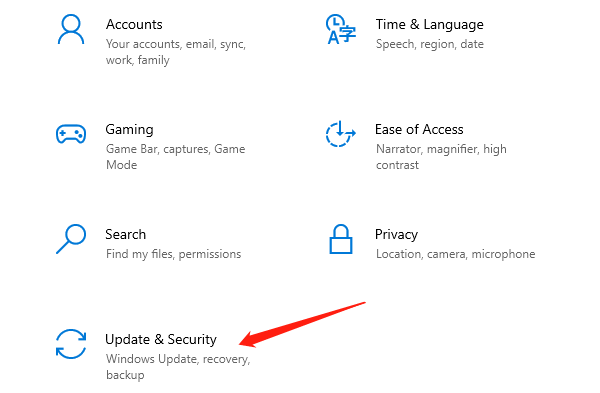
Click the "Check for updates" button. Windows will automatically search for and install all available updates, including driver updates.
Notes
Before updating drivers, make sure to back up important data.
It is recommended to uninstall the old version before installing new drivers to avoid potential conflicts.
If you encounter any issues, you can visit the NVIDIA support page or contact technical support for assistance.
Follow these methods to easily update NVIDIA High Definition Audio drivers for smooth operation and optimal audio performance. Regular updates can solve issues and improve system performance. Enjoy a better audio experience!
See also:
How to Fix Universal Serial Bus Controller Driver Issue
7 Ways to Fix Windows 10 Microphone Not Working
How to Fix Xbox One Controller Keeps Disconnecting










