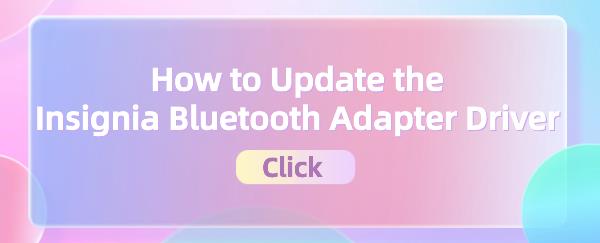If you are using an Insignia Bluetooth adapter and need to connect it to your computer, you'll need to download and update the driver for the Insignia Bluetooth adapter. This article provides two methods to update your Insignia Bluetooth adapter driver.
Option 1: Automatically update the Bluetooth adapter driver
Driver Talent is your one-stop solution for managing device drivers effortlessly. Whether you're a tech enthusiast or an average user, our intuitive software can help you keep your drivers up to date, ensuring smooth operation of your devices. It saves time and effort while avoiding the risk of downloading or installing incorrect drivers.
Click the download button to get the latest version of Driver Talent. After installation, open the software and click "Scan".
After the scan completes, it will display which drivers are either not installed or need updating. Find the Bluetooth adapter driver in the list of results and click "Download".
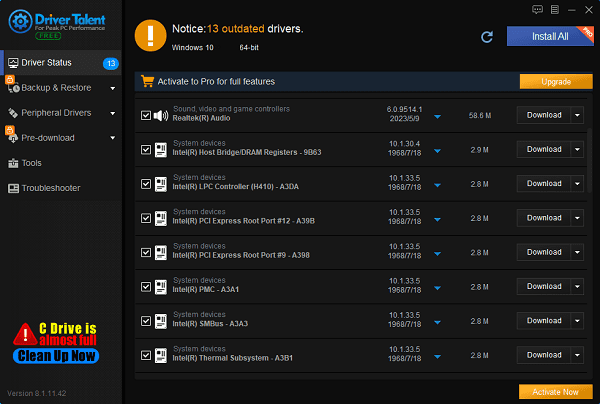
After the update completes, it's recommended to restart your computer to ensure the updated driver takes effect.
Option 2: Manually update the Bluetooth adapter driver
1). Open Device Manager:
Type "Device Manager" into the search box on the Windows taskbar, then click to open it.
2). Find the Bluetooth adapter:
In Device Manager, locate and expand the "Bluetooth" or "Network adapters" section to find your Insignia Bluetooth adapter. Typically, it will appear as "Insignia Bluetooth Adapter" or a similar name.
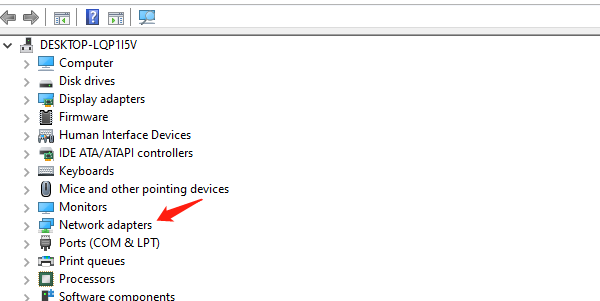
3). Right-click on the adapter:
Right-click on the Insignia Bluetooth adapter and select "Properties".
4). Update the driver:
In the "Properties" window, switch to the "Driver" tab.
Click the "Update Driver" button, and Windows will attempt to automatically search and download the appropriate driver.
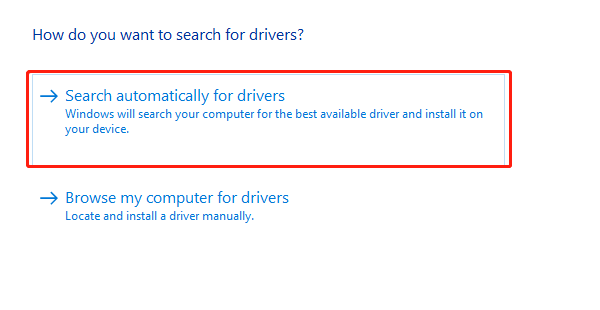
If Windows fails to find the right driver, you can proceed with the following steps:
(1). Manually download the driver:
Visit the Insignia official website or the manufacturer's website, usually found in the "Support" or "Downloads" section.
Find the latest driver version suitable for your operating system and device model on the website, then download it to your computer.
(2). Install the driver:
After downloading the driver, double-click the installation file and follow the prompts to complete the installation process.
Restart your computer to ensure the driver loads correctly and takes effect.
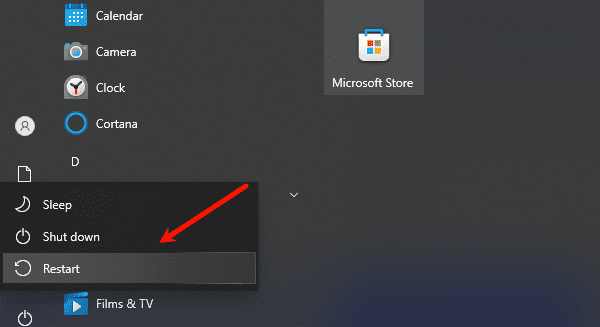
Effects of updating the Insignia Bluetooth adapter:
Regularly updating the Insignia Bluetooth adapter driver is an important step to maintain device performance and stability.
1). Performance optimization:
Updating drivers typically improves device performance. New drivers may fix existing bugs or issues, enhancing the stability and response speed of the Bluetooth adapter.
2). Compatibility improvements:
Updating drivers may enhance compatibility between the adapter and the latest operating systems or other software. This helps ensure the device operates normally in the latest environments.
3). Introduction of new features:
Certain driver updates may introduce new features or enhance existing ones, such as improved connection stability or support for new Bluetooth protocols.
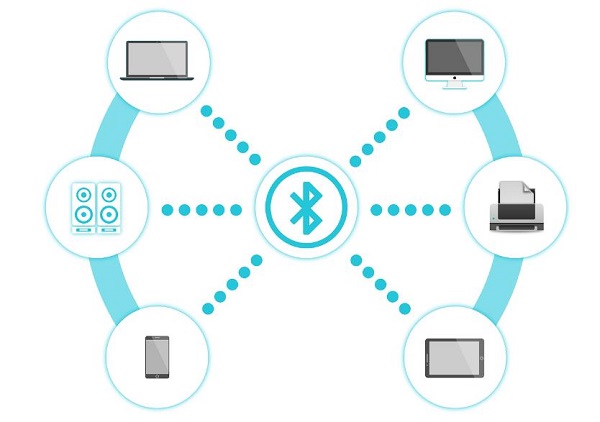
4). Security enhancements:
Driver updates often include security fixes to prevent potential security vulnerabilities or attacks.
5). Issue resolution:
If you encounter issues related to old drivers, such as unstable connections, pairing issues, or compatibility conflicts, updating the drivers may resolve these problems.
By following these steps, you should be able to successfully update the driver for your Insignia Bluetooth adapter, addressing potential compatibility issues or performance concerns.
See also:
Windows 10 Speaker Not Working Troubleshooting Guide
How to Fix CS:GO Mic Not Working Issue
How to Quickly Update Your Drivers