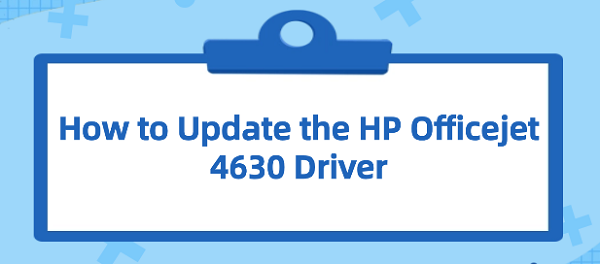How to Update the HP Officejet 4630 Driver
Jun. 13, 2024 / Updated by Seraphina to Windows Driver Solutions
Printers are vital for both work and home, affecting efficiency and quality. To keep your HP Officejet 4630 in top shape, regularly update its drivers. This guide will show you how to ensure your printer always performs at its best.
Method 1: Using a Driver Management Tool
Driver Talent is your one-stop solution for easy device driver management. Whether you're a tech enthusiast or an everyday user, our intuitive software can help you keep your drivers up-to-date, ensuring smooth operation of your devices.
Click the download button to get the latest version of Driver Talent, install it, and open the software, then click "Scan".
After the scan, it will show which drivers are missing or need updating. Find the printer driver in the results list and click the "Download" button.
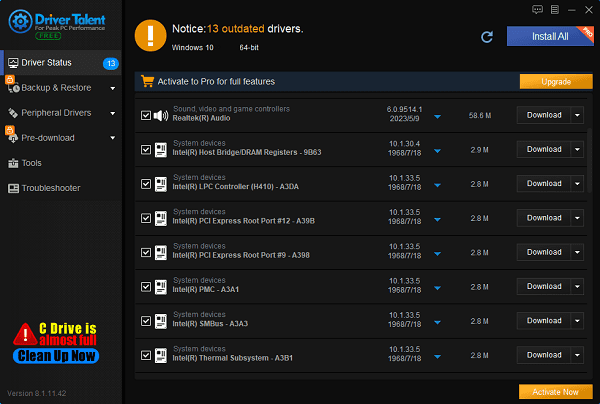
After updating, it's recommended to restart your computer to ensure the new drivers take effect.
Method 2: Updating via the Official Website
Step 1: Visit the HP Official Website
Open your browser and go to the HP official website.
Find and click "Software & Drivers" in the top menu of the homepage.
Step 2: Find and Select Your Product
On the "Software & Drivers" page, you will see Select your product type below.
Click the Printer, enter "HP Officejet 4630" in the search box, then click the search icon or press Enter.
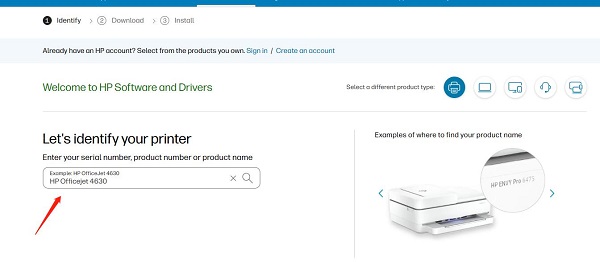
From the search results, select your specific printer model, ensuring it is "HP Officejet 4630".
Step 3: Select Operating System
On the product page, you will see a dropdown menu labeled "Choose a different OS".
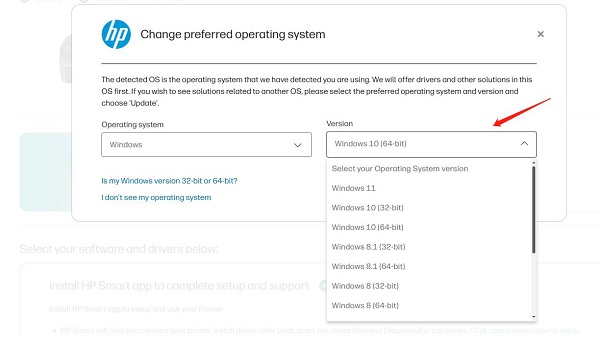
Select your computer's operating system from the dropdown menu, such as "Windows 10 64-bit", "Windows 10 32-bit", "macOS" etc.
Click the "Apply" or "Submit" button.
Step 4: Download the Driver
On the page, you will see a list of available drivers and software. Typically, HP provides the latest driver at the top.
Click the "Download" button to start downloading the driver for your operating system.
Choose a suitable save location, then click "Save" or "Save As".
Step 5: Install the Driver
Locate the driver file you just downloaded, usually in the Downloads folder or your chosen save location. Double-click the downloaded file to start the installation process.
Follow the installation wizard steps, which may include:
Accepting the license agreement.
Choosing the installation type (full installation or custom installation).
Specifying the installation path.
Connecting the printer (if not already connected).
Wait for the installation process to complete, ensuring not to disconnect the printer from the computer during the process.
After installation, you may need to restart your computer to ensure the new driver takes effect.
Step 6: Test the Printer
Open the printer options in the "Control Panel" or "Settings".
Find "HP Officejet 4630" and try printing a test page.
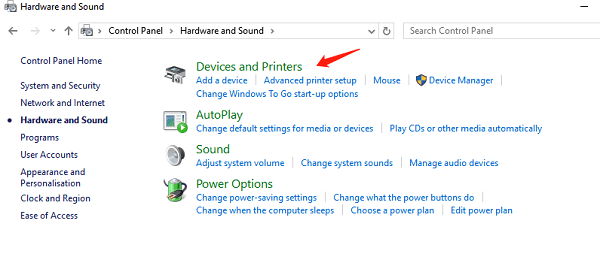
Check the print output to ensure there are no errors or abnormalities.
Step 7: Clean Up Temporary Files
After installation, check the Downloads folder and delete any driver installation files no longer needed.
Empty the Recycle Bin to free up disk space.
Impact of Updating Printer Drivers
1). Resolve Compatibility Issues:
Updating drivers can help resolve compatibility issues with new versions of the operating system.
As the OS updates, old drivers may no longer be compatible, causing the printer to malfunction or produce errors.
2). Improve Print Quality and Performance:
New drivers often include improvements that can enhance print quality, reduce print errors, increase print speed, and optimize resource usage.
3). Enhance Features:
Manufacturers may add additional features in new drivers, such as wireless printing, cloud printing services, advanced scanning options, etc., expanding printer capabilities and enhancing user experience.
4). Security Updates:
Driver updates may include security patches to prevent potential security vulnerabilities and attacks, protecting your network and devices from threats.
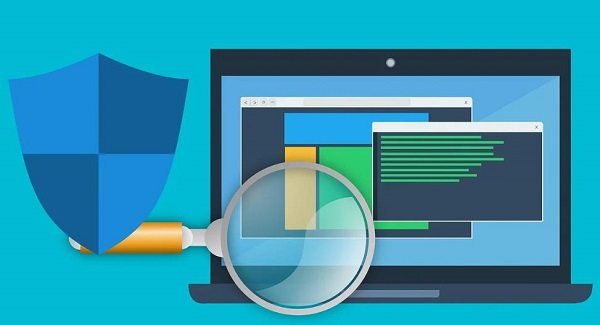
5). Fix Known Issues:
If the printer has known technical issues, manufacturers usually provide fixes in new drivers.
This can solve common problems like print interruptions, paper jams, ink cartridge recognition issues, etc.
6). Support New Hardware:
If you add new hardware components, such as additional memory or different types of ink cartridges, new drivers may be needed to ensure these components are compatible and perform optimally.
7). Resource Management and Energy Saving:
New drivers may optimize resource management, helping to reduce energy consumption, which is important for users concerned with environmental protection and cost savings.
8). Improve User Interface:
Driver updates may come with improvements to printer management software, providing a more intuitive and user-friendly interface, making it easier to configure and monitor printer status.
By following the above steps, you have successfully updated the drivers for your HP Officejet 4630. Regularly checking and updating drivers is key to maintaining stable printer operation, which not only helps extend the device's lifespan but also ensures your print jobs are always efficient and high-quality.
See also:
Solutions for Fixing GTA 5 Not Launching Issues
How to Fully Utilize Your Graphics Card Performance
How to Resolve Sound Card Driver Conflicts
What to Do If Your Internet Speed is Always Slow
What to do if Win10 graphics driver installation fails and causes a black screen

|
ExplorerMax |

|
Driver Talent for Network Card | |
| Smart and advanced file explorer tool for Windows platforms | Download & Install Network Drivers without Internet Connection | |||
| 30-day Free Trial | Free Download |