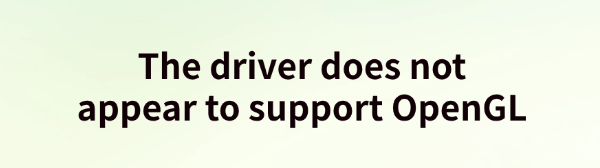
When running certain software or games, you may encounter the error message "This driver does not seem to support OpenGL". This article will introduce effective solutions to help resolve this issue and ensure your programs run smoothly.
1. Update Graphics Drivers
Outdated or faulty graphics drivers are a common cause of OpenGL compatibility issues. Updating your device drivers can fix most OpenGL errors. It is recommended to use Driver Talent, which automatically detects and updates drivers, saving time and preventing incorrect driver installations.
Click the download button to get the latest version of Driver Talent, install it, and open the software. Click "Scan".
After scanning, the software will list missing or outdated drivers. Find the graphics driver in the results list and click "Update".
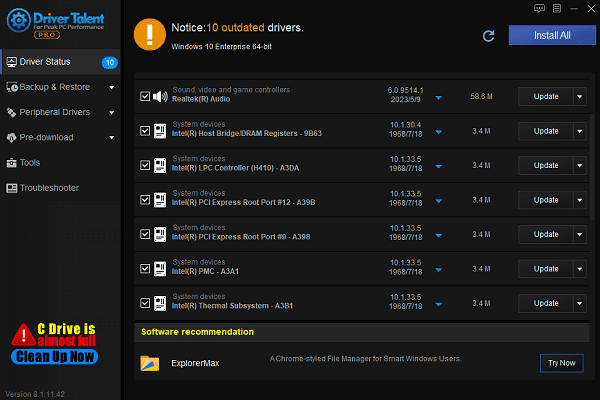
After the update, restart your computer to apply the changes.
2. Reinstall OpenGL Runtime Libraries
Press Win + R, type "appwiz.cpl", and press Enter to open "Programs and Features".
In the list of installed programs, find "Microsoft Visual C++ Redistributable" and "OpenGL-related" components. Click "Uninstall".
After uninstallation, visit the Microsoft official website to download and install the latest version.
Restart your computer and check if the issue is resolved.
3. Force Enable OpenGL Support
For NVIDIA Users:
Right-click on the desktop and select "NVIDIA Control Panel".
Go to "Manage 3D Settings" > "Global Settings".
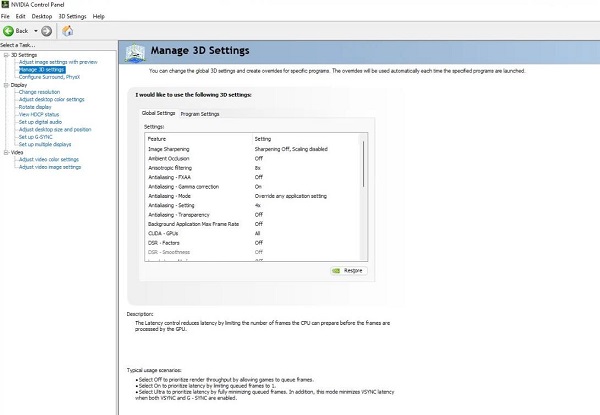
Locate "OpenGL Rendering GPU", and select your dedicated graphics card.
Save the settings and restart your system.
For AMD Users:
Open "Radeon Settings" > "Graphics tab".
Enable "OpenGL Triple Buffering" and save the settings.
For Intel Integrated Graphics Users:
Install Intel Graphics Command Center for optimized settings.
4. Check OpenGL Compatibility in Your Game or Software
Modify Launch Parameters:
Add "-opengl" or "--force-opengl" in the game's launch options to force OpenGL mode.
Run in Compatibility Mode:
Right-click the software icon and select "Properties".
Go to the "Compatibility" tab, check "Run this program in compatibility mode", and select an older Windows version.
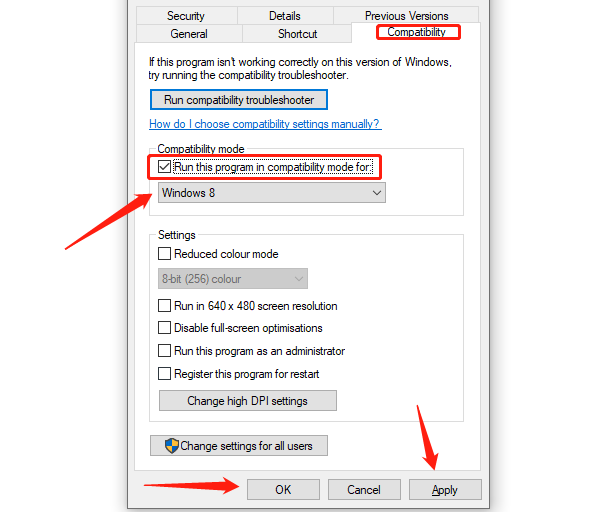
Apply the changes and try running the program again.
Switch to DirectX Mode:
Some software supports both DirectX and OpenGL modes. You can switch to DirectX in the settings if available.
5. Uninstall DisplayLink
Press Win + R, type "appwiz.cpl", and press Enter.
In the installed programs list, find "DisplayLink Graphics", right-click it, and select "Uninstall".
Follow the on-screen instructions to complete the uninstallation.
Restart your computer to apply the changes.
Launch the affected application and check if the issue is resolved.
6. Check for Windows Updates
Press Win + I to open Settings.
Go to "Update & Security" > "Windows Update".
Click "Check for updates", and if updates are available, click "Download and install".
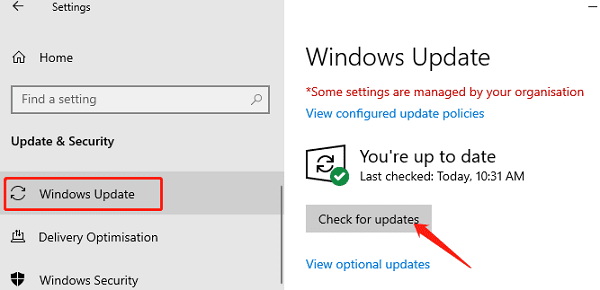
Restart your computer and check if the issue persists.
By following these methods, most users can successfully fix the "This driver does not seem to support OpenGL" error. If the problem persists, consider contacting technical support or upgrading to compatible hardware.
See also:
Effective Ways to Fix Computer Speakers Not Working
How to Fix Microphone Not Working on Windows 11
6 Ways to Resolve LogiLDA.dll Missing on Windows









