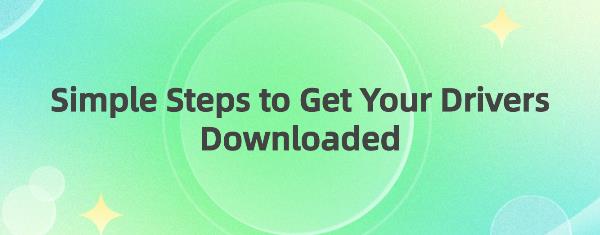Learn how to easily download and update HP printer and Dell computer drivers to enhance performance, stability, and ensure your devices run smoothly.
Step One: Identify the Drivers That Need Updating
Whether it's an HP printer or a Dell computer, various device drivers are involved, such as the printer itself, graphics card drivers, sound card drivers, etc. Start by checking the Device Manager to understand the current status of your drivers.
Step Two: Choose the Right Driver Download Tool
Selecting a reliable driver download tool is crucial. We recommend using Driver Talent, a professional driver management tool that automatically detects and downloads the latest drivers, ensuring your devices remain in good condition.
Click the download button to get the latest version of Driver Talent. After installation, open the software and click "Scan".
Once the scan is complete, it will display which drivers are not installed or need updating. Click the "Download" button.
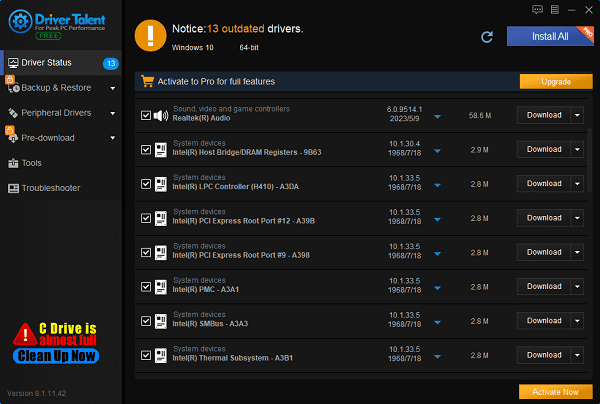
After the update is complete, it is recommended to restart your computer to ensure the updated drivers take effect.
Step Three: Use Built-in Operating System Tools
Operating systems typically provide features for automatic driver updates. In Windows, you can use Device Manager or Windows Update to search and install the latest drivers.
1). Device Manager:
In Windows, right-click on "This PC" or "My Computer", select "Properties", then click the "Device Manager" tab.
In Device Manager, you can find and expand the hardware device category that needs driver updates, right-click the device, and select "Update Driver" to search and install the latest drivers.
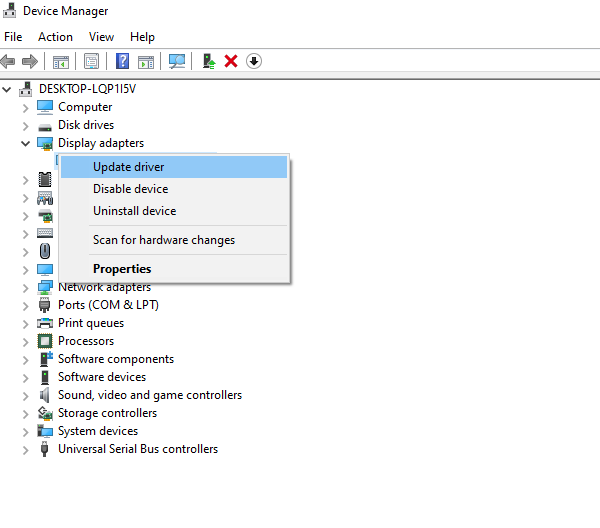
2). Windows Update:
Windows also provides a Windows Update feature, which automatically searches and installs the latest drivers.
You can open Windows Update through the "Update & Security" option in Settings and then click the "Check for updates" button to search for the latest drivers.
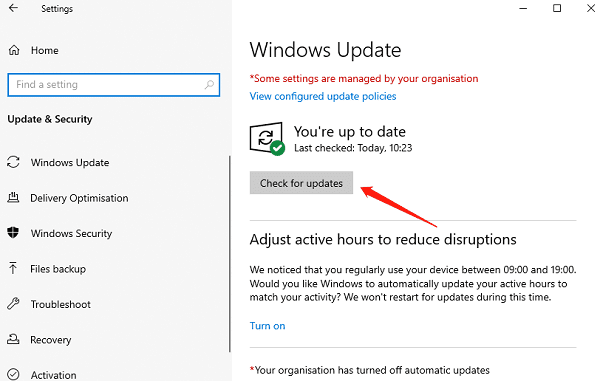
Step Four: Manually Download and Install Drivers
If you prefer manual operation, you can follow these steps to manually download and install HP printer drivers.
Visit the official website: Open your browser and go to the HP official website.
Find the support page: On the website homepage or navigation bar, find the "Support" or "Downloads" page and click to enter.
Enter the printer model: Enter your printer model in the search box and press Enter or click the search button.
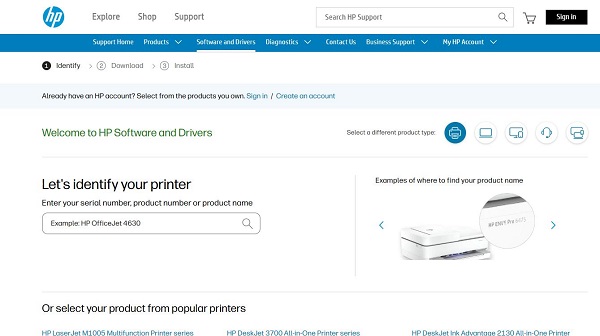
Download the latest compatible driver: In the search results, find the latest driver compatible with your printer model. There is usually a "Download" button or link.
Click Download: Click the corresponding download button or link, and your browser will start downloading the driver installation package.
Complete the installation: After downloading, double-click the downloaded installation package and follow the installation wizard's prompts step by step. Typically, the installation wizard will prompt you to select the installation path, read and accept the license agreement, etc.
Step Five: Post-Update Considerations
Restart your computer: Immediately restart your computer after completing the driver update to ensure the new drivers take effect.
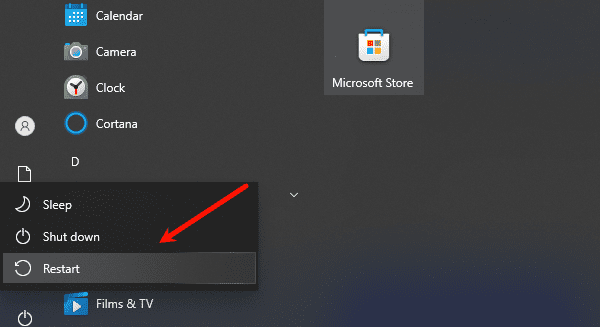
Check Device Manager: Open Device Manager and confirm that all drivers that needed updating are successfully updated.
Test device functionality: Test the functionality of related hardware devices to ensure that the new drivers have not caused any issues.
Common Problems and Solutions
Network connection issues: Ensure that your network connection is stable and try re-downloading and installing the drivers.
Compatibility issues: Check if the downloaded drivers are compatible with your operating system and printer model. If not, try finding a compatible version.
Errors during installation: If errors occur during the installation process, try re-downloading the driver and reinstalling it. If the problem persists, you can contact the device manufacturer or seek professional technical support.
By following the steps and solutions provided above, you should be able to smoothly download and install HP printer and Dell computer drivers. Regularly updating your drivers ensures that your devices operate correctly. If you encounter any issues during the process, please refer to our provided solutions or seek professional technical support.
See also:
Beginner's Guide to Updating Graphics Drivers
Smooth Sailing Online: The Road to Updated Network Card Drivers
Common Sound Card Issues and Simple Solutions