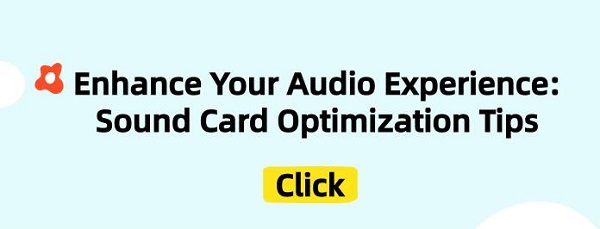Discover essential tips to optimize the performance of sound cards in your computer audio system. Learn how to enhance your audio experience with expert advice.
1. Updating Drivers
1). Using Driver Talent
Click on the download button to get the latest version of Driver Talent.
After installation, open the program and click the scan button to automatically detect all drivers in your system.
After scanning, the software will list all the drivers that need updating. Find the sound card driver, click "Download", and the software will automatically download and install the latest version of the sound card driver.
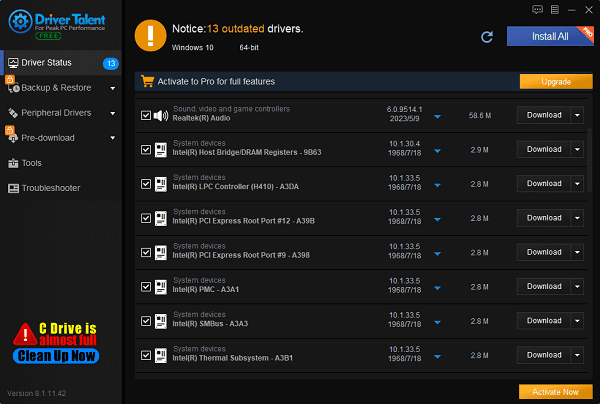
After updating, restart your computer to ensure that the updated drivers take effect.
2). Manually updating drivers through Device Manager
In the Windows operating system, right-click on "This PC" (or "Computer") and select "Manage".
In the Computer Management window, select "Device Manager".
In Device Manager, find and expand the "Sound, video and game controllers" option.
Find your sound card, right-click on it, and select "Update driver".
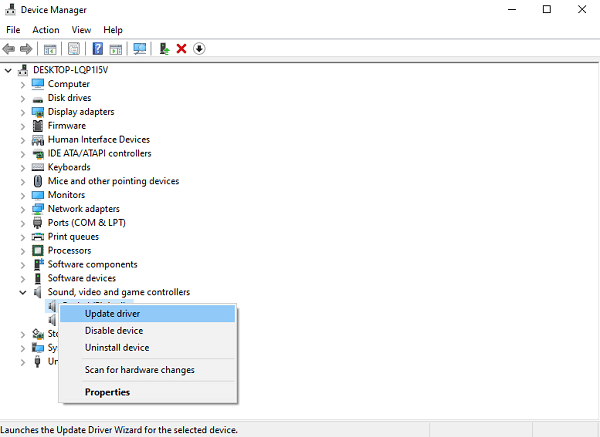
In the dialog box that appears, select "Search automatically for updated driver software".
Windows will automatically search for and download the latest sound card driver, then install it.
After the update, you may need to restart your computer for the new drivers to take effect.
3). Visiting the official website of the sound card manufacturer
Use a browser to visit the official website of the sound card manufacturer, such as Realtek, Creative, etc.
Find the support or driver download page on the website and enter your sound card model and operating system information to filter out the latest drivers compatible with your device.
Download the latest version of the sound card driver installation package and double-click to run it.
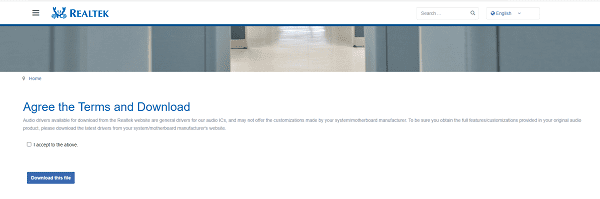
Follow the installation wizard prompts to complete the driver installation.
After installation, restart your computer to ensure that the new drivers take effect.
2. Adjusting Settings
1). Equalizer settings and volume adjustment
Open the audio settings or audio control panel on your computer.
Find the equalizer settings option and adjust the volume of different frequency bands according to your preferences and audio environment.
At the same time, adjust the volume slider to ensure that the volume is moderate, neither too low nor too high.
2). Reasonably setting audio parameters
Enter the audio settings or sound control panel.
Adjust audio parameters such as balance, gain, etc., to achieve clearer and more balanced sound effects.
Gradually adjust the parameters to the optimal state based on your preferences and auditory perception.
3. Using High-Quality Audio Devices
Choosing high-quality speakers, headphones, and other peripherals
When purchasing audio devices, choose reputable brands and high-quality products such as Bose, Sennheiser, etc.
Consider the frequency response characteristics, signal-to-noise ratio, and other parameters of the audio devices to select products that suit your needs.
Using high-fidelity speakers and headphones can provide a more realistic and immersive audio experience.

4. Software Optimization
1). Using professional sound card optimization software
Download and install professional sound card optimization software such as DFX Audio Enhancer, ASIO drivers, etc.
Open the software and adjust different audio enhancement effects and settings according to your needs and audio environment.
Through software optimization, further enhance the performance of the sound card, making the audio effects clearer, more immersive, and more realistic.

2). If you encounter sound card malfunction issues, don't panic. Here are some common solutions
For sound noise issues, you can check if the sound card connection is loose or try replacing high-quality audio cables.
If there is sound delay, try updating the sound card driver or adjusting the audio settings to reduce the delay.
With the continuous advancement of technology, sound card technology is also constantly evolving. In the future, we may see the application of new technologies such as virtual sound cards and omnidirectional sound technology, which will further enhance the performance and functionality of sound cards, bringing users an even better audio experience.
See also:
Top 5 ways to fix no internet connection on Windows 11
Nine Ways to fix black screen of death on win11
Why is my laptop screen flickering windows 11
What is a graphics card do and the best graphic card
Can Steam Deck Connect to TV and Ways to Fix Steam No Connection