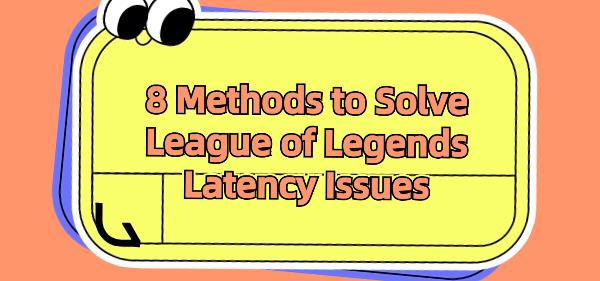League of Legends (LOL) is a competitive multiplayer online battle arena game where many players face game latency issues that impact their gaming experience. Here are effective methods to address these issues for smoother performance and a better gaming experience.
Solution 1: Update Device Drivers
Your LOL latency issues, whether related to hardware or network, can sometimes be caused by outdated or corrupted device drivers. It's recommended to use Driver Talent to automatically detect and update your computer's drivers, saving time and avoiding the risk of downloading or installing incorrect drivers.
Click the download button to get the latest version of Driver Talent. After installation, open the software and click "Scan".
After the scan completes, it will show which drivers are not installed or need updates. Click "Download".
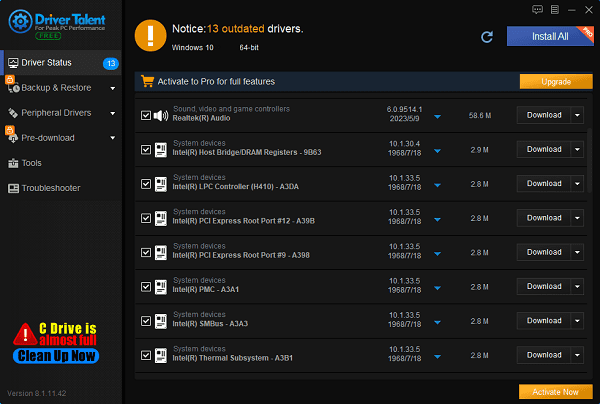
After updating, it's recommended to restart your computer to ensure the updated drivers take effect.
Solution 2: Adjust Game Settings
Adjusting game settings can significantly improve latency issues. Here are specific steps:
Open the League of Legends game client and log in.
Click the gear icon in the top right corner to access the settings.
Under the "General" tab, check "Enable Low Spec Mode" and "Close client during game".
In-game, press the Esc key to open the settings window.
Under the "Video" tab, adjust the resolution to a lower option (e.g., 1280x720).
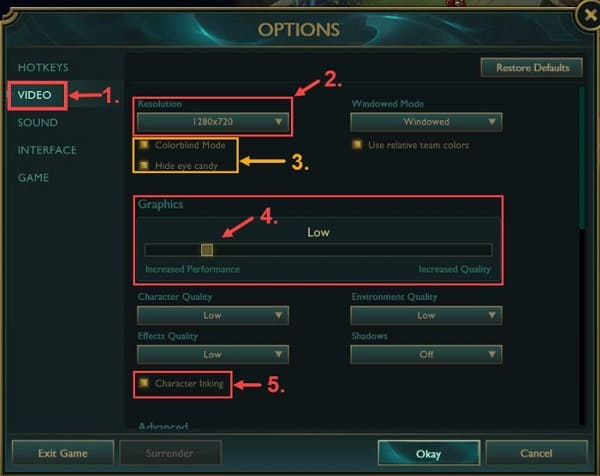
Disable unnecessary effects and features, and set graphics settings to lower quality levels.
Click "OK" to save changes.
Solution 3: Change DNS Servers
Switching from your ISP's DNS servers to Google Public DNS or another reliable DNS server address can improve network conditions.
Type "cmd" in the Windows search box, right-click on "Command Prompt", and select "Run as administrator".
In the Command Prompt window, enter the following commands one by one and press Enter: ipconfig /flushdns; ipconfig /renew
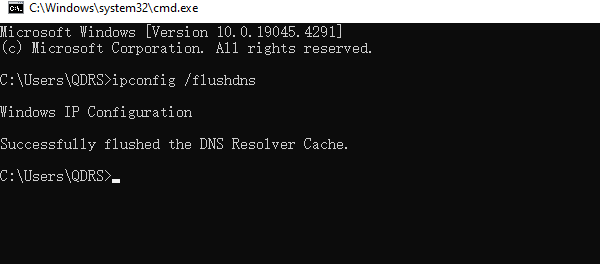
Simultaneously press the Windows key and R, type "control" to open the Control Panel.
Select "Network and Internet" > "Network and Sharing Center".
Click on your current network connection and then select "Properties".
Double-click on "Internet Protocol Version 4 (TCP/IPv4)", choose "Use the following DNS server addresses".
For "Preferred DNS server," enter "8.8.8.8", and for "Alternate DNS server", enter "8.8.4.4".
Check "Validate settings upon exit", and click "OK" to save changes.
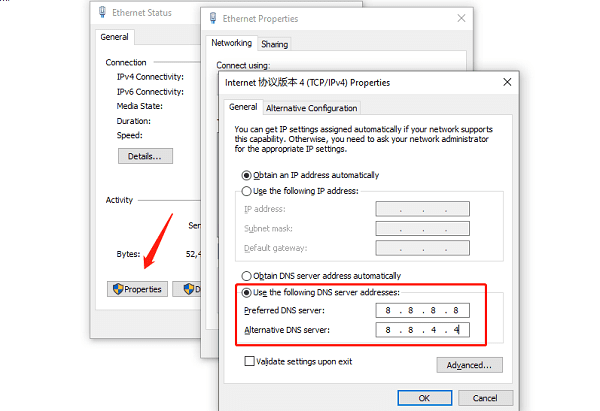
Solution 4: Close Unnecessary Background Processes
Ensure that when running LOL, other resource-intensive programs are not running simultaneously.
Simultaneously press the Windows key and R, type "taskmgr" to open Task Manager.
In the "Processes" tab, right-click on unnecessary processes and select "End task".
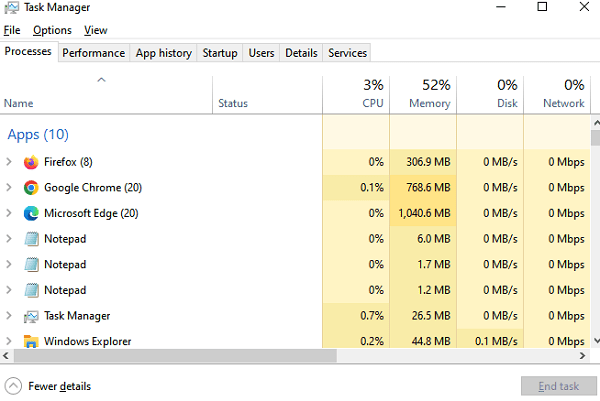
Temporarily disable antivirus software to ensure no critical system processes are mistakenly closed.
Solution 5: Clean Temporary and Junk Files
Regularly cleaning temporary and junk files on your computer helps free up disk space and improve system and game performance.
Simultaneously press the Windows key and R, type "%temp%" to open the Temp folder.
Use the keyboard shortcut Ctrl + A to select all files, then press Delete to remove them.
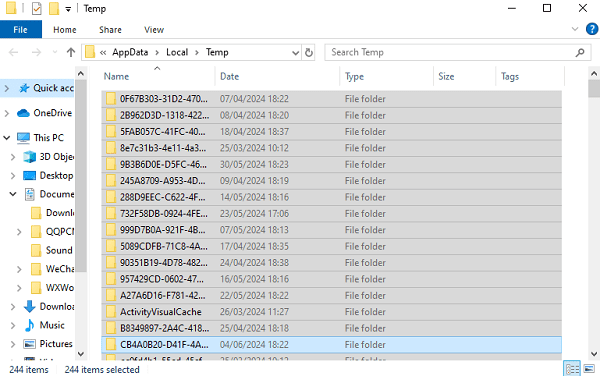
Again, press the Windows key and R, type "temp" to open another Temp folder, similarly select and delete files.
Finally, press the Windows key and R, type "prefetch" to open the Prefetch folder, select and delete files.
Solution 6: Optimize Windows Settings
Adjusting Windows performance options can optimize resource allocation and improve game performance. Here are specific steps:
Simultaneously press the Windows key and R, type "control" to open Control Panel.
In Control Panel, select "System and Security" > "System".
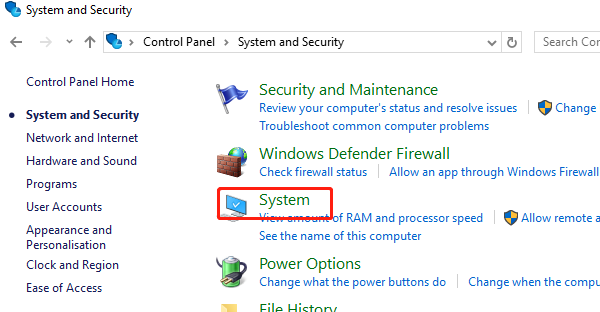
Click on "Advanced system settings".
Under the "Advanced" tab, click on "Performance Settings".
Under the "Visual Effects" tab, select the "Adjust for best performance" option or customize settings as needed.
Click "OK" to save changes.
Solution 7: Use Wired Network Connection
When addressing League of Legends latency issues, a wired Ethernet connection is more reliable and stable compared to a wireless Wi-Fi connection.
By using a wired connection, you can significantly reduce network latency and fluctuations, improving overall game stability and responsiveness.
To implement this solution, use an Ethernet cable with appropriate length to directly connect your computer to the router or modem.

Solution 8: Ensure Computer is Not Overheating
Latency issues in League of Legends may sometimes be related to overheating of the computer's CPU and GPU. To address this issue:
Ensure proper ventilation and cleanliness inside the computer, particularly around fans and heat sinks.
Maintain a well-ventilated working environment for the computer to effectively reduce internal temperatures.
Ensure the computer is placed on a flat, stable surface for optimal airflow and heat dissipation.
By implementing these methods, you can address League of Legends latency issues based on different scenarios and problems. It's advisable to choose the appropriate solution based on your individual circumstances and computer hardware configuration.
See also:
How to Solve Bluetooth Mouse Driver Errors
What to do when Windows 10 crashes
How to Update the HP Officejet 4630 Driver