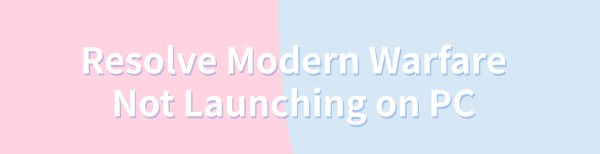
Some players may face issues with Modern Warfare not launching. This article offers common solutions to quickly resolve the problem and restore smooth gameplay.
Method 1: Update Graphics Drivers
Graphics driver issues are one of the most common reasons why Modern Warfare won't start. Outdated or corrupted graphics drivers can prevent the game from loading properly. It's recommended to use Driver Talent to automatically detect and update drivers, saving you time and avoiding the risk of downloading or installing incorrect drivers.
Click the download button to get the latest version of Driver Talent, install the software, and open it. Click "Scan" to begin the driver scan.
After the scan is complete, it will show which drivers are missing or need updating. Find the graphics driver in the list and click the "Download" button.
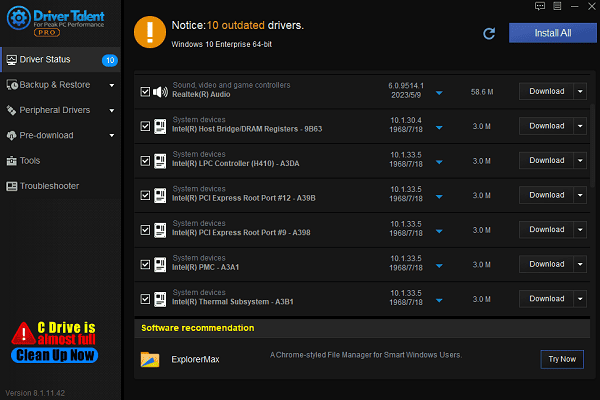
Once the update is complete, it is recommended to restart your computer to ensure the updated drivers take effect.
Method 2: Disable Discord Overlay
Open Discord and click the gear icon at the bottom of the left sidebar.
In the settings menu, find the "GENERAL" tab and click on it.
Disable the "Enable the Steam Overlay while in-game" toggle.

Return to the main interface and try restarting the game.
Method 3: Run the Game as Administrator
Right-click the Steam icon on your desktop and select "Properties".
Go to the "Compatibility" tab and check the box for "Run this program as an administrator".
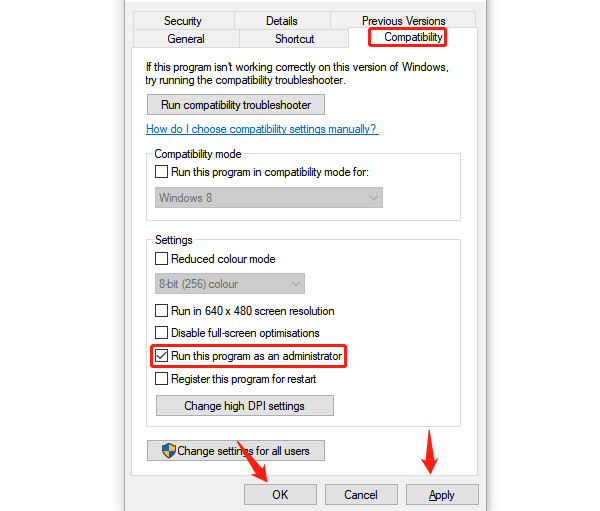
Click "Apply" and "OK" to save the changes.
Navigate to the COD MW game folder (usually located at: C:/Program Files (x86)/Steam/steamapps/common/Call of Duty/), and set administrator permissions for the Modern Warfare executable.
If playing COD MW on Battle.net, repeat the above steps to run the game launcher as an administrator.
Method 4: Verify Game File Integrity
Open the Steam client and log in to your account.
Find COD Modern Warfare in your library, right-click, and select "Properties".
Go to the "LOCAL FILES" tab and click "Verify integrity of game files".
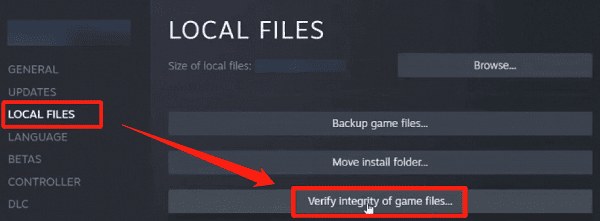
Wait for the client to complete the file check and repair, then restart the game.
Method 5: Disable Antivirus Software and Firewall
Press Win + S, search for "Firewall", and open Windows Defender Firewall.
Click "Turn Windows Defender Firewall on or off", then select "Turn off Windows Defender Firewall (not recommended)" for all networks.
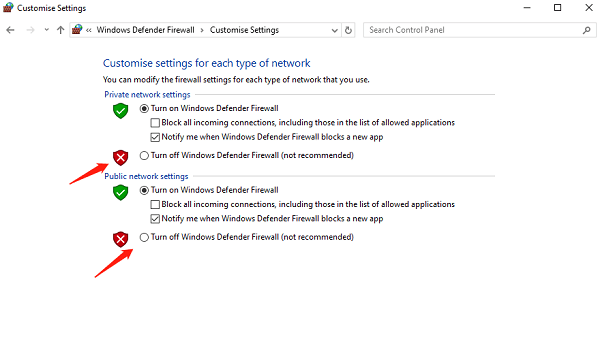
Open your antivirus software and add the Modern Warfare installation directory to the exceptions list.
After disabling the security software, try restarting the game.
Note: After disabling antivirus software and the firewall, avoid visiting unsafe websites or downloading unknown files.
Method 6: Reinstall the Game
Open the Steam client, find COD Modern Warfare, and right-click to select "Uninstall".
After uninstalling, restart your computer to clear any leftover files.
Log in to the Steam client again, re-download, and reinstall the game.
Once installed, launch the game to check if the issue is resolved.
By following the steps above, you can fix the Modern Warfare launch issue on PC. If it persists, contact Activision Support for further assistance.
See also:
How to Fix Windows Bluetooth Audio Stuttering
Easy Ways to Fix Speaker Distortion Issue
Methods to Resolve Missing PCI Device Driver Issue









