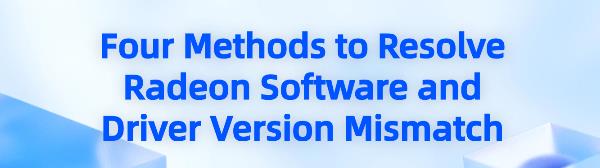When using AMD Radeon graphics cards, you may encounter issues with mismatched Radeon software and driver versions, potentially causing performance degradation or functionality issues. This article provides several methods to resolve this problem.
Method 1: Use Driver Management Tool
Driver Talent is your all-in-one solution for easily managing device drivers. Whether you are a tech enthusiast or an average user, our intuitive software helps you keep your drivers up to date, ensuring smooth operation of your devices. It saves time and effort while avoiding the risk of downloading or installing incorrect drivers.
Click the download button to get the latest version of Driver Talent. After installation, open the software and click "Scan".
After scanning, it will display which drivers are not installed or need updates. Click "Download" to proceed.
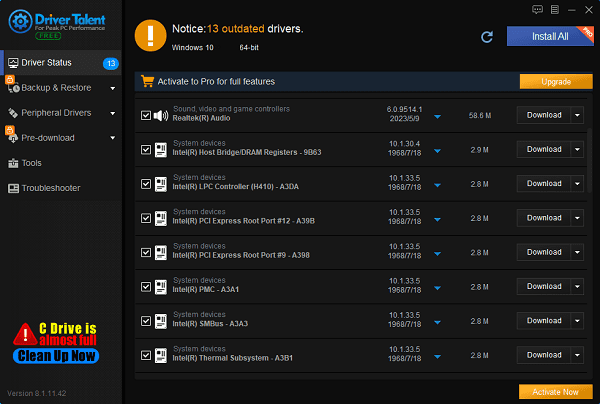
After the update is complete, it is recommended to restart your computer to ensure the updated drivers take effect.
Notes:
Backup data: Before updating or uninstalling drivers, it's advisable to backup important data.
Disable security software: Temporarily disable antivirus software during driver installation or update to prevent interference.
Method 2: Manually Uninstall and Reinstall Drivers
1). Uninstall current drivers:
Press Win + X keys and select "Device Manager".
Expand "Display adapters", right-click your AMD graphics card, and select "Uninstall device".
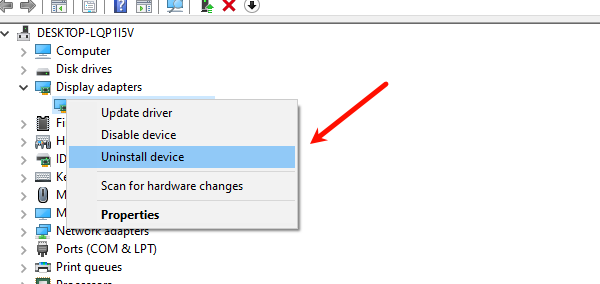
Check "Delete the driver software for this device" and click "Uninstall".
2). Uninstall Radeon software:
Press Win + I keys to open "Settings".
Select "Apps", find Radeon software, click it, and select "Uninstall".
Restart your computer after uninstallation.
3). Install the latest Radeon drivers:
Visit the AMD driver download page to download the latest Radeon drivers.
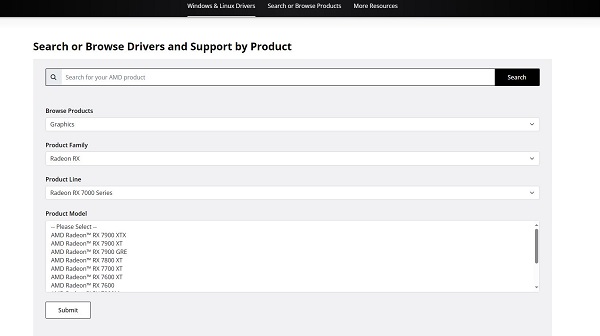
Install the downloaded drivers following on-screen prompts.
Method 3: Change Driver Version in Registry Editor
Sometimes, manually changing the driver version in Registry Editor can resolve mismatch issues.
1). Backup the registry:
Press Win + R keys to open Run dialog, type regedit, and press Enter.
In Registry Editor, click "File" in the top-left corner, then select "Export".
Choose "All" under Export range, select a location to save the backup file, and click "Save".
2). Open Registry Editor:
Press Win + R keys to open Run dialog, type regedit, and press Enter.
3). Navigate to driver settings:
In Registry Editor, go to: HKEY_LOCAL_MACHINE\SOFTWARE\AMD\CN
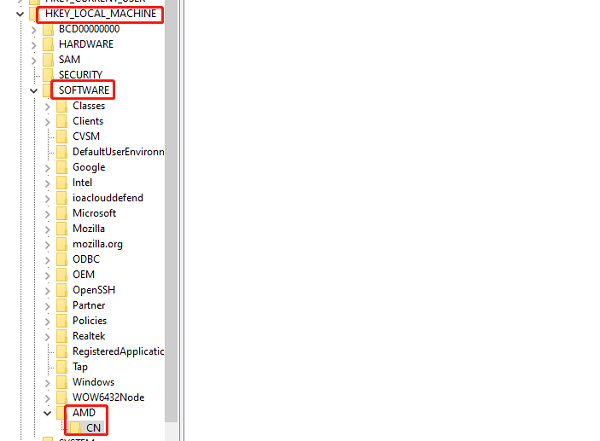
4). Find and modify driver version:
Under the CN key, locate the key related to driver version (e.g., DriverVersion).
Right-click the key, select "Modify", change the value data to the desired driver version, and click "OK".
Restart your computer to apply the changes.
5). Verify changes:
After restart, open Radeon Settings application to check if the driver version is updated and matches.
Note: Modifying the registry is a high-risk operation that may destabilize the system or cause other issues. Backup the registry and important data before proceeding.
Method 4: Update Radeon Settings Application
1). Uninstall current software:
Press Windows + R keys to open Run dialog, type appwiz.cpl, and press Enter.
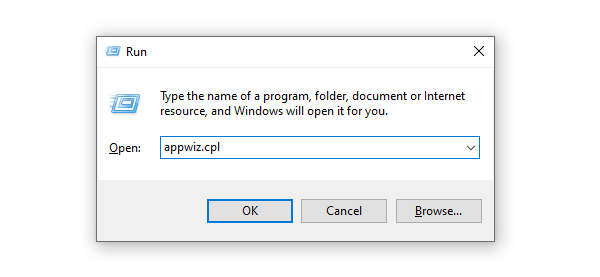
In the list, right-click AMD software, select "Uninstall", and click "Yes" to confirm.
2). Install AMD Radeon Settings Lite:
Open Windows Store, search for AMD Radeon Settings Lite, download, and install the application.
Restart your computer to apply the changes.
By following these methods, you should be able to effectively resolve the issue of mismatched Radeon software and driver versions, restoring normal operation and stability to your graphics card.
See also:
Windows 10 Speaker Not Working Troubleshooting Guide
How to Fix CS:GO Mic Not Working Issue
How to Quickly Update Your Drivers