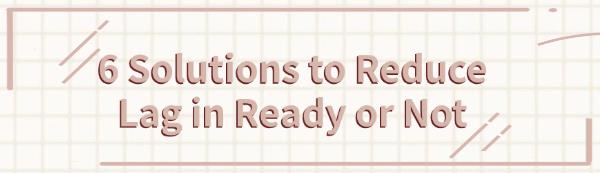
Ready or Not is a popular tactical shooter, but players often face lag, impacting their experience. This article offers effective solutions to resolve lag issues.
Method 1: Check Network Connection
Ensure your computer is connected to the internet. You can verify your connection by opening a browser and visiting any website.
If your network is unstable, try restarting your router: unplug it, wait about 10 seconds, and then reconnect the power.
If you're using Wi-Fi, consider switching to a wired connection, as Ethernet is usually more stable and can reduce latency.
Use online speed test tools (like Speedtest.net) to check your internet speed and ensure your upload and download speeds meet the game's requirements.
Method 2: Update Graphics Drivers
Outdated drivers can lead to performance issues in Ready or Not, so regularly updating them is crucial for smooth gameplay. It's recommended to use Driver Talent for automatic driver updates, saving time and avoiding the risk of downloading incorrect drivers.
Click the download button to get the latest version of Driver Talent. After installation, open the software and click "Scan".
After the scan, it will show any missing or outdated drivers. Find the graphics driver in the results and click the "Download" button.

Once updated, it's advisable to restart your computer to ensure the new drivers take effect.
Method 3: Optimize Game Settings
Launch Ready or Not and select "Settings" from the main menu.
In the "Graphics" options, lower the resolution and detail settings. Choose "Low" or "Medium" to reduce system resource demands.
Disable Vertical Sync (V-Sync) in the graphics settings to improve frame rates and reduce lag.
Narrowing the field of view (FOV) and lowering the draw distance can also enhance performance and reduce lag.
Method 4: Verify Game File Integrity
If you purchased the game through platforms like Steam, first open that platform.
In your game library, find Ready or Not and right-click on it.
From the dropdown menu, select "Properties".
Under the "Local Files" tab, click "Verify Integrity of Game Files". The system will automatically scan and fix any corrupted or missing files.
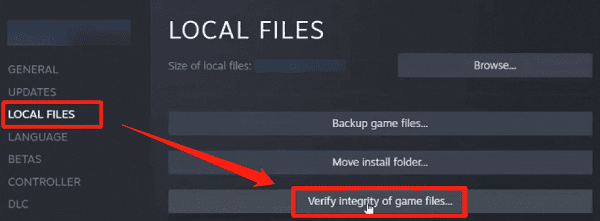
Method 5: Adjust Windows Settings
Press Win + I to open "Settings", select "Gaming", and turn off Game Mode.
Go to the Control Panel, choose "Hardware and Sound", and then select "Power Options". Ensure you choose the "High Performance" power plan to enhance system performance.
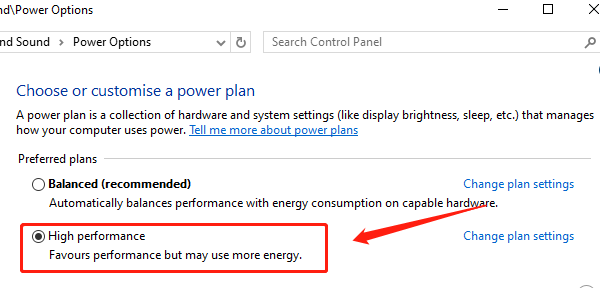
In the gaming settings, find "Background Recording" and turn it off to reduce resource usage.
Method 6: Close Unnecessary Background Programs
Press Ctrl + Shift + Esc or right-click the taskbar and select "Task Manager".
Switch to the "Startup" tab and disable unnecessary startup items to speed up system boot times.
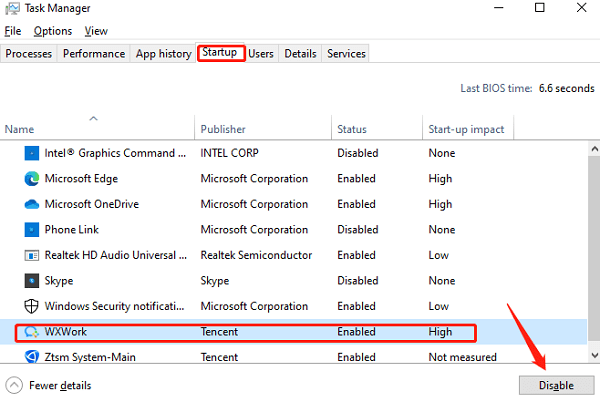
In the "Processes" tab, check the currently running programs and processes, identifying those that use high CPU and memory.
Right-click on resource-heavy programs and select "End Task" to close them, but ensure you don't close critical system tasks.
Following these steps can help reduce lag in Ready or Not and improve your gaming experience. If problems continue, check your system and hardware settings or seek professional support.
See also:
How to Fix BIOS Update Failures
4 Quick Ways to Check Your Computer's Graphics Card Information









