How to fix Red Dead Redemption 2 stuck on the loading screen
Feb. 21, 2025 / Updated by Seraphina to Gaming Solutions
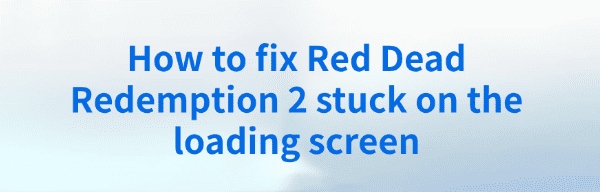
Some players of Red Dead Redemption 2 may encounter an issue where the game gets stuck on the loading screen and fails to launch properly. This article will introduce several common solutions to help you restore a smooth gaming experience.
1. Update Graphics Drivers
Outdated or corrupted drivers are one of the most common reasons for Red Dead Redemption 2 to get stuck on the loading screen. Updating your graphics drivers can not only improve game performance but also resolve compatibility issues that cause loading problems. It is recommended to use Driver Talent to automatically detect and update drivers, saving time and avoiding the risk of downloading or installing incorrect drivers.
Click the download button to get the latest version of Driver Talent. After installation, open the software and click "Scan".
Once the scan is complete, a list will display any drivers that are missing or need updating. Find the graphics driver in the list and click "Update".
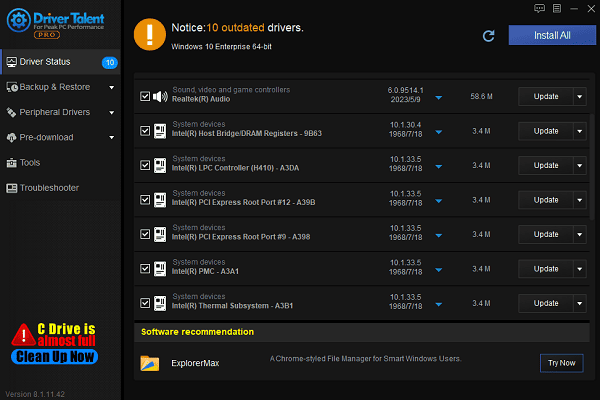
After the update is complete, restart your computer to ensure the updated drivers take effect.
2. Verify Game File Integrity
On Steam:
Open the Steam client and go to your game library.
Right-click Red Dead Redemption 2 and select "Properties".
Under the "Local Files" tab, click "Verify Integrity of Game Files".
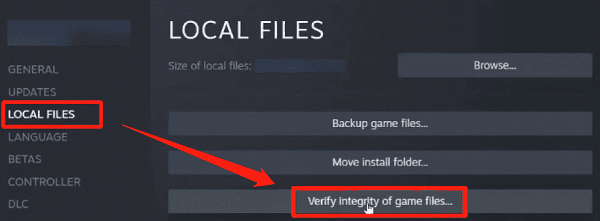
Wait for Steam to scan and fix any corrupted files.
After the verification is complete, try restarting the game.
On Rockstar Games Launcher:
Open the Rockstar Games Launcher and select Red Dead Redemption 2.
Click the settings icon, choose the "My Installed Games" tab, and click the "Verify Integrity" button to start the scan.
3. Adjust Graphics Settings
Launch Red Dead Redemption 2 and go to the game settings.
Lower the resolution, texture quality, shadow quality, and other graphic settings.
Disable advanced options like Vertical Sync (V-Sync) and Anti-Aliasing.
Save the settings and restart the game to check if the loading issue is resolved.
4. Set to High-Performance Mode
To set the game as a high-priority process:
Press "Ctrl + Shift + Esc" to open Task Manager.
Go to the "Details" tab, find the Red Dead Redemption 2 process.
Right-click Red Dead Redemption 2.exe and select "Set Priority" > "High".
Confirm and close Task Manager, then restart the game to check if the problem is resolved.
To set the game to high-performance mode:
Right-click on your desktop and select the NVIDIA Control Panel.
Under "Manage 3D Settings", go to the "Program Settings" tab and add Red Dead Redemption 2.exe.
For "Power Management Mode", select "Prefer Maximum Performance".
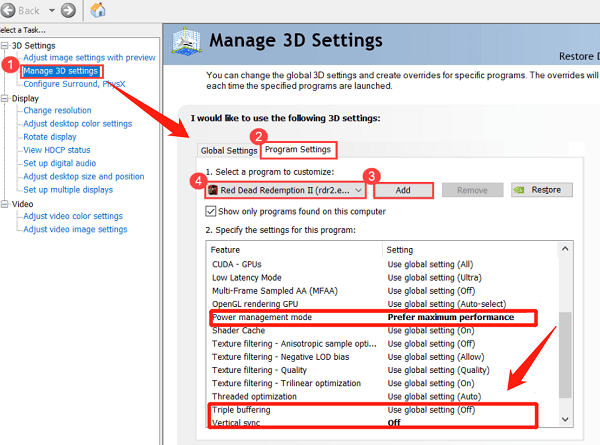
Disable Triple Buffering and Vertical Sync.
5. Check System File Integrity
In the search box, type "Command Prompt", right-click on "Command Prompt", and select "Run as administrator".
In the Command Prompt, enter the following command "sfc /scannow" and press Enter.
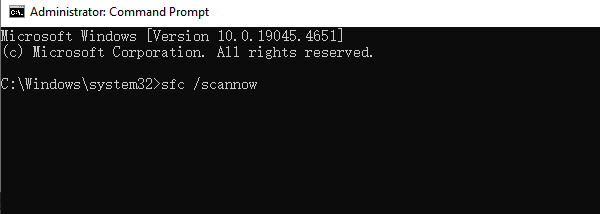
The system will scan and repair corrupted files, which may take a few minutes. Be patient during the process.
Once the scan is complete, restart your computer and check if the problem is resolved by launching Red Dead Redemption 2 again.
6. Disable Antivirus Software
Open your antivirus software interface and select the option to disable or stop protection.
After disabling the antivirus, restart Red Dead Redemption 2.
If the issue is resolved after disabling the antivirus, you can add an exception for the game to prevent having to disable the antivirus each time.
Note: Be sure to re-enable your antivirus after finishing the game to ensure your computer remains secure.
7. Reinstall the Game
Open Steam or Rockstar Games Launcher, right-click Red Dead Redemption 2, and select "Uninstall".
Wait for the game to be uninstalled, then download and reinstall it.
After installation, restart your computer and check if the issue is resolved by launching the game.
By following these steps, you can effectively resolve the issue of Red Dead Redemption 2 getting stuck on the loading screen and restore a smooth gaming experience. If these methods do not resolve the issue, it is recommended to contact Rockstar official customer support for further assistance.
See also:
Effective Ways to Fix Computer Speakers Not Working
How to Fix Microphone Not Working on Windows 11
6 Ways to Resolve LogiLDA.dll Missing on Windows
Ways to Fix ntdll.dll Crash Error on Windows
Ways to Fix Windows 10 Not Detecting WiFi Error

|
ExplorerMax |

|
Driver Talent for Network Card | |
| Smart and advanced file explorer tool for Windows platforms | Download & Install Network Drivers without Internet Connection | |||
| 30-day Free Trial | Free Download |







