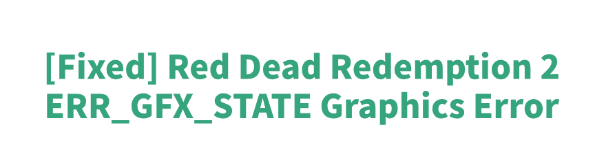
PC players of Red Dead Redemption 2 often encounter the "ERR_GFX_STATE" graphics error during startup or gameplay. This can cause crashes, black screens, or prevent the game from running properly. In this guide, we'll show you effective methods to fix this error so you can enjoy a smooth gaming experience.
What Is the ERR_GFX_STATE Error?
ERR_GFX_STATE is a common graphics-related error in Red Dead Redemption 2, usually appearing during loading screens, when switching scenes, or after changing graphics settings. The error message typically looks like this:
"Game exited unexpectedly. Please click Retry below to enter the game again or click Safe Mode to launch the game with reduced graphics settings".
This issue is mostly related to graphics drivers or the graphics API (such as Vulkan or DirectX 12).
Method 1: Update Your Graphics Driver
Outdated or corrupted graphics drivers are a common cause of this error. Keeping your GPU driver up to date can resolve the problem effectively. It's recommend to use Driver Talent to automatically scan and update drivers—saving you time and avoiding incorrect installations.
Download and install the latest version of Driver Talent.
Launch the software and click "Scan" to detect outdated or missing drivers.
Locate your graphics driver in the results and click "Update".
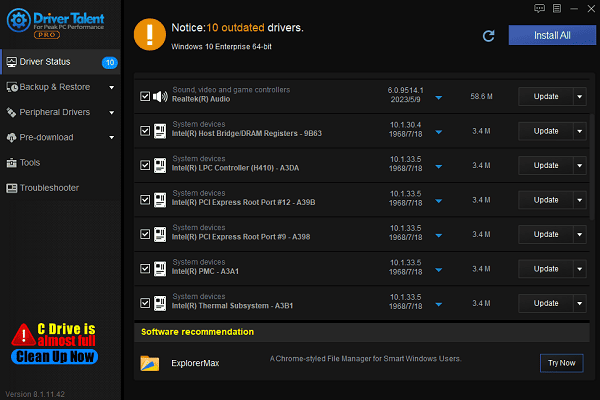
Once the update is complete, restart your PC to apply changes.
Method 2: Verify Game File Integrity
For Steam users:
Go to “Library”, right-click on "Red Dead Redemption 2", and select "Properties".
Navigate to the "Installed Files" tab and click "Verify integrity of game files".
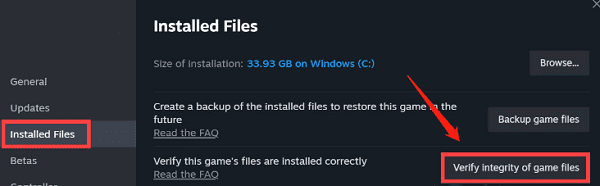
Wait for the process to finish.
For Rockstar Games Launcher users:
Launch Rockstar Games Launcher.
Go to Settings > under My installed games, find Red Dead Redemption 2.
Click "Verify Integrity".
Wait for the verification and repair process to complete.
Method 3: Switch Graphics API
Go to: ".../Documents/Rockstar Games/Red Dead Redemption 2/Settings"
Delete all files in this folder except for system.xml.
Open "system.xml" using Notepad or any text editor.
Change the graphics API setting from "Vulkan" to "DX12".
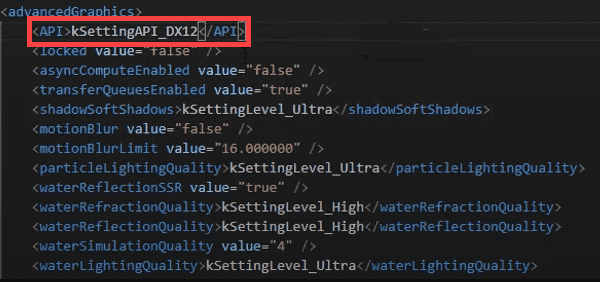
Save the file.
Right-click the file > select Properties > go to the Security tab, and set "Deny write permissions" for all users.
Click "Apply" and "OK".
Method 4: Adjust Nvidia GeForce Experience Settings
Use Nvidia GeForce Experience to apply optimal settings for Red Dead Redemption 2.
In-game, change the graphics API to DirectX 12.
Set the overall graphics quality to "Medium" or according to your GPU performance.
Choose Fullscreen mode.
Disable "Windowed Mode" and "Borderless Window".
Turn off "V-Sync" to improve frame rates.
Method 5: Disable Overclocking
Enter your PC's BIOS and restore to factory default settings.
Close third-party overclocking tools like MSI Afterburner, EVGA Precision X, etc.
Restart your computer and try launching the game again.
By following the steps above, most ERR_GFX_STATE errors can be resolved. To prevent similar issues in the future, maintain your PC environment regularly. Tools like Driver Talent can help keep your drivers up to date and improve overall game stability.
See also:
How to Fix High Latency on a Computer
A Step-by-Step Guide to Installing and Updating Sound Card Drivers
How to Fix GeForce Experience Driver Download Failed









