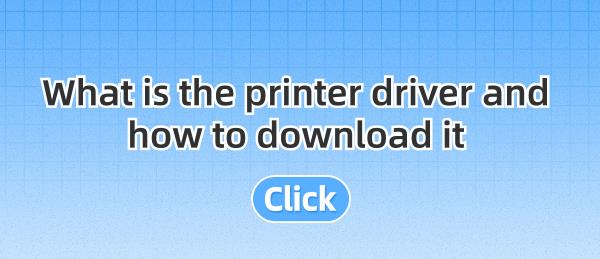Printer drivers are essential software that allows your computer to communicate with your printer, translating data into a format the printer can understand. This article will guide you through understanding the importance of printer drivers and provide a step-by-step process on how to download the Universal HP Printer Driver to ensure a hassle-free printing experience.
1. Understanding Printer Drivers
Printer drivers are device drivers containing specific instructions tailored to your printer model. When you send a print job from your computer, the printer driver converts the data into a language the printer can understand. This ensures accurate printing of documents, photos, and other files.
2. Guide to Downloading HP Printer Driver Universal
Method 1: Using Driver Talent for Download and Update
Driver Talent offers a one-stop solution for easily managing device drivers. Whether you're a tech enthusiast or an average user, our intuitive software can help you keep your drivers up-to-date, ensuring smooth operation of your devices.
Click the download button to get the latest version of Driver Talent. After installation, open the software and click "Scan".
Once the scan is complete, it will display which drivers are not installed or need updating. Find the printer driver and click the "Download" button.
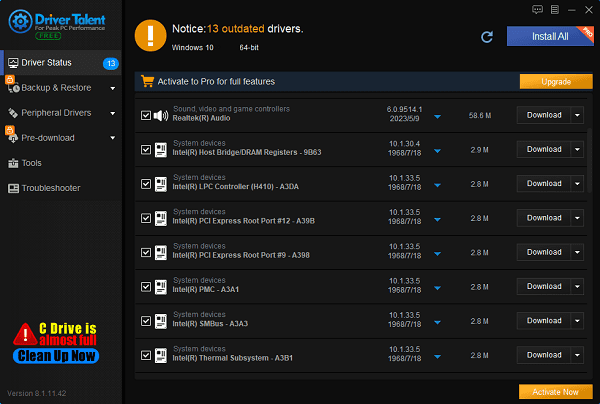
Wait for the update to complete, then restart your computer to ensure the new printer driver takes effect.
Method 2: Downloading from the Official Website
Step 1: Identify Your Printer Model
Before downloading, make sure you know the exact model of your HP printer. This information can usually be found on the front, back, or bottom of the printer, or in the printer documentation.

Step 2: Visit the Official HP Website
Open a web browser and visit the official HP support website. This is the most reliable source for obtaining genuine and up-to-date drivers.
Step 3: Find the Driver Download Section
Once on the website, look for the "Software and Drivers" or "Support" section, usually located prominently on the homepage. Click on it.
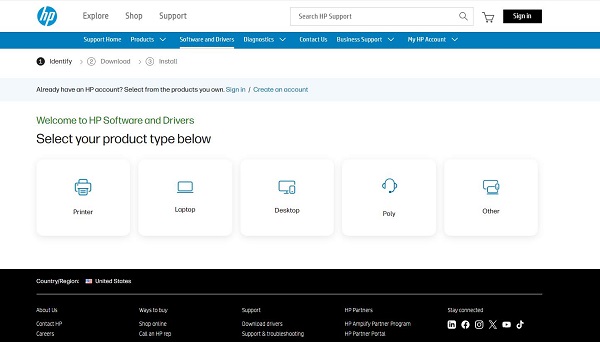
Step 4: Enter Your Printer Model
In the provided search box, type or paste your printer model. The website will automatically suggest matching models as you type. Select the correct model from the list.
Step 5: Choose Your Operating System
After confirming the printer model, you'll be prompted to select the operating system (OS) version, such as Windows, macOS, Linux, etc. Make sure to choose the version that matches the one installed on your computer.
Step 6: Look for Universal Driver Options
Browse through the available driver options and look for "HP Universal Print Driver" or "HP UPD". It may be listed under "Additional Driver Options" or a similar category.
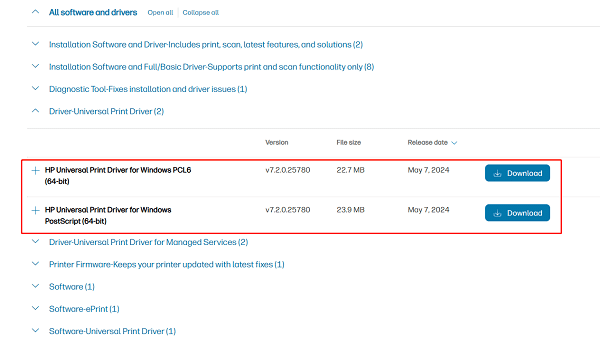
Step 7: Download the Driver
Click the "Download" button next to the HP Universal Print Driver. Depending on your browser settings, the download may start immediately or prompt you to manually save the file.
Step 8: Install the Driver
Locate the downloaded driver file, usually in the "Downloads" folder, and double-click to start the installation process. Follow the on-screen instructions carefully, accept the terms and conditions, and choose default or custom installation settings according to your preference.
Step 9: Restart Your Computer
After successful installation, restart your computer. This step ensures that the new driver settings take effect and helps avoid potential conflicts with other software.
Step 10: Test Your Printer
After restarting, try printing a test page from any application to confirm that the driver installation was successful. Access printer settings through the control panel or system preferences, and adjust other settings if necessary.
3. Why Choose the Universal HP Printer Driver
Universal printer drivers like the HP Universal Print Driver (UPD) are designed to be compatible with a wide range of HP printers, simplifying device group management. They provide a single driver solution for multiple devices, reducing the need for individual driver installations and updates. UPD is particularly beneficial in large organizations or environments with mixed printer models, enhancing efficiency and simplifying maintenance.

Downloading and installing the correct HP printer driver, especially a universal driver, is crucial for seamless printing operations. It not only ensures compatibility with various models but also simplifies management tasks. Follow the steps outlined above, from identifying the printer model to testing the first print job, to efficiently guide you through the entire process. Regularly check for driver updates to keep your printing experience optimized and trouble-free, ensuring that your HP printer remains a reliable tool for your document and image printing needs.
See also:
Guide to AMD Driver Installation Error 202 Causes and Solutions
What is a motherboard driver and how to dowmload
Five methods to disable system automatic updates win10